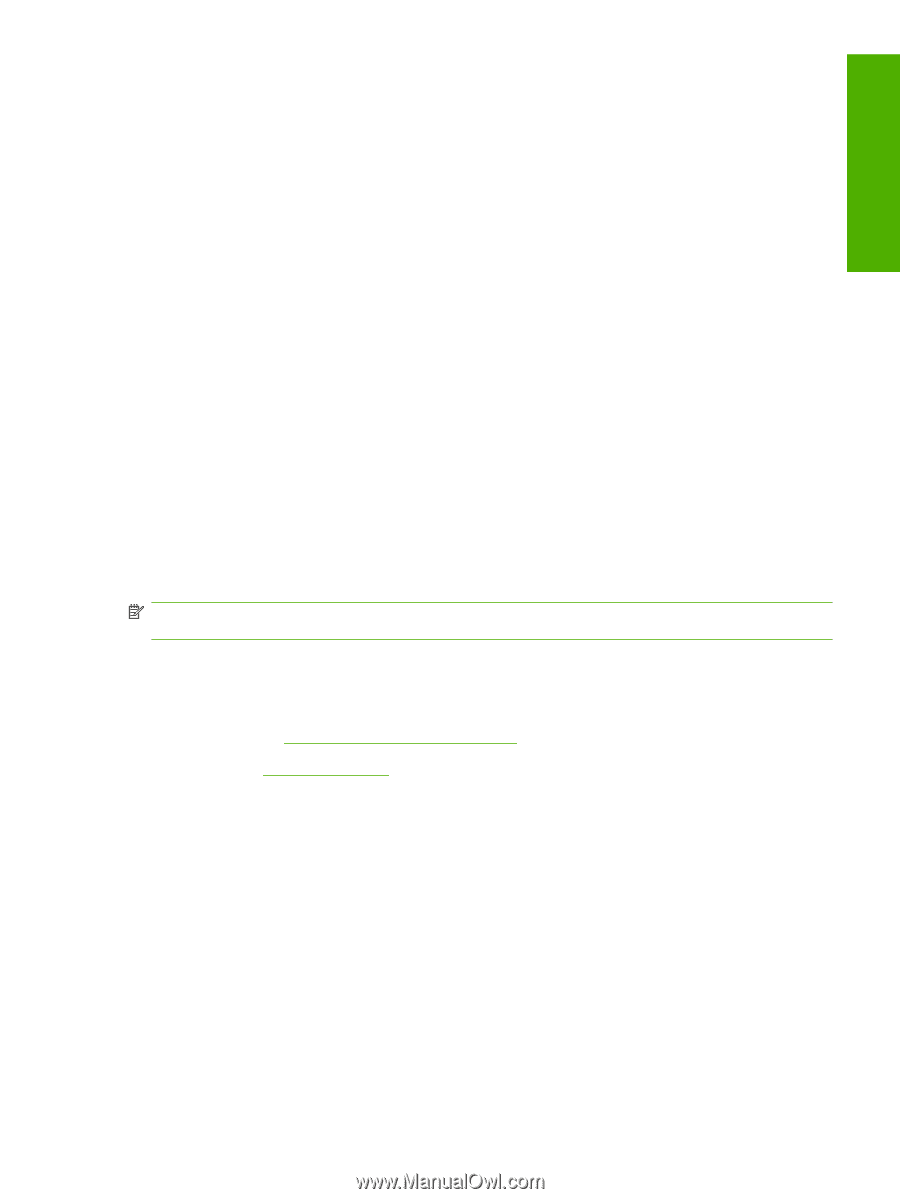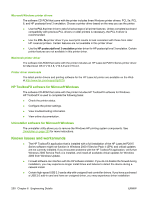HP P2015 HP LaserJet P2015 - Software Technical Reference - Page 271
Uninstaller, Customer assistance, Legal statements, TRADEMARK NOTICES - windows 7 64 bit
 |
UPC - 882780491984
View all HP P2015 manuals
Add to My Manuals
Save this manual to your list of manuals |
Page 271 highlights
Engineering Details 3. Insert the CD-ROM. 4. Run the installation utility. 5. After the installation utility has completed, open the Print Center or Printer Setup Utility. 6. Click Add, and then select Bonjour/Rendezvous from the drop-down list. 7. Select the HP LaserJet P2015 Series printer name that matches the mDNS printer name found on the Network configuration report printed in step 2. 8. Click Add. The printer name displays in the Printer List. Setup is complete. Uninstaller Use the Uninstall icon in the HP LaserJet P2015 Series printer program group to select and remove the HP printing system components from a Windows machine. 1. From the Start menu, in the HP LaserJet P2015 Series program group, click the Uninstall icon. 2. The printing system guides you through removing all of the printing system components. 3. If you have performed a Full install and you do not have any other HP devices installed, follow steps 4 and 5. Following these steps may disable certain functionality of other HP devices that are installed because they share the software. 4. Open the Microsoft Windows Control Panel. Double-click Add/Remove Programs. 5. You will see entries for HP Extended Capabilities and HP Software Update. For each item, click Change/Remove and follow the prompts. NOTE: For printer-driver-only (Add Printer) installations, delete the printer icon from the Printers folder (Windows 98 Second Edition, Windows Me, Windows 2003 Server, and Windows XP 64-bit). Customer assistance Browse to one of the following URLs for online technical support: ● United States: http://www.hp.com/support/ljp2015 ● Worldwide: http://www.hp.com See the printer user guide for additional methods of obtaining software and support information, such as printer driver distribution centers, fax services, and other online support. Legal statements TRADEMARK NOTICES Adobe, Acrobat, and PostScript are either registered trademarks or trademarks of Adobe Systems Incorporated in the United States and/or other countries/regions. Microsoft ®, MS-DOS ®, Windows ®, and Windows NT ® are U.S. registered trademarks of Microsoft Corp. ENWW Hewlett-Packard HP LaserJet P2015 Series Printing System Readme 253