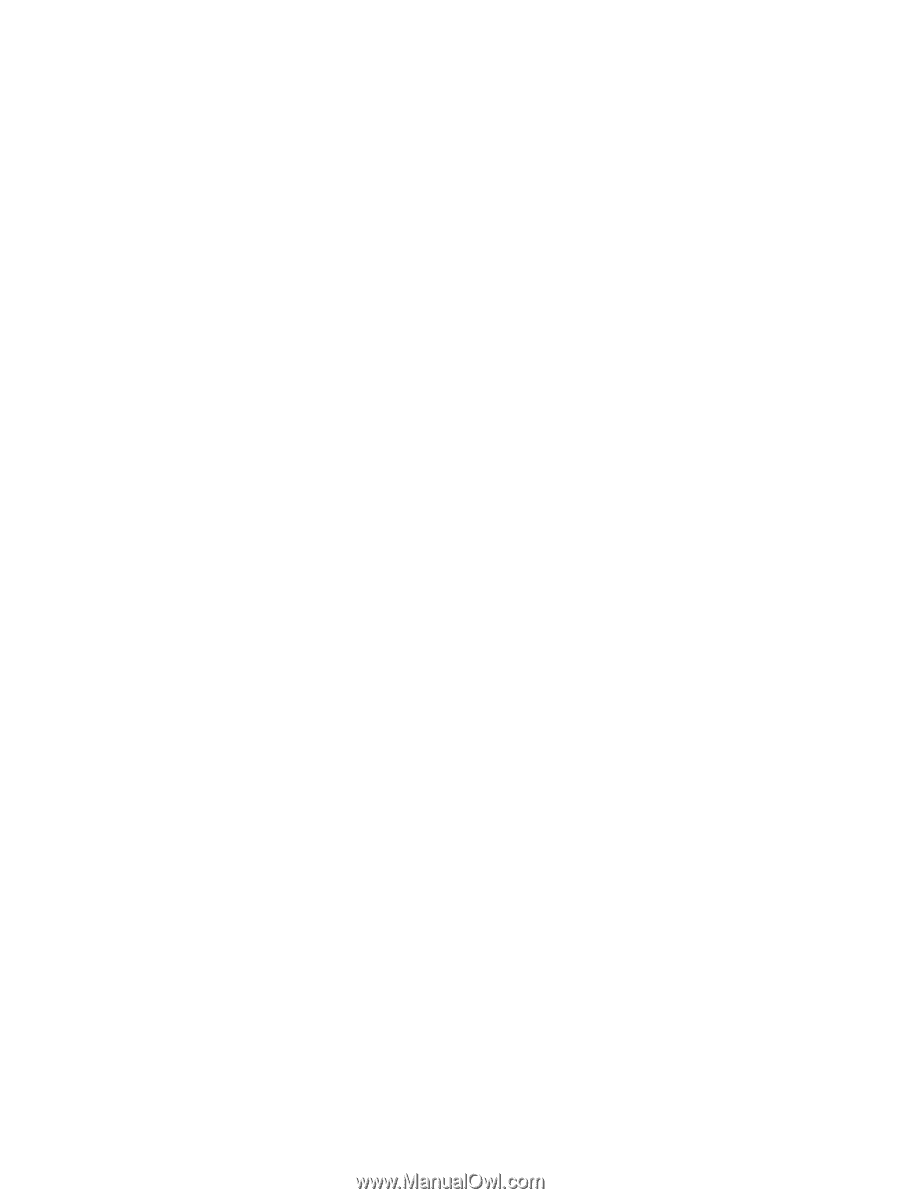Figure 3-33
HP Registration screen
...............................................................................................................
116
Figure 3-34
Network install — Welcome dialog box
.......................................................................................
117
Figure 3-35
Network install – Sample screen showing current progress
.......................................................
118
Figure 3-36
Network install – Check for recommended installation updates (optional) dialog box
................
119
Figure 3-37
Network install – Installation Options dialog box
........................................................................
120
Figure 3-38
Network Install – sample System Requirements Results dialog box
..........................................
121
Figure 3-39
Network install – Licence Agreement dialog box
........................................................................
122
Figure 3-40
Network install – HP Extended Capabilities dialog box
..............................................................
123
Figure 3-41
Network install – Destination Folder dialog box
..........................................................................
124
Figure 3-42
Network install – Ready to Install dialog box
..............................................................................
125
Figure 3-43
Network install – Connection Type dialog box
............................................................................
126
Figure 3-44
Network install – Identify Printer dialog boxIdentify Printer
.........................................................
127
Figure 3-45
Network install – Searching dialog box
.......................................................................................
128
Figure 3-46
Network install – Specify Printer dialog box
................................................................................
129
Figure 3-47
Network install – Printer Found dialog box
.................................................................................
130
Figure 3-48
Network install – Confirm Network Settings dialog box
..............................................................
131
Figure 3-49
Network install – Confirm Changing Setting dialog box
..............................................................
132
Figure 3-50
Network install – Change TCP/IP Settings dialog box
................................................................
133
Figure 3-51
Network install – Restart your computer dialog box
...................................................................
134
Figure 3-52
Network install – Congratulations! Software installation complete dialog box
............................
135
Figure 3-53
Network install – Test Page dialog box
.......................................................................................
135
Figure 3-54
Sign up now screen
....................................................................................................................
136
Figure 3-55
HP Registration screen
...............................................................................................................
137
Figure 4-1
A typical constraint message
........................................................................................................
143
Figure 4-2
The default appearance of the Advanced tab
...............................................................................
145
Figure 4-3 Paper/Quality tab
..........................................................................................................................
149
Figure 4-4
Paper Options group box
..............................................................................................................
154
Figure 4-5
Custom Paper Size dialog box
.....................................................................................................
155
Figure 4-6
Front Cover options
......................................................................................................................
159
Figure 4-7
First Page options
.........................................................................................................................
160
Figure 4-8
Other Pages options
.....................................................................................................................
161
Figure 4-9
Last Page options
.........................................................................................................................
162
Figure 4-10
Back Cover options
.....................................................................................................................
163
Figure 4-11
Effects tab
...................................................................................................................................
166
Figure 4-12
Preview images – Legal on Letter; Scale to Fit off (left) and on (right)
......................................
168
Figure 4-13
Watermark Details dialog box
.....................................................................................................
170
Figure 4-14
Finishing tab
................................................................................................................................
173
Figure 4-15
Print on Both Sides Instructions dialog box
................................................................................
177
Figure 4-16
Page-order preview images
........................................................................................................
180
Figure 4-17
Services tab
................................................................................................................................
182
Figure 4-18
HP PCL 6 Unidriver Device Settings tab
....................................................................................
184
Figure 4-19
PS 3 Emulation Unidriver Device Settings tab
............................................................................
185
Figure 4-20
Font Substitution Table
...............................................................................................................
186
Figure 4-21
HP Font Installer dialog box
.......................................................................................................
187
Figure 4-22
About tab
.....................................................................................................................................
194
Figure 5-1
hp LaserJet P2015 CD-ROM icon
................................................................................................
204
Figure 5-2
hp LaserJet Software screen
........................................................................................................
205
Figure 5-3
HP LaserJet v.5.7 icon
..................................................................................................................
205
Figure 5-4 Authenticate dialog
.......................................................................................................................
205
Figure 5-5
HP LaserJet for Macintosh installer startup-screen
......................................................................
206
ENWW
xv