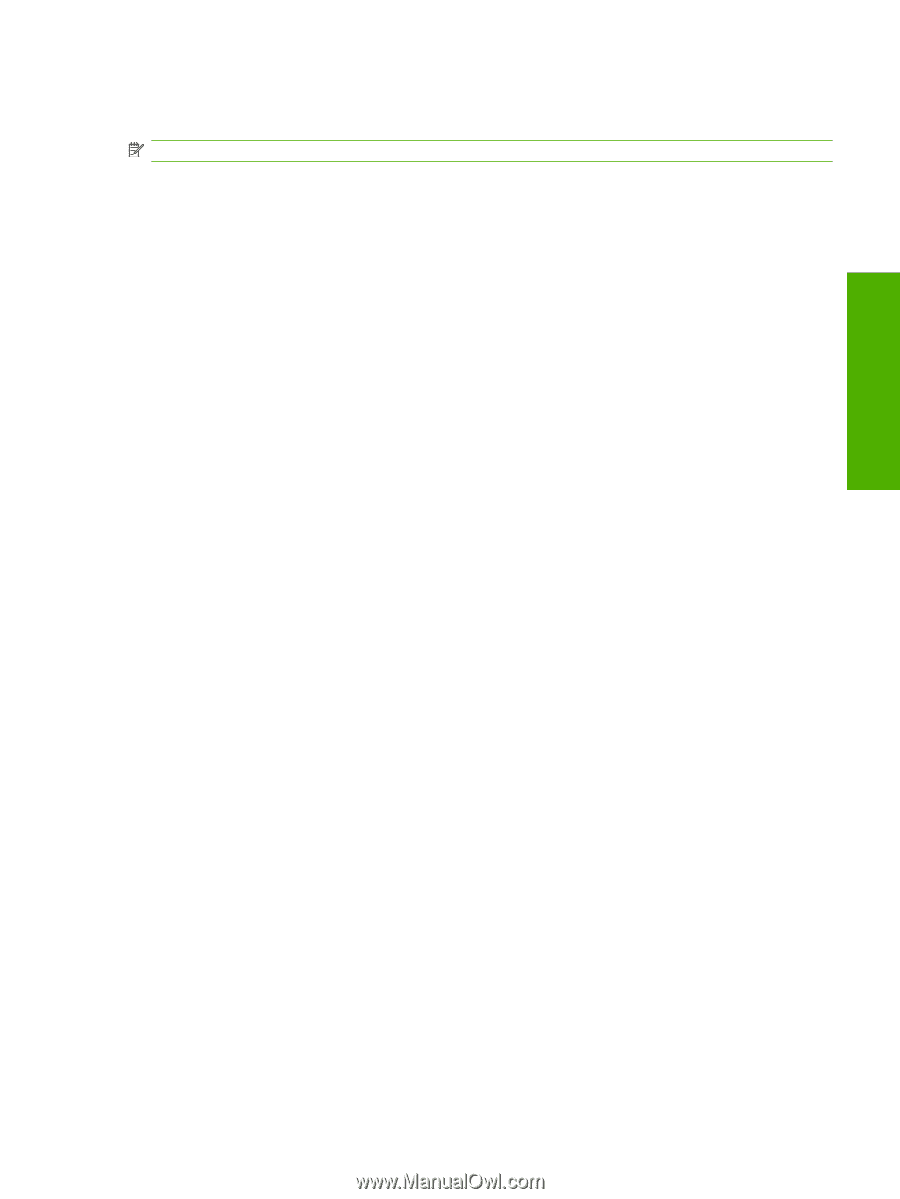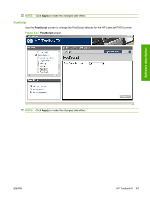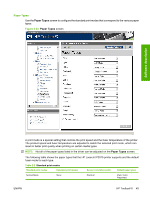HP P2015 HP LaserJet P2015 - Software Technical Reference - Page 65
Media Type Media Type - laserjet toner cartridge
 |
UPC - 882780491984
View all HP P2015 manuals
Add to My Manuals
Save this manual to your list of manuals |
Page 65 highlights
Software description Clicking Restore Modes and then clicking Apply causes the HP LaserJet P2015 printer to set all of the print modes to the original factory defaults. NOTE: Click Apply to make the changes take effect. The Print Modes screen contains the following sections: Media Type section The Media Type section of the Print Modes screen contains options to modify the engine print mode separately for each media type in the driver. Only one selection can be made for each control. The following controls are available: ● Fuser. The fuser temperature control in the engine is a complex algorithm that is based on the print mode and print duty cycle. An "increase" or "decrease" in fuser temperature means that the fuser control algorithm increases or decreases the current temperature target by some amount which depends on media type and other factors. The following settings are available for the Fuser control: ◦ Paper curl . This setting decreases fuser temperature. The instant-on fuser applies heat mostly on the image side. This causes asymmetric drying of the paper. When the paper reabsorbs moisture after printing, the difference between the front and back surfaces causes curl (heavy toner coverage also causes curl). Decreasing the heating of the paper and toner tends to reduce curl (watch out for "cold" offset). Paper curl is increased on lighter papers and in higher humidity. ◦ Heavy coverage. This setting increases fuser temperature. The first option is to pick a heavier media type in the driver. The defect in this case is "cold" toner offset in the fuser. The toner does not melt sufficiently to adhere to the paper, so large patches stick to the fuser sleeve and offset 55 mm (2.17 inches) down the page. ◦ Toner offset. This setting decreases fuser temperature. The first option is to pick a lighter media type in the driver. The defect is "hot" toner offset in the fuser. The toner next to the fuser sleeve gets too hot and partially separates from the toner that sticks to the paper. Offset also occurs at 55 mm (2.17 inches) down the page, but it looks more like faint ghosting. ◦ Less/More fusing (-2, -1, +1, +2). These settings provide two levels of decreased fuser temperature and two levels of increased fuser temperature if the other adjustments are insufficient. Increment this control to find the best setting. ● Transfer. The transfer bias voltage control in the engine is a complex algorithm that is based on the print mode, toner cartridge and humidity. An "increase" or "decrease" in transfer bias means that the transfer control algorithm increases or decreases the transfer bias by some amount, which depends on media type and other factors. The following settings are available for the Transfer control. The following settings are available for the Transfer control. ◦ Dry paper. This setting increases transfer bias. Some papers (notably Chinese papers) become highly resistive in dry environments. To improve transfer, increase the transfer bias voltage. The range of paper resistivity in low humidity is so wide that a single, standard engine print mode cannot cover all the cases. ◦ Humid paper. This setting decreases transfer bias. All papers absorb water at higher humidity and become electrically less resistive, resulting in transfer defects. The engine has a humidity sensor and also checks the conductivity of the ETB in order to estimate the humidity of the media, but this can be inadequate in more extreme cases. ENWW HP ToolboxFX 47