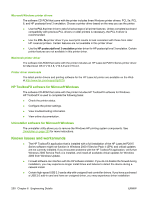HP P2015 HP LaserJet P2015 - Software Technical Reference - Page 269
Installation Instructions, Installation options for Microsoft Windows - laserjet not recognized windows 7
 |
UPC - 882780491984
View all HP P2015 manuals
Add to My Manuals
Save this manual to your list of manuals |
Page 269 highlights
Engineering Details problems or communication problems between the device and HP software. It is recommended that you always use a Microsoft WHQL Certified host controller driver with the USB hardware. ● Plug-and-Play print driver packages are available on the web at the following URL: http://www.hp.com/support/ljp2015. ● Functionality on systems that meet only minimum system requirements will be limited. Use of many images or videos requires a system that meets the recommended system requirements for acceptable performance and reliability. If the device is not recognized: ● Verify that the cable is USB 2.0 high-speed compliant. ● Ensure that the cable is connected correctly. Remove the USB cable, look at the end of the cable, and then match it to the pattern on the USB port. Make sure that it is not upside down. Insert one end of the USB cable completely into the USB port on the HP device and the other end into the back of the computer. ● Check that the peripheral is turned on. Peripherals will not be recognized if the power is off. ● Ensure that the USB cable is no more than 15 feet or 5 meters in length. ● Check that the USB port is enabled. Some computers ship with disabled USB ports. For a complete list of known issues and workarounds, click the following link (a connection to the internet is required): http://h20000.www2.hp.com/bizsupport/TechSupport/Document.jsp Installation Instructions On Microsoft Windows, the CD-ROM installation software detects the operating system version. Installation options for Microsoft Windows Two methods are available for installing printer drivers and software components for the printer. Full (Recommended). Installs everything that the device needs to work plus HP ToolboxFX: ● HP LaserJet P2015 Series PCL 6 driver. ● HP ToolboxFX. Allows you to change printer settings and contains documentation and self-help tools. ● Screen Fonts. Printer-matching TrueType fonts help ensure WYSIWYG printing. ● HP LaserJet P2015 Series printer documentation. A list of documentation, which includes information about product operation, troubleshooting, warranty and specifications, supplies, and support. ● HP Software Update. Use this software to check for software updates for your HP products. Minimum. Installs only the software required to print. The following is a list of available components: ● HP LaserJet P2015 Series PCL 6 driver. ● Screen Fonts. Printer-matching TrueType fonts help ensure WYSIWYG printing. ● HP Software Update. Use this software to check for software updates for your HP products. ENWW Hewlett-Packard HP LaserJet P2015 Series Printing System Readme 251