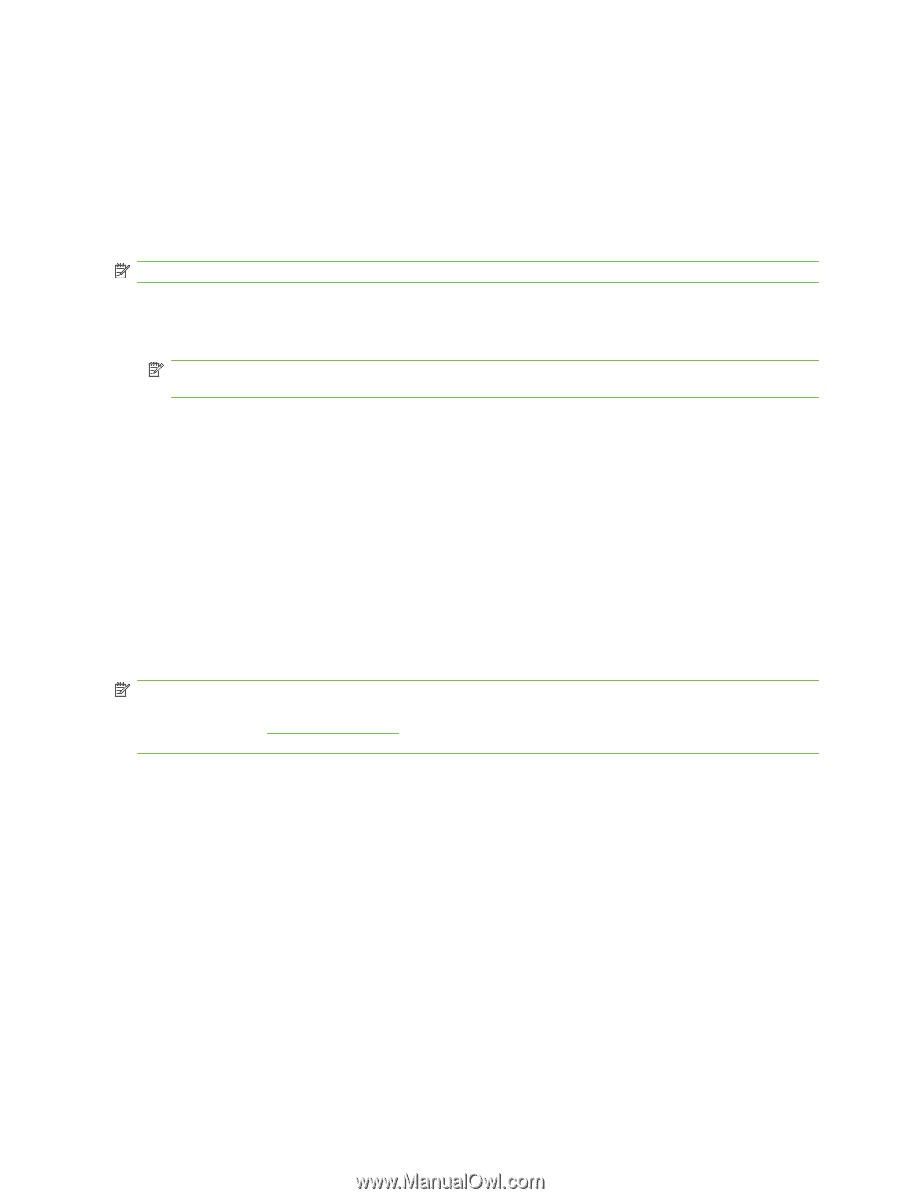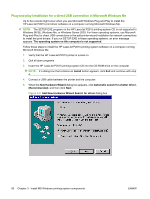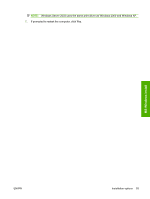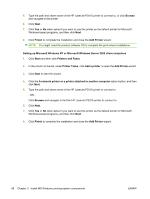HP P2015 HP LaserJet P2015 - Software Technical Reference - Page 112
Microsoft Windows installation for networked computers - laserjet p2015n
 |
UPC - 882780491984
View all HP P2015 manuals
Add to My Manuals
Save this manual to your list of manuals |
Page 112 highlights
Microsoft Windows installation for networked computers Each networked computer that has the HP LaserJet P2015 printing-system software installed has access to all of the printer features over a network connection. This access is through on-board networking that comes standard on the HP LaserJet P2015n, HP LaserJet P2015dn, and HP LaserJet P2015x printers. To install the HP LaserJet P2015 printing-system software on networked computers running Microsoft Windows 2000 or Microsoft Windows XP, follow these steps. NOTE: You must have Administrator privileges to install the software. 1. Quit all open programs. 2. Insert the HP LaserJet P2015 printing-system software CD into the CD-ROM drive. NOTE: If the CD does not start automatically, click Start, click Run, and then browse to and double-click the SETUP.EXE file in the root directory of the CD. 3. Follow the onscreen prompts to install the software. 4. When the Installer software prompts you to select how the printer will be connected, select Through the network, and then click Next. Follow the onscreen instructions. 5. When the installation is completed, a setup dialog box appears that asks whether or not you want to print a test page. Click Yes. 6. If prompted to restart the computer, click Yes. Setting up Microsoft Windows Sharing (peer-to-peer networking) This section contains instructions for using Microsoft Windows Sharing to make the product available to network users when the product is directly connected to a computer. NOTE: This document outlines the procedures for sharing a printer through Microsoft Windows Sharing (peer-to-peer networking). If these procedures are not successful, contact Microsoft at the following Web site: www.microsoft.com Because it is a function of Microsoft operating systems and not of the HP printer drivers, HP does not support peer-to-peer networking. In Windows-sharing, the person who uses the computer that is directly connected to the product can allow other users on the network to print to the HP LaserJet P2015 printer. When the HP LaserJet P2015 printer is shared, install the printer drivers on all of the computers that need to print to the HP LaserJet P2015 printer. Setting up the Microsoft Windows 98 SE, Microsoft Windows Me, or Microsoft Windows 2000 host computer At the computer that is directly connected to the HP LaserJet P2015 printer, perform the following steps. 1. Click Start, click Settings, and then click Printers. 2. In the printer list, right-click the icon for the HP LaserJet P2015 printer, and then click Sharing. 94 Chapter 3 Install MS Windows printing-system components ENWW