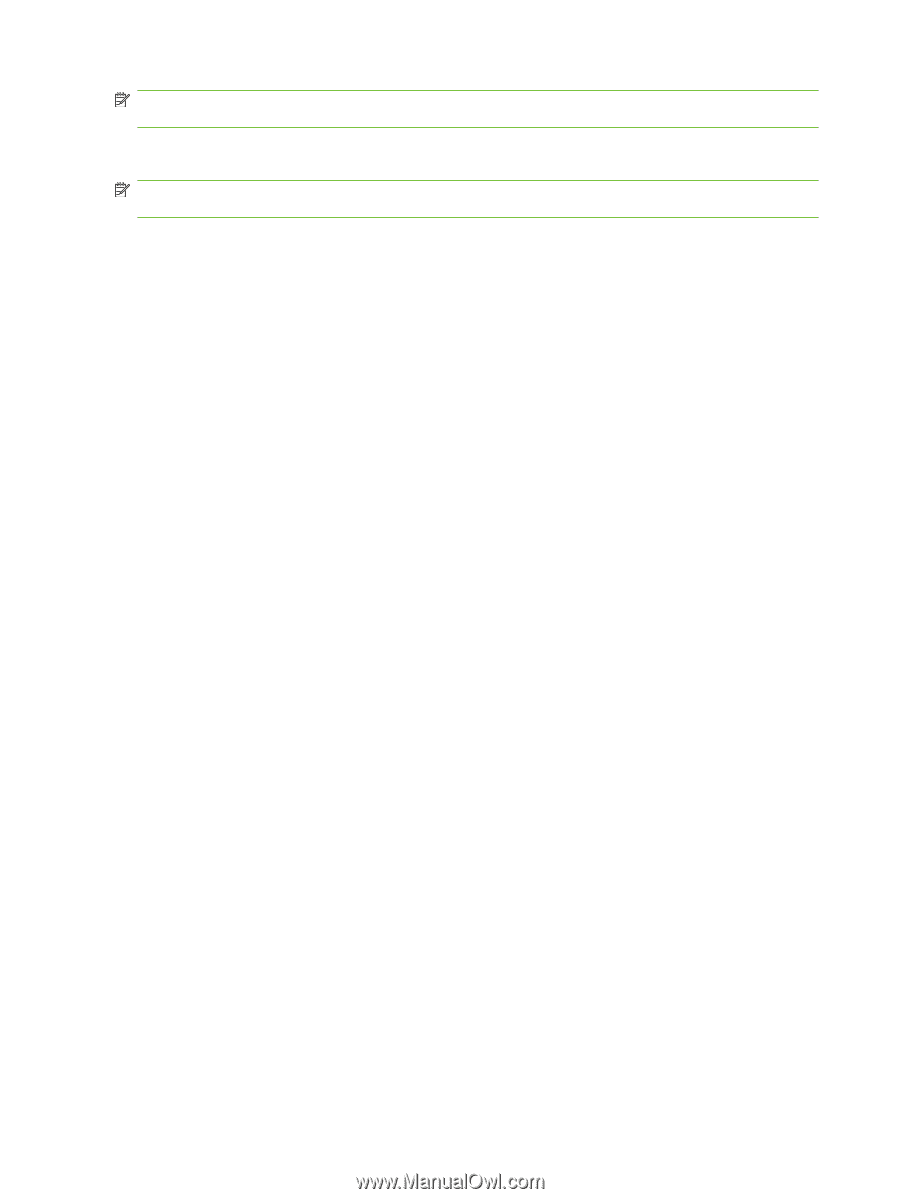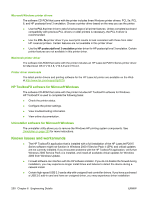HP P2015 HP LaserJet P2015 - Software Technical Reference - Page 270
Installing software on Microsoft Windows, Installing software on Macintosh OS X V10.2.8, V10.3.9 - laserjet series pcl 6 driver
 |
UPC - 882780491984
View all HP P2015 manuals
Add to My Manuals
Save this manual to your list of manuals |
Page 270 highlights
NOTE: To install additional printer drivers (PCL 5e or HP postscript level 3 emulation), utilize the Windows Add Printer utility. Installing software on Microsoft Windows NOTE: Administrator privileges are required to install the printing system onto a Windows 2000 or Windows XP operating system. USB Connection 1. Insert the software installation CD into the computer CD-ROM drive. 2. If the installation program does not start automatically, browse the CD contents and run the SETUP.EXE file. 3. Follow the on-screen instructions. Network Connection If a computer on the network already has the HP LaserJet P2015 software installed, no additional software installation is necessary when adding a new HP LaserJet P2015 printer to the network. Otherwise, install the printer software on one of the networked computers as directed below. 1. Insert the software installation CD into the computer CD-ROM drive. 2. If the installation program does not start automatically, browse the CD contents and run the SETUP.EXE file. 3. Follow the on-screen instructions. Installing software on Macintosh OS X V10.2.8, V10.3.9, and V10.4.3 USB connection 1. Insert the CD-ROM. 2. Run the installation utility. 3. After the software installation is complete, attach the USB cable to the printer and the computer and then restart the computer. 4. After the computer has restarted, open the Print Center or Printer Setup Utility to see if the printer name appears in the Printer List. 5. If the printer name displays in the Printer List, the setup is complete. If the printer name does not display in the Printer List, go to the next step. 6. Click the Add button, and then select USB from the drop-down list. 7. Select HP LaserJet P2015 Series and then click Add. The printer name displays in the Printer List. Setup is complete. Network connection 1. Connect the local area network (LAN) cable to the printer. 2. Print the Network configuration report from the printer control panel. Find the "mDNS printer name" located under the TCP/IP heading. The mDNS name will be needed in step 7. 252 Chapter 6 Engineering Details ENWW