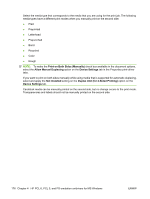HP P2015 HP LaserJet P2015 - Software Technical Reference - Page 193
Automatically print on both sides, HP LaserJet P2015x
 |
UPC - 882780491984
View all HP P2015 manuals
Add to My Manuals
Save this manual to your list of manuals |
Page 193 highlights
◦ Cardstock ◦ Tough Paper ● Size is: is set to any media size except for the following sizes: ◦ Statement ◦ Envelope #10 ◦ Envelope DL ◦ Envelope C5 ◦ Envelope B5 ◦ Envelope Monarch NOTE: As a rule, extra memory need not be installed on the HP LaserJet P2015 printer in order to print on both sides. However, very complex double-sided print jobs might require additional memory. Topics: ● Automatically print on both sides ● Manually print on both sides Automatically print on both sides The duplexing unit in the device prints on two sides of a sheet of paper when the Print on Both Sides option is specified in the print job. The HP LaserJet P2015 printer comes with a duplexing unit installed in the following models: ● HP LaserJet P2015dn ● HP LaserJet P2015x To achieve the best print quality when printing on the second side of the page, the printer needs to make adjustments to its print modes. When you select a media type, you are, in effect, instructing the printer to use a group of settings (such as fuser temperature and print speed) to print the media with the best possible quality. This group of settings is known as print mode. A different print mode is used with each media type. Print-mode adjustments for the second side of a duplexed page are automatic. Manually print on both sides Select the Print on Both Sides (Manually) check box to print on the second side of the media for the HP LaserJet P2015 and HP LaserJet P2015n printer models, which do not have a duplexing unit installed. Also select Print on Both Sides (Manually) on the other HP LaserJet P2015 printer models for media types that are not available when using the automatic duplexing unit, such as cardstock and thick media. Manually printing on the second side of a page is available when you are using the HP PCL 6, PCL 5, or PS emulation unidriver. If a duplexing unit is installed and manual duplexing is enabled in the driver, the printer automatically prints on both sides of media types that are supported for automatic duplexing (Letter, A4, Legal, and 8.5 x 13 only), and forces manual printing on both sides for media types that are not supported. HP unidrivers for Windows ENWW Finishing tab features 175