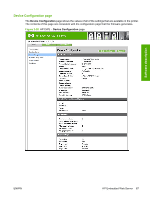HP P2015 HP LaserJet P2015 - Software Technical Reference - Page 81
USB drivers are unsigned, Enable or disable HP ToolboxFX - memory
 |
UPC - 882780491984
View all HP P2015 manuals
Add to My Manuals
Save this manual to your list of manuals |
Page 81 highlights
Software description Follow these instructions to obtain detailed debugging information from HP ToolboxFX: 1. Shut down HP ToolboxFX by executing HPTLBXFX.exe shutdown. See Enable or disable HP ToolboxFX on page 63. 2. Use Notepad or Wordpad to edit the C:\Program Files\HP\ToolBoxFX\defaults\manifest.xml file as follows: Change these values:
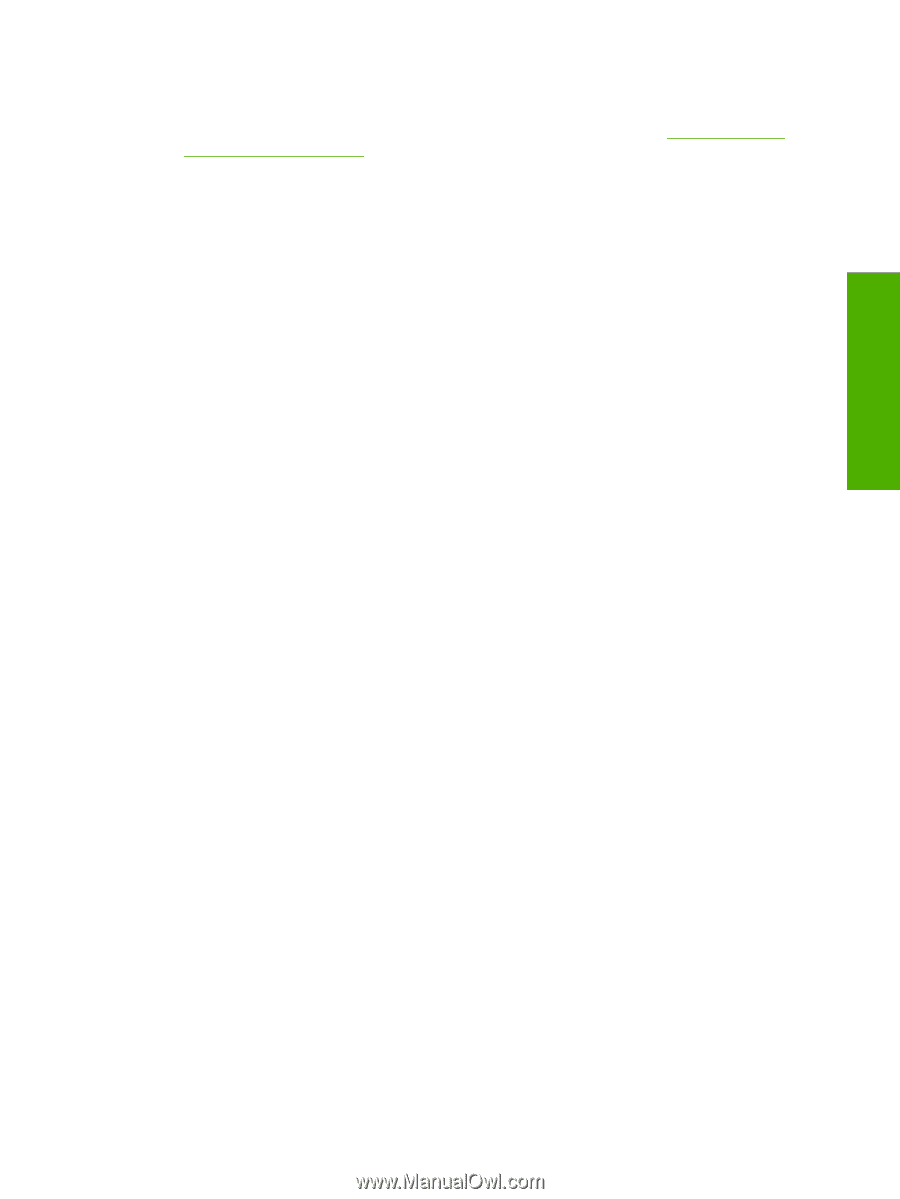
Follow these instructions to obtain detailed debugging information from HP ToolboxFX:
1.
Shut down HP ToolboxFX by executing HPTLBXFX.exe shutdown. See
Enable or disable
HP ToolboxFX
on page
63
.
2.
Use Notepad or Wordpad to edit the C:\Program Files\HP\ToolBoxFX\defaults\manifest.xml file as
follows:
Change these values:
<DebugDefaults>
<!-- Values of OFF, Window, Console, or File
<--
<Debug>OFF</Debug
<
<DebugLevel>3</DebugLevel
<
</DebugDefaults>
Replace them with the following values:
<DebugDefaults>
<!-- Values of OFF, Window, Console, or File
<--
<Debug>File</Debug
<
<DebugLevel>4</DebugLevel
<
</DebugDefaults>
3.
Run HP ToolboxFX From the Program Group and reproduce the problem that you are debugging.
4.
A debug file called ToolboxFXDebugLog.txt is written to the following location:
C:\Documents and Settings\All Users\Application Data\Hewlett-Packard\ToolboxFX\Logs
USB drivers are unsigned
HP ToolboxFX for the HP LaserJet P2015 communicates over USB connections by using a new,
composite USB I/O instead of DOT4. However, this new I/O path requires that USB host controllers use
signed USB drivers. Use the Windows Device Manager to select a signed driver. If the host controller
driver is not signed, obtain an updated Microsoft driver.
Enable or disable HP ToolboxFX
Some users might not use any of the HP ToolboxFX features and might want to disable the utility in
order to free memory and processing resources. To disable the HP ToolboxFX, follow these steps:
1.
Use the Windows Search feature to find the
hptlbxfx.exe
application. Typically, this executable
file is found in the following location:
C:\Program Files\HP\ToolboxFX\bin
2.
Click
Start
.
3.
Click
Run
.
4.
Browse to the location of the program, or type the path. Do
not
click
OK
.
ENWW
HP ToolboxFX
63
Software description