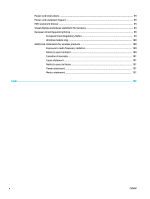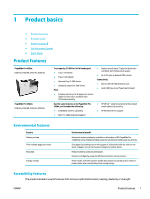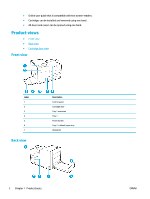HP PageWide Pro 452dw User Guide - Page 15
Use the control panel, Control panel menu buttons
 |
View all HP PageWide Pro 452dw manuals
Add to My Manuals
Save this manual to your list of manuals |
Page 15 highlights
▲ Press and release the power button on the front of the product to turn off your HP PageWide Pro 452dn/dw series printer. A warning message appears on the control panel if you attempt to turn the product off when one or more cartridges are missing. NOTICE: To prevent print-quality problems, turn off the product by using the power button on the front only. Do not unplug the product, turn off the powerstrip, or use any other method. Use the control panel ● Control panel menu buttons ● Control panel menu navigation ● Control panel action buttons ● Control panel supply status ● Help features NOTE: The small text on the control panel is not designed for prolonged viewing. Control panel menu buttons Buttons on the control panel of HP PageWide Pro 452dn/dw series printers enable you to view and navigate menus on the display screen. 1 ENWW Home button. Press to view the control panel home screen. Use the control panel 5