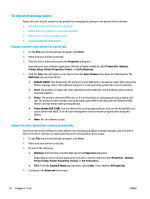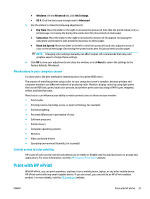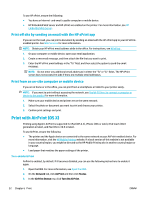HP PageWide Pro 452dw User Guide - Page 57
Print, Print from a computer, To print from a computer (Windows
 |
View all HP PageWide Pro 452dw manuals
Add to My Manuals
Save this manual to your list of manuals |
Page 57 highlights
6 Print ● Print from a computer ● Print with HP ePrint ● Print with AirPrint (OS X) ● Tips for print success Print from a computer To print from a computer (Windows) These instructions apply to printing on various media including the following: ● Plain paper ● Letterhead or preprinted forms ● Envelopes ● Photos ● Brochures ● Labels To print from a computer (Windows) 1. Load the supported media in the correct tray. For more information, see Supported media sizes. 2. On the File menu in the software program, click Print. 3. Make sure your printer is selected. 4. Click the link or button that opens the Properties dialog box. Depending on your software application, this link or button might be called Properties , Options, Printer Setup, Printer Properties, Printer, or Set Preferences. 5. Set the correct print options for your media. The following table describes the tabs and options that might be available in your software program: Tab Printing Shortcuts Paper/Quality Description A printing shortcut stores the settings that are appropriate for a particular kind of job, so that you can set all the options with a single click. This tab displays the current printing shortcuts and their settings, such as paper type, paper source, and color or grayscale. This tab contains settings that define the type of print job. For example, printing on envelopes requires different size, source, and type of paper than printing on plain paper. You can select from the following options: ● Paper size: Includes Letter, Envelope #10, and Japanese Envelope Chou #3 ● Paper source: Includes Printer Auto Select, Manual Feed, Tray 1, and Tray 2 ● Paper type: Includes Plain, Letterhead, Preprinted, Envelope, HP Advanced Photo Papers, HP Brochure Matte 180g, and Labels ENWW Print from a computer 47