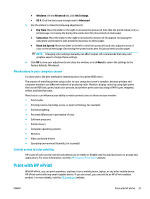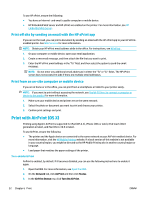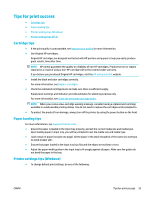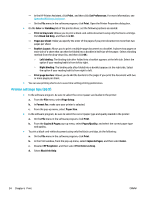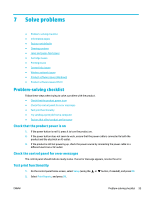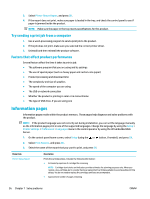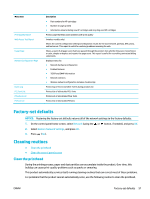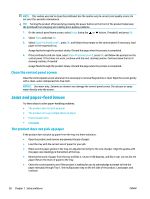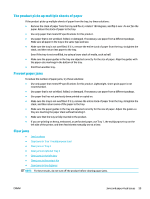HP PageWide Pro 452dw User Guide - Page 66
Try sending a print job from a computer, Factors that affect product performance, Information s
 |
View all HP PageWide Pro 452dw manuals
Add to My Manuals
Save this manual to your list of manuals |
Page 66 highlights
3. Select Printer Status Report, and press OK. 4. If the report does not print, make sure paper is loaded in the tray, and check the control panel to see if paper is jammed inside the product. NOTE: Make sure the paper in the tray meets specifications for this product. Try sending a print job from a computer 1. Use a word-processing program to send a print job to the product. 2. If the job does not print, make sure you selected the correct printer driver. 3. Uninstall and then reinstall the product software. Factors that affect product performance Several factors affect the time it takes to print a job: ● The software program that you are using and its settings ● The use of special paper (such as heavy paper and custom-size paper) ● Product processing and download time ● The complexity and size of graphics ● The speed of the computer you are using ● The USB or network connection ● Whether the product is printing in color or in monochrome ● The type of USB drive, if you are using one Information pages Information pages reside within the product memory. These pages help diagnose and solve problems with the product. NOTE: If the product language was not correctly set during installation, you can set the language manually so the information pages print in one of the supported languages. Change the language by using the Setup > Printer Settings > Preferences > Languages menu in the control panel or by using the HP Embedded Web Server. 1. On the control panel home screen, select Setup (using the or button, if needed), and press OK. 2. Select Print Reports, and press OK. 3. Select the name of the report that you want to print, and press OK: Menu Item Printer Status Report Description Prints the cartridge status. Includes the following information: ● Estimated proportion of cartridge life remaining NOTE: Cartridge-level alerts and indicators provide estimates for planning purposes only. When you receive a low-cartridge alert, consider having a replacement cartridge available to avoid possible printing delays. You do not need to replace the cartridges until you are prompted to. ● Approximate number of pages remaining 56 Chapter 7 Solve problems ENWW