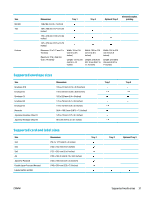HP PageWide Pro 452dw User Guide - Page 43
Tray 2 (default tray) and Tray 3 (accessory tray), Con trays
 |
View all HP PageWide Pro 452dw manuals
Add to My Manuals
Save this manual to your list of manuals |
Page 43 highlights
Paper type Weight Capacity1 ● HP Advanced Photo Papers ● Envelope ● Heavy Envelope ● Labels Up to 7 envelopes or labels 1 Capacity can vary depending on paper weight and thickness, and environmental conditions. Paper orientation Side to be printed on facedown Tray 2 (default tray) and Tray 3 (accessory tray) Paper type Weight Capacity1 ● Unspecified and Plain ● HP EcoFFICIENT ● Letterhead ● Preprinted ● Prepunched ● Light 60-74g ● Intermediate 85-95g ● Mid-Weight 96-110g ● Heavy 111-130g ● HP Premium Presentation Matte 120g ● Extra Heavy 131-175g 60 to 175 g/m2 (16 to 47 lb) Up to 500 sheets ● HP Brochure Matte 180g ● HP Brochure Glossy 180g ● Cardstock 176-220g ● HP Cover Matte 200g ● HP Advanced Photo Papers Up to 220 g/m2 (58 lb) Up to 100 sheets ● Envelope ● Heavy Envelope ● Labels Up to 30 envelopes or labels. NOTE: Tray 3 does not support envelope printing. 1 Capacity can vary depending on paper weight and thickness, and environmental conditions. Paper orientation Side to be printed on face-up, with the top edge toward the left Side to be printed on face-up Side to be printed on face-up Configure trays By default, the product pulls paper from Tray 2. If Tray 2 is empty, the product pulls paper from Tray 1, or from the optional Tray 3 if it is installed. NOTE: If you change the default tray to Tray 1, be sure to configure the tray for the correct paper size and type. If you use special paper for all or most print jobs on the product, change this default tray setting on the product. ENWW Configure trays 33