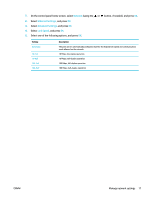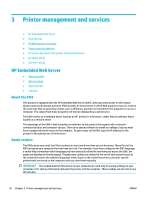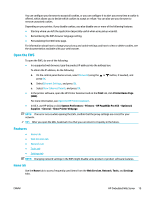HP PageWide Pro 452dw User Guide - Page 24
To print from a wireless-capable computer (OS X)
 |
View all HP PageWide Pro 452dw manuals
Add to My Manuals
Save this manual to your list of manuals |
Page 24 highlights
5. Proceed to the next step if the printer is connected to the computer over a wireless network. If the printer is connected to your computer with a USB cable, follow these steps to install the printer software using the HP Wi-Fi Direct connection: a. Open the printer software. For more information, see Open the printer software (Windows). b. Click Printer Setup & Software, and then select Connect a new printer. c. When the Connection Options software screen appears, select Wireless. Select your HP printer software from the list of detected printers. d. Follow the onscreen instructions. 6. Print your document. To print from a wireless-capable computer (OS X) 1. Make sure Wi-Fi Direct for your printer is turned on. 2. Turn on Wi-Fi on the computer. For more information, see the documentation provided by Apple. 3. Click the Wi-Fi icon and choose the Wi-Fi Direct name, such as DIRECT-**-HP PageWide XXXX (where ** are the unique characters to identify your printer and XXXX is the printer model located on the printer). 4. If Wi-Fi Direct is turned on with security, enter the password when prompted. 5. Add the printer: a. Open System Preferences. b. Click Printers. c. Click + below the list of printers at the left. d. Select the printer from the list of detected printers (the word "Bonjour" is listed in the right column beside the printer name), and click Add. Install HP printer software for a wireless product already on the network If the product already has an IP address on a wireless network and you want to install product software on a computer, complete the following steps. 1. Obtain the product IP: a. On the control panel home screen, select Network (using the or button, if needed), and press OK. b. Select Ethernet Settings, and press OK. c. Select View Ethernet Details, and press OK. 2. Install the printer software from 123.hp.com/pagewide (recommended) or from the HP software CD provided with the printer. 3. Follow the onscreen instructions. 14 Chapter 2 Connect the product ENWW