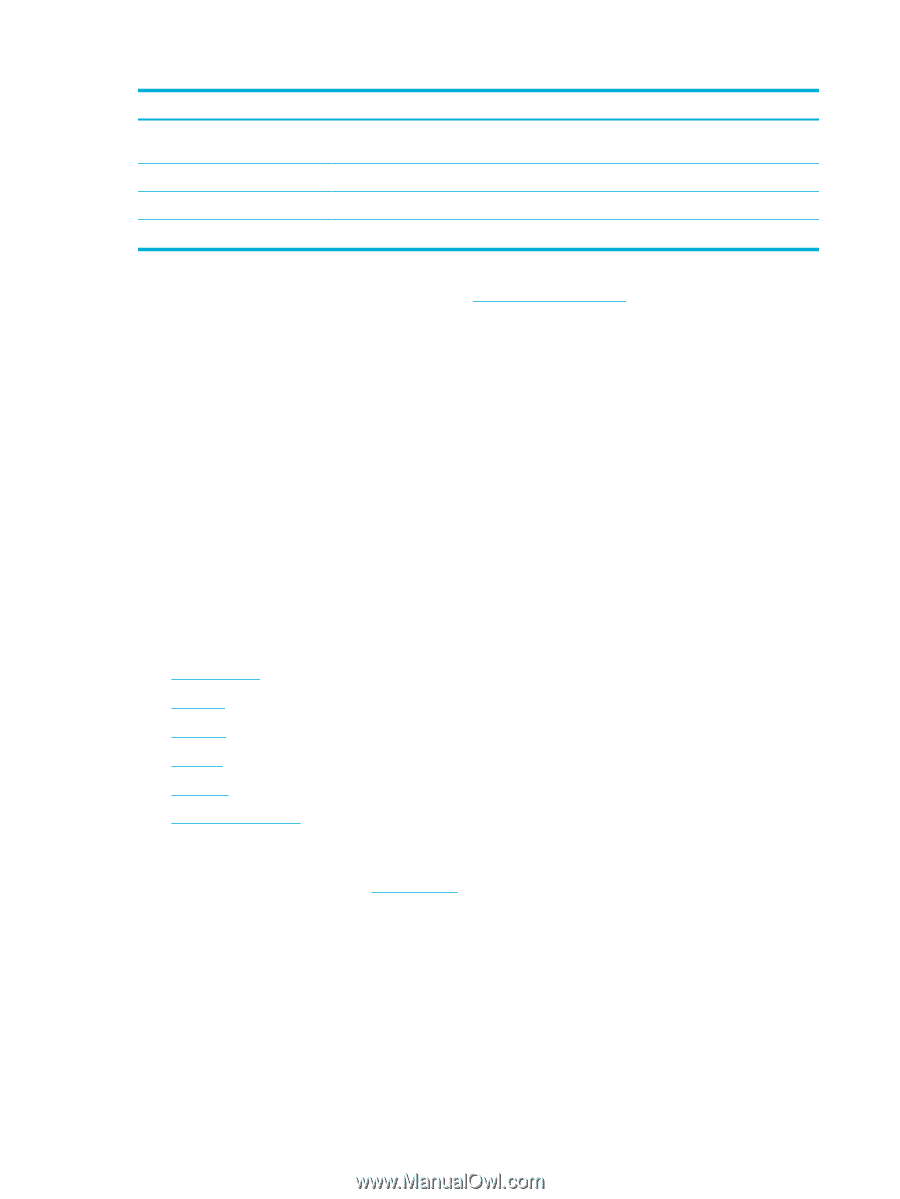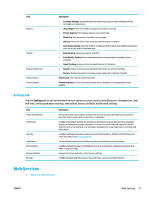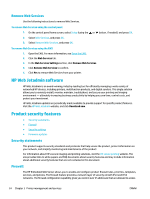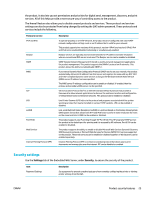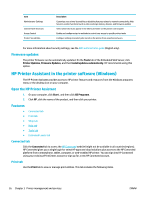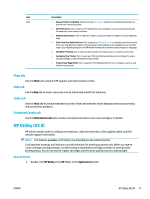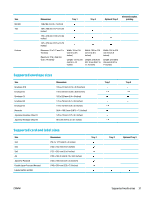HP PageWide Pro 452dw User Guide - Page 36
Firmware updates, HP Printer Assistant in the printer software (Windows)
 |
View all HP PageWide Pro 452dw manuals
Add to My Manuals
Save this manual to your list of manuals |
Page 36 highlights
Item Administrator Settings Control Panel Shortcuts Access Control Protect Stored Data Description Customize your printer by enabling or disabling features related to network connectivity, Web Services, printer functions (such as color printing), memory devices, and firmware updates Select which shortcuts appear in the Shortcuts folder on the printer control panel Enable and configure sign-in methods to control user access to specific printer tasks Configure settings to protect jobs stored on the printer from unauthorized users For more information about security settings, see the EWS administrator guide (English only). Firmware updates The printer firmware can be automatically updated. On the Tools tab of the Embedded Web Server, click Printer Updates, Firmware Updates, and then Install updates automatically. HP recommends using this option. HP Printer Assistant in the printer software (Windows) The HP Printer Assistant provides access to HP printer features and resources from the Windows programs menu or the desktop icon on your computer. Open the HP Printer Assistant 1. On your computer, click Start , and then click All Programs. 2. Click HP, click the name of the product, and then click your printer. Features Connected tab Print tab Shop tab Help tab Tools tab Estimated Levels tab Connected tab Click the Connected tab to access the HP Connected website (might not be available in all countries/regions). HP Connected gives you a single login for select HP apps and cloud solutions plus access to the HP Connected platform from a smartphone, tablet, computer, or web-enabled HP printer. You can sign into HP Connected using your existing ePrintCenter account or sign up for a new HP Connected account. Print tab Use the Print tab to view or manage print utilities. This tab includes the following items. 26 Chapter 3 Printer management and services ENWW