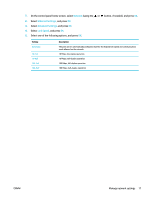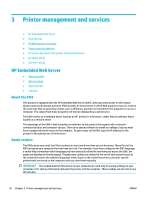HP PageWide Pro 452dw User Guide - Page 23
To turn on Wi-Fi Direct, To print from a wireless-capable mobile device, Wi-Fi Direct, Settings
 |
View all HP PageWide Pro 452dw manuals
Add to My Manuals
Save this manual to your list of manuals |
Page 23 highlights
● Up to five computers and mobile devices can use the same Wi-Fi Direct connection. ● Wi-Fi Direct can be used while the printer is also connected either to a computer using a USB cable or to a network using a wireless connection. ● Wi-Fi Direct cannot be used to connect a computer, mobile device, or printer to the Internet. To turn on Wi-Fi Direct 1. On the control panel home screen, select Wi-Fi Direct (using the or button, if needed), and press OK. 2. If the display shows that Wi-Fi Direct is off, press (Settings), and switch it on. TIP: You can also turn on Wi-Fi Direct from the EWS. For more information about using the EWS, see HP Embedded Web Server. To print from a wireless-capable mobile device Make sure you have installed a compatible printing app on your mobile device. For more information, visit the HP Mobile Printing website. 1. Make sure you have turned on Wi-Fi Direct on the printer. 2. Turn on the Wi-Fi connection on your mobile device. For more information, see the documentation provided with the mobile device. NOTE: If your mobile device does not support Wi-Fi, you are not able to use Wi-Fi Direct. 3. From the mobile device, connect to a new network. Use the process you normally use to connect to a new wireless network or hotspot. Choose the Wi-Fi Direct name from the list of wireless networks shown such as DIRECT-**-HP PageWide XXXX (where ** are the unique characters to identify your printer and XXXX is the printer model located on the printer). 4. Enter the Wi-Fi Direct password when prompted. 5. Print your document. To print from a wireless-capable computer (Windows) 1. Make sure Wi-Fi Direct for your printer is turned on. 2. Turn on the computer's Wi-Fi connection. For more information, see the documentation provided with the computer. NOTE: If your computer does not support Wi-Fi, you are not able to use Wi-Fi Direct. 3. From the computer, connect to a new network. Use the process you normally use to connect to a new wireless network or hotspot. Choose the Wi-Fi Direct name from the list of wireless networks shown such as DIRECT-**-HP PageWide XXXX (where ** are the unique characters to identify your printer and XXXX is the printer model located on the printer). 4. Enter the Wi-Fi Direct password when prompted. NOTE: To find the password, on the control panel home screen, select Wi-Fi Direct (using the or button, if needed), and press OK. ENWW Use Wi-Fi Direct to connect a computer or device to the product 13