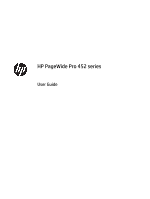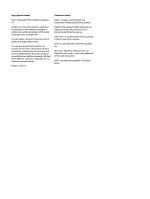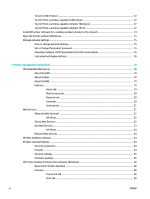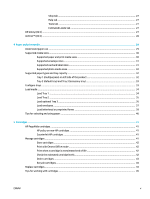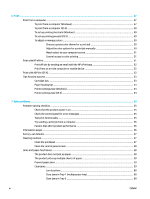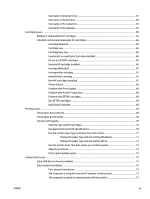Table of contents
1
Product basics
...............................................................................................................................................
1
Product features
....................................................................................................................................................
1
Environmental features
......................................................................................................................
1
Accessibility features
...........................................................................................................................
1
Product views
.........................................................................................................................................................
2
Front view
............................................................................................................................................
2
Back view
.............................................................................................................................................
2
Cartridge door view
.............................................................................................................................
3
Power on and
off
....................................................................................................................................................
3
Turn the product on
.............................................................................................................................
3
Manage power
.....................................................................................................................................
4
Turn the product
off
............................................................................................................................
4
Use the control panel
.............................................................................................................................................
5
Control panel menu buttons
...............................................................................................................
5
Control panel menu navigation
...........................................................................................................
6
Control panel action buttons
...............................................................................................................
6
Control panel supply status
................................................................................................................
7
Help features
.......................................................................................................................................
7
Printer information
...........................................................................................................
7
Help animations
................................................................................................................
8
Quiet Mode
.............................................................................................................................................................
8
To turn Quiet Mode on or
off
from the control panel
..........................................................................
8
To turn Quiet Mode on or
off
from the EWS
........................................................................................
8
2
Connect the product
......................................................................................................................................
9
Connect the product to a computer or a network
.................................................................................................
9
To connect the product using a USB cable
..........................................................................................
9
To connect the product to a network
..................................................................................................
9
Supported network protocols
.........................................................................................
10
Connect the product using a wired network
..................................................................
10
Connect the product using a wireless network (wireless models only)
.........................
10
To connect the product to a wireless network using the Wireless Setup
Wizard
...........................................................................................................
11
To connect the product to a wireless network using WPS
...........................
11
To connect the product to a wireless network manually
.............................
12
Use Wi-Fi Direct to connect a computer or device to the product
......................................................................
12
ENWW
iii