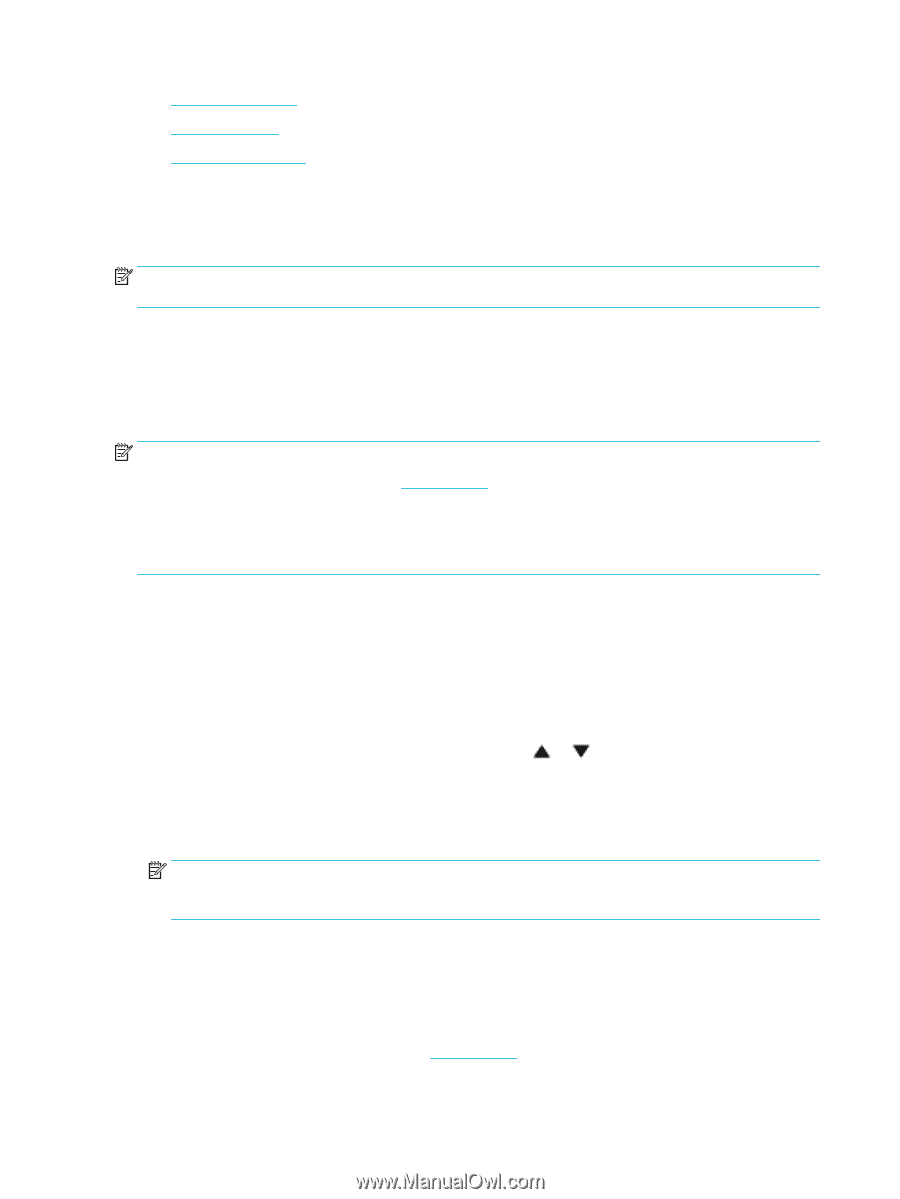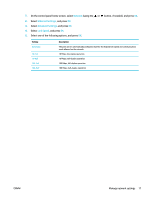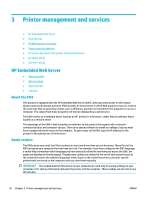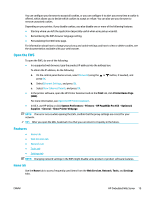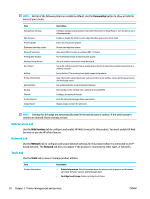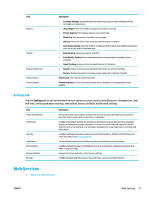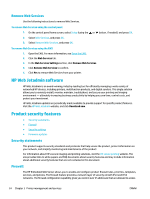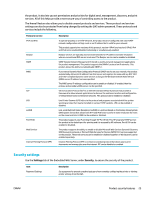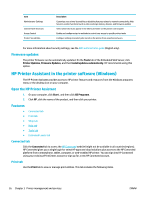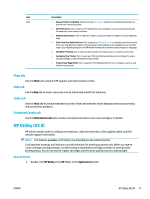HP PageWide Pro 452dw User Guide - Page 32
What are Web Services?, HP ePrint, Set Up Web Services
 |
View all HP PageWide Pro 452dw manuals
Add to My Manuals
Save this manual to your list of manuals |
Page 32 highlights
● Set Up Web Services ● Use Web Services ● Remove Web Services What are Web Services? The printer offers innovative, web-enabled solutions that can help you quickly access the Internet, obtain documents, and print them faster and with less hassle-and all without using a computer. NOTE: To use these web features, the printer must be connected to the Internet (either using an Ethernet cable or wireless connection). You cannot use these web features if the printer is connected using a USB cable. HP ePrint HP ePrint is a free service from HP that allows you to print to your HP ePrint-enabled printer anytime, from any location. It's as simple as sending an email to the email address assigned to your printer when you enable Web Services on the printer. No special drivers or software are needed. If you can send an email, you can print from anywhere, using HP ePrint. NOTE: ● You can sign up for an account at the HP Connected website (might not be available in all countries/ regions), and sign in to configure the ePrint settings. ● After you sign up for an account at the HP Connected website, you can sign in to view your HP ePrint job status, manage your HP ePrint printer queue, control who can use your printer's HP ePrint email address to print, and get help for HP ePrint. Set Up Web Services Before you set up Web Services, make sure your printer is connected to the Internet using either an Ethernet or wireless connection. To set up Web Services, use one of the following methods. To set up Web Services using the control panel 1. On the control panel home screen, select Setup (using the or button, if needed), and press OK. 2. Select Web Services, and press OK. 3. Press OK to accept the Web Services terms of use and enable Web Services. 4. Press OK to allow the printer to automatically check for product updates. NOTE: If prompted for proxy settings and if your network uses proxy settings, follow the onscreen instructions to set up a proxy server. If you do not have the proxy details, contact your network administrator or the person who set up the network. 5. If the Update Available screen appears, press OK. 6. When the printer is connected to the server, the printer prints an information page. Follow the instructions on the information page to finish the setup. To set up Web Services using the EWS 1. Open the EWS. For more information, see Open the EWS. 2. Click the Web Services tab. 22 Chapter 3 Printer management and services ENWW