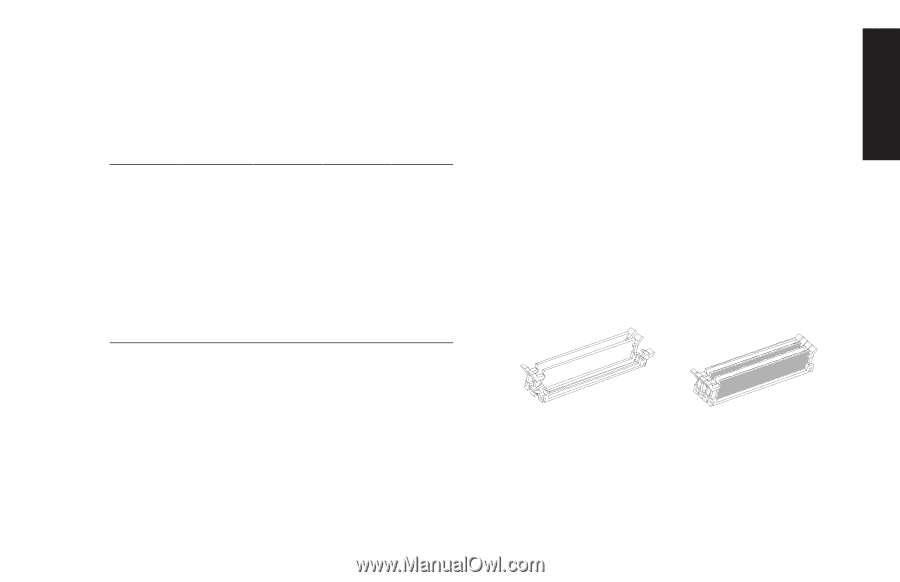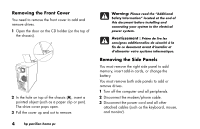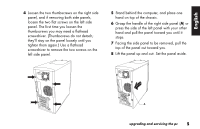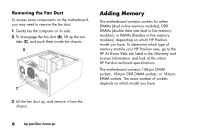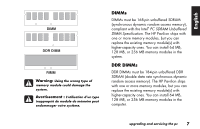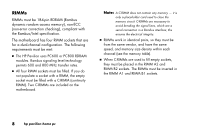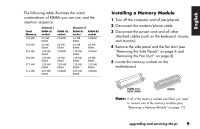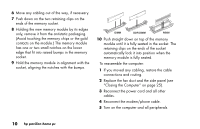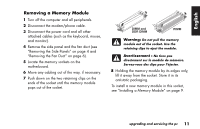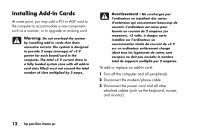HP Pavilion 900 HP Pavilion Desktop PCs - (English, French, Spanish) Upgrading - Page 13
Installing a Memory Module
 |
View all HP Pavilion 900 manuals
Add to My Manuals
Save this manual to your list of manuals |
Page 13 highlights
English The following table illustrates the initial combinations of RIMMs you can use, and the insertion sequence. Total Memory 128 MB 256 MB 256 MB 384 MB 512 MB 512 MB Channel 1 RIMM A1 socket 64 MB RIMM 64 MB RIMM 128 MB RIMM 128 MB RIMM 128 MB RIMM 256 MB RIMM RIMM A2 socket C-RIMM 64 MB RIMM C-RIMM 64 MB RIMM 128 MB RIMM C-RIMM Channel 2 RIMM B1 RIMM B2 socket socket 64 MB RIMM C-RIMM 64 MB RIMM 64 MB RIMM 128 MB RIMM C-RIMM 128 MB RIMM 64 MB RIMM 128 MB RIMM 128 MB RIMM 256 MB RIMM C-RIMM Installing a Memory Module 1 Turn off the computer and all peripherals. 2 Disconnect the modem/phone cable. 3 Disconnect the power cord and all other attached cables (such as the keyboard, mouse, and monitor). 4 Remove the side panel and the fan duct (see "Removing the Side Panels" on page 4 and "Removing the Fan Duct" on page 6). 5 Locate the memory sockets on the motherboard. DIMM and DDR DIMM RIMM Note: If all of the memory sockets are filled, you need to remove one of the memory modules (see "Removing a Memory Module" on page 11). upgrading and servicing the pc 9