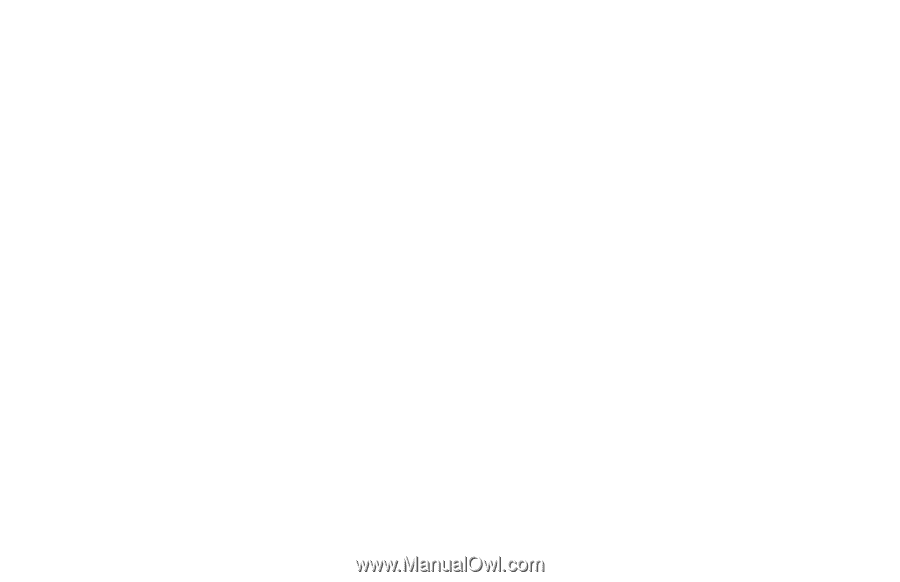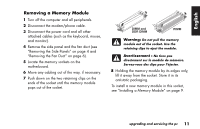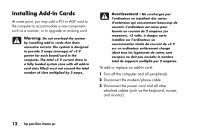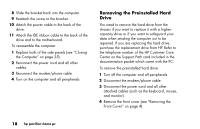HP Pavilion 900 HP Pavilion Desktop PCs - (English, French, Spanish) Upgrading - Page 20
Installing a Second Hard Drive
 |
View all HP Pavilion 900 manuals
Add to My Manuals
Save this manual to your list of manuals |
Page 20 highlights
6 Remove both of the side panels (see "Removing the Side Panels" on page 4). Note: Make sure the jumper on the new drive is in the CS (Cable Select) position. 7 Slide the new drive through the opening in the front of the computer, until the screw holes align. 8 Install the screws on the drive tray. 9 Attach the power cable to the back of the drive. Note: If you are having trouble connecting the cables, you can remove the fan duct (see "Removing the Fan Duct" on page 6). 10 Attach the IDE ribbon cable to the back of the drive and to the motherboard. 11 Attach any other cables provided with the drive. To reassemble the computer: 1 Replace the side panels (see "Closing the Computer" on page 25). 2 Replace the front cover. 3 Reconnect the power cord and all other cables. 4 Reconnect the modem/phone cable. 5 Turn on the computer and all peripherals. 6 Install any software drivers supplied by the drive manufacturer. Installing a Second Hard Drive The HP Pavilion can accommodate a second 3.5-inch hard drive. 1 Turn off the computer and all peripherals. 2 Disconnect the modem/phone cable. 3 Disconnect the power cord and all other attached cables (such as the keyboard, mouse, and monitor). 16 hp pavilion home pc