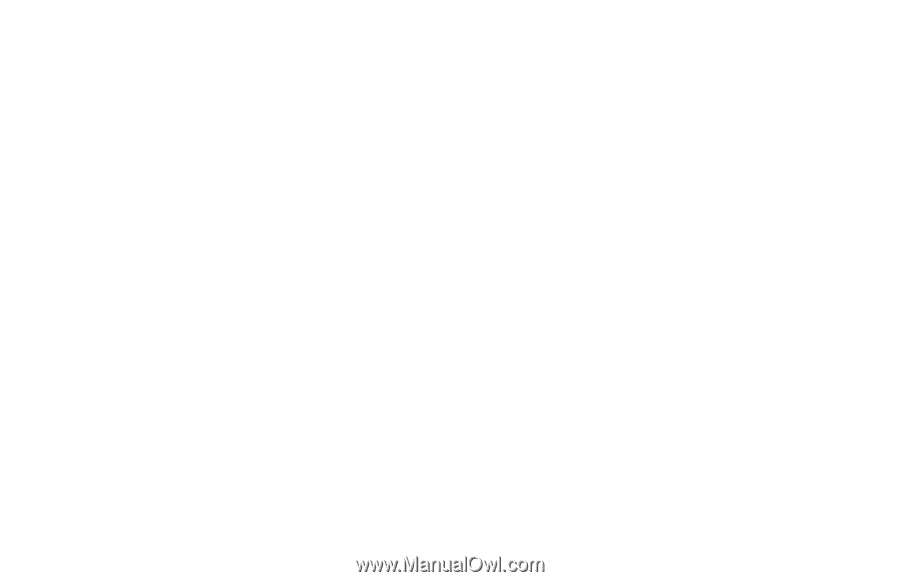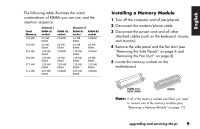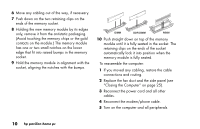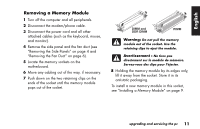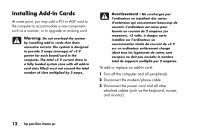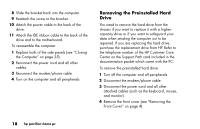HP Pavilion 900 HP Pavilion Desktop PCs - (English, French, Spanish) Upgrading - Page 18
What Is Plug and Play?, If the New Card or Device Isn, Working
 |
View all HP Pavilion 900 manuals
Add to My Manuals
Save this manual to your list of manuals |
Page 18 highlights
9 Insert the new card into the slot and push straight down. (For full-length cards, slide the card into the vertical slot as well.) Make sure the card is properly seated. 10 Push the lever up to close the add-in card bracket. 11 Tighten the two thumbscrews on the back of the bracket. To reassemble the computer: 1 Replace the side panel (see "Closing the Computer" on page 25). 2 Reconnect the power cord and all other cables. 3 Reconnect the modem/phone cable. 4 Turn on the computer and all peripherals. 5 Install any software drivers supplied by the card manufacturer. What Is Plug and Play? "Plug and Play" describes the ability to add and remove add-in cards, memory, and peripherals without any special procedures such as resetting jumpers and testing for system conflicts. The system BIOS (basic input/output system) finds these components and adds them to the system. You do not have to run the BIOS setup program. If the New Card or Device Isn't Working Read through the card manufacturer's installation instructions, and recheck all connections, including those to the card, power supply, keyboard, and monitor. If the problem still exists, run the BIOS setup program and load the default settings, and then save and exit. 14 hp pavilion home pc