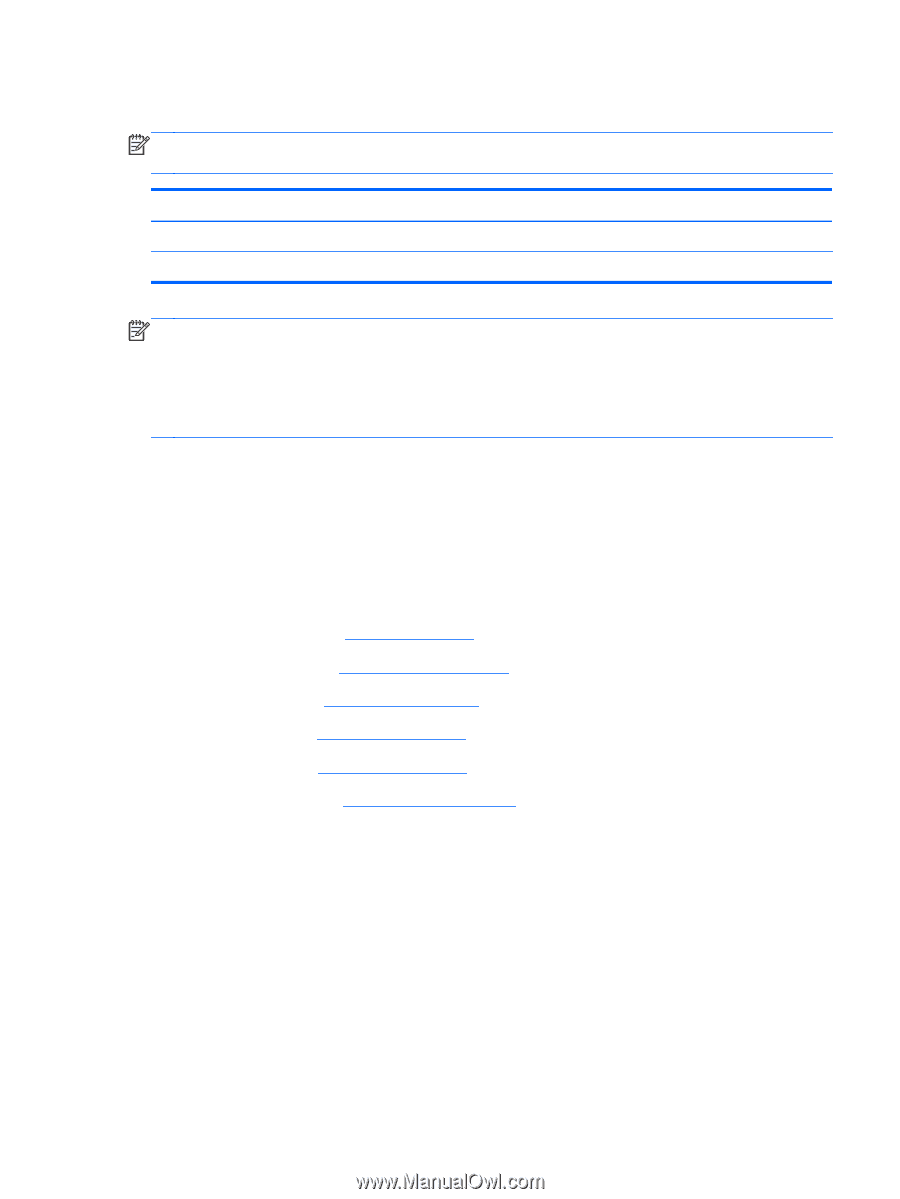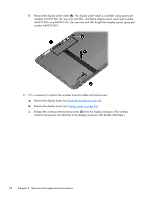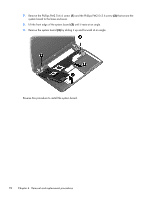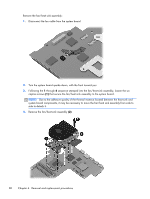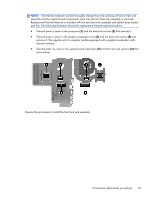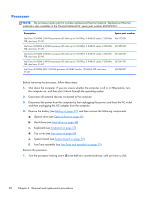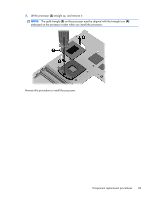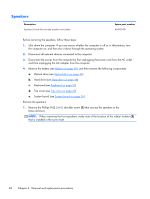HP Pavilion dm4-3000 HP Pavilion dm4 Entertainment PC - Maintenance and Servic - Page 87
Fan/heat sink assembly
 |
View all HP Pavilion dm4-3000 manuals
Add to My Manuals
Save this manual to your list of manuals |
Page 87 highlights
Fan/heat sink assembly NOTE: The fan/heat sink assembly spare part kit includes replacement thermal material. Replacement thermal material is also available in the Thermal Material Kit, spare part number 669929-001. Description For use only with computer models equipped with a graphics subsystem with discrete memory For use only with computer models equipped with a graphics subsystem with UMA memory Spare part number 669934-001 669935-001 NOTE: To properly ventilate the computer, allow at least 7.6 cm (3 in) of clearance on the left side of the computer. The computer uses an electric fan for ventilation. The fan is controlled by a temperature sensor and is designed to turn on automatically when high temperature conditions exist. These conditions are affected by high external temperatures, system power consumption, power management/battery conservation configurations, battery fast charging, and software requirements. Exhaust air is displaced through the ventilation grill located on the left side of the computer. Before removing the fan/heat sink assembly, follow these steps: 1. Shut down the computer. If you are unsure whether the computer is off or in Hibernation, turn the computer on, and then shut it down through the operating system. 2. Disconnect all external devices connected to the computer. 3. Disconnect the power from the computer by first unplugging the power cord from the AC outlet and then unplugging the AC adapter from the computer. 4. Remove the battery (see Battery on page 39), and then remove the following components: a. Optical drive (see Optical drive on page 46) b. Hard drive (see Hard drive on page 48) c. Keyboard (see Keyboard on page 57) d. Top cover (see Top cover on page 60) e. System board (see System board on page 76) Component replacement procedures 79