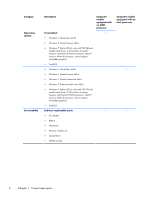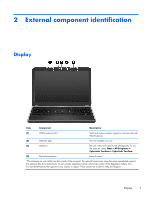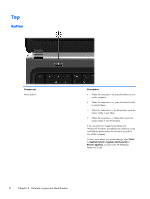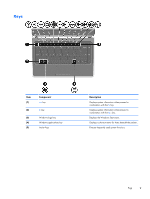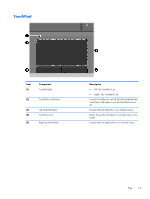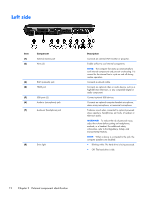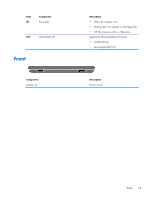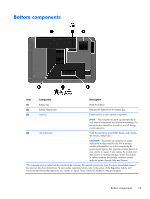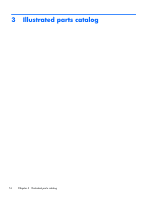HP Pavilion g4-1000 HP G4 Notebook PC - Maintenance and Service Guide - Page 19
TouchPad, Off: The TouchPad is on.
 |
View all HP Pavilion g4-1000 manuals
Add to My Manuals
Save this manual to your list of manuals |
Page 19 highlights
TouchPad Item (1) Component TouchPad light (2) TouchPad on/off button (3) Left TouchPad button (4) TouchPad zone (5) Right TouchPad button Description ● Off: The TouchPad is on. ● Amber: The TouchPad is off. Turns the TouchPad on and off. Quickly double-tap the TouchPad on/off button to turn the TouchPad on and off. Functions like the left button on an external mouse. Moves the pointer and selects or activates items on the screen. Functions like the right button on an external mouse. Top 11
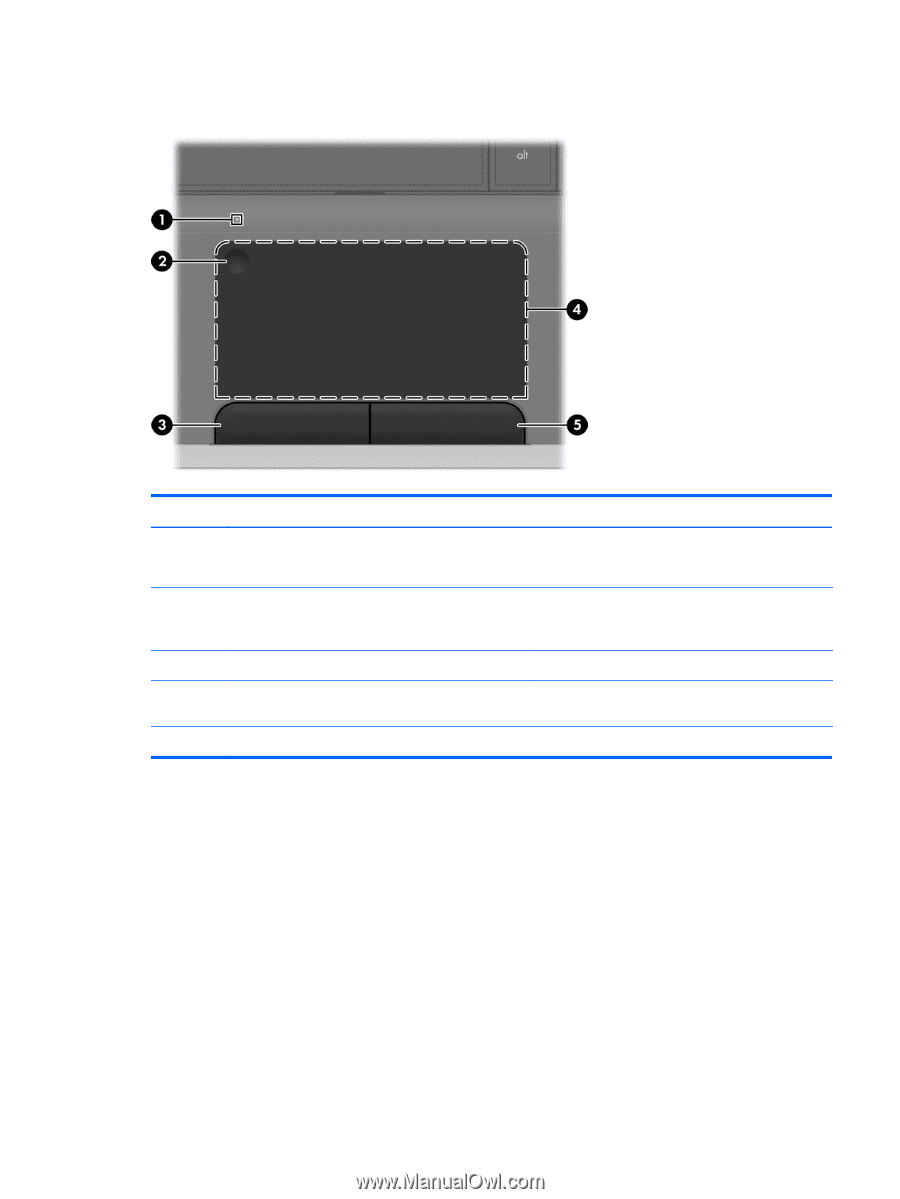
TouchPad
Item
Component
Description
(1)
TouchPad light
●
Off: The TouchPad is on.
●
Amber: The TouchPad is off.
(2)
TouchPad on/off button
Turns the TouchPad on and off. Quickly double-tap the
TouchPad on/off button to turn the TouchPad on and
off.
(3)
Left TouchPad button
Functions like the left button on an external mouse.
(4)
TouchPad zone
Moves the pointer and selects or activates items on the
screen.
(5)
Right TouchPad button
Functions like the right button on an external mouse.
Top
11