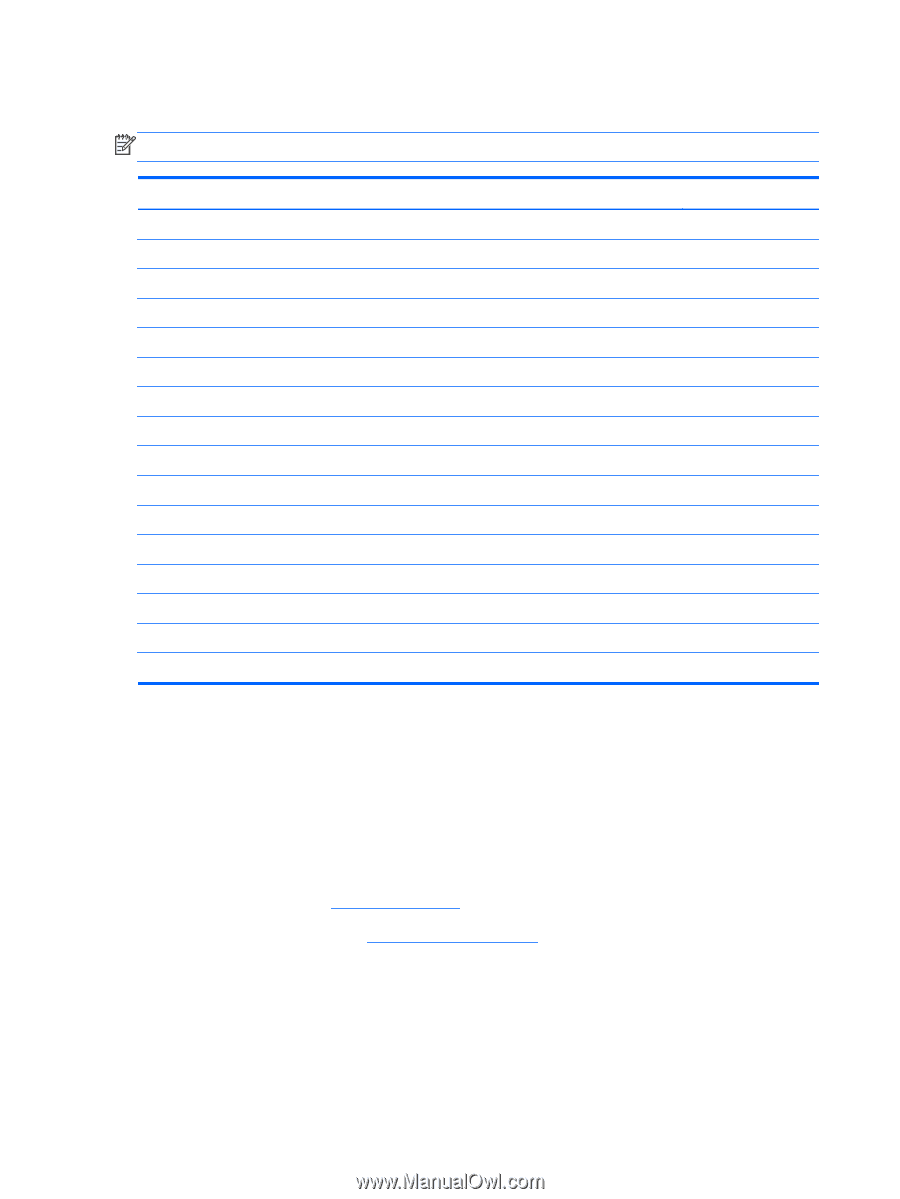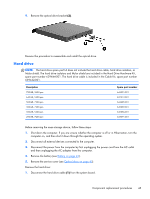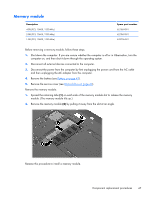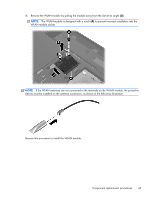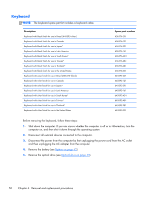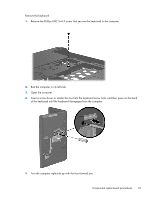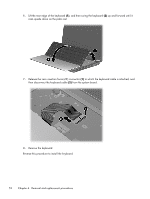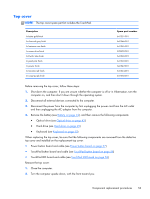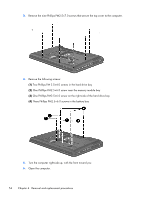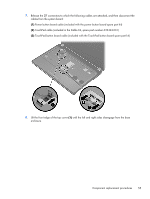HP Pavilion g4-1000 HP G4 Notebook PC - Maintenance and Service Guide - Page 58
Keyboard, Disconnect the power from the computer by first unplugging the power cord from the AC outlet
 |
View all HP Pavilion g4-1000 manuals
Add to My Manuals
Save this manual to your list of manuals |
Page 58 highlights
Keyboard NOTE: The keyboard spare part kit includes a keyboard cable. Description Keyboard with black finish for use in Brazil [645893-silver] Keyboard with black finish for use in Canada Keyboard with black finish for use in Japan* Keyboard with black finish for use in Latin America Keyboard with black finish for use in South Korea* Keyboard with black finish for use in Taiwan* Keyboard with black finish for use in Thailand* Keyboard with black finish for use in the United States Keyboard with silver finish for use in Brazil [636376-black] Keyboard with silver finish for use in Canada Keyboard with silver finish for use in Japan* Keyboard with silver finish for use in Latin America Keyboard with silver finish for use in South Korea* Keyboard with silver finish for use in Taiwan* Keyboard with silver finish for use in Thailand* Keyboard with silver finish for use in the United States Spare part number 636376-201 636376-121 636376-291 636376-161 636376-AD1 636376-AB1 636376-281 636376-001 645893-201 645893-121 645893-291 645893-161 645893-AD1 645893-AB1 645893-281 645893-001 Before removing the keyboard, follow these steps: 1. Shut down the computer. If you are unsure whether the computer is off or in Hibernation, turn the computer on, and then shut it down through the operating system. 2. Disconnect all external devices connected to the computer. 3. Disconnect the power from the computer by first unplugging the power cord from the AC outlet and then unplugging the AC adapter from the computer. 4. Remove the battery (see Battery on page 42). 5. Remove the optical drive (see Optical drive on page 43). 50 Chapter 4 Removal and replacement procedures