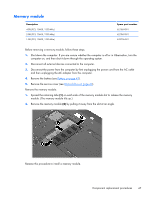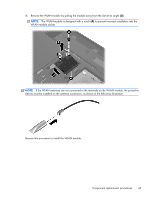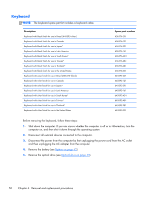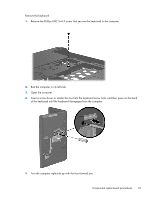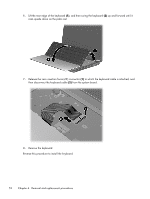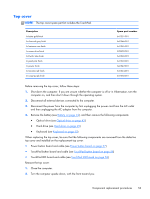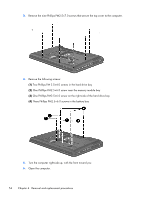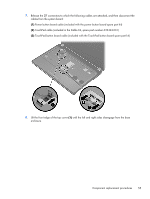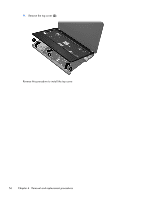HP Pavilion g4-1000 HP G4 Notebook PC - Maintenance and Service Guide - Page 59
of the keyboard until the keyboard disengages from the computer.
 |
View all HP Pavilion g4-1000 manuals
Add to My Manuals
Save this manual to your list of manuals |
Page 59 highlights
Remove the keyboard: 1. Remove the Phillips PM2.5×6.0 screw that secures the keyboard to the computer. 2. Rest the computer on its left side. 3. Open the computer. 4. Insert a screw driver or similar thin tool into the keyboard screw hole, and then press on the back of the keyboard until the keyboard disengages from the computer. 5. Turn the computer right-side up with the front toward you. Component replacement procedures 51

Remove the keyboard:
1.
Remove the Phillips PM2.5×6.0 screw that secures the keyboard to the computer.
2.
Rest the computer on its left side.
3.
Open the computer.
4.
Insert a screw driver or similar thin tool into the keyboard screw hole, and then press on the back
of the keyboard until the keyboard disengages from the computer.
5.
Turn the computer right-side up with the front toward you.
Component replacement procedures
51