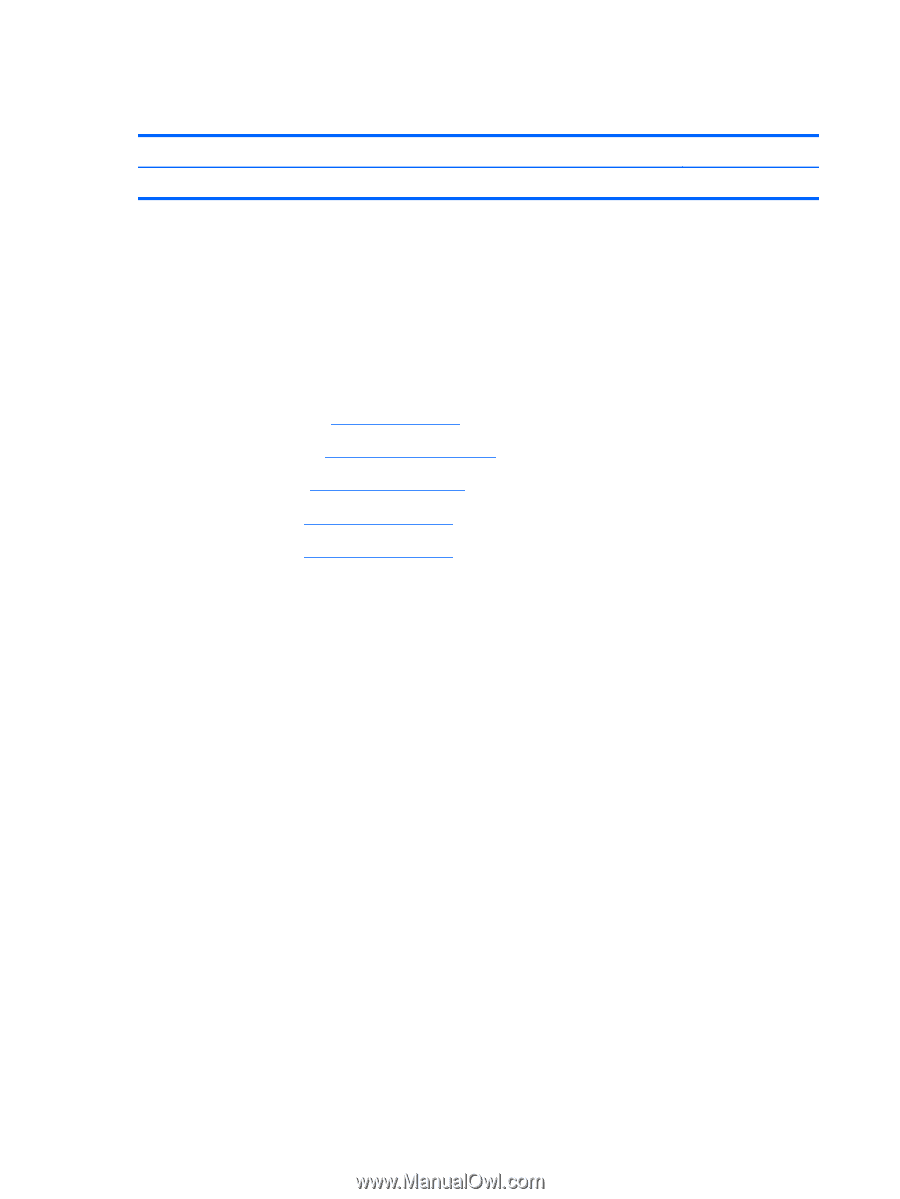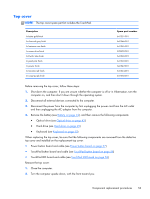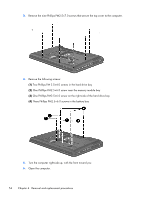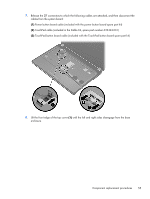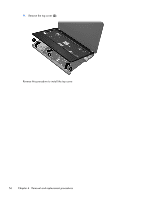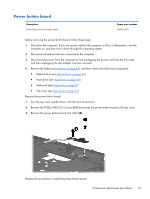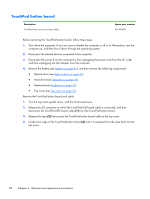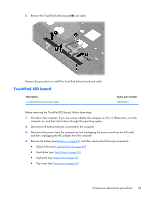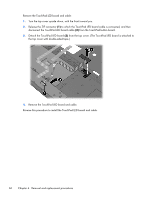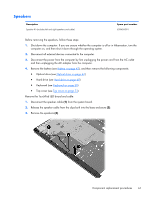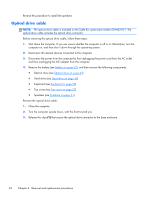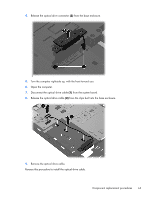HP Pavilion g4-1000 HP G4 Notebook PC - Maintenance and Service Guide - Page 66
TouchPad button board, disconnect the TouchPad LED board cable
 |
View all HP Pavilion g4-1000 manuals
Add to My Manuals
Save this manual to your list of manuals |
Page 66 highlights
TouchPad button board Description TouchPad button board (includes cable) Spare part number 639450-001 Before removing the TouchPad button board, follow these steps: 1. Shut down the computer. If you are unsure whether the computer is off or in Hibernation, turn the computer on, and then shut it down through the operating system. 2. Disconnect all external devices connected to the computer. 3. Disconnect the power from the computer by first unplugging the power cord from the AC outlet and then unplugging the AC adapter from the computer. 4. Remove the battery (see Battery on page 42), and then remove the following components: ● Optical drive (see Optical drive on page 43) ● Hard drive (see Hard drive on page 45) ● Keyboard (see Keyboard on page 50) ● Top cover (see Top cover on page 53) Remove the TouchPad button board and cable: 1. Turn the top cover upside down, with the front toward you. 2. Release the ZIF connector to which the TouchPad LED board cable is connected, and then disconnect the TouchPad LED board cable (1) from the TouchPad button board. 3. Release the tape (2) that secures the TouchPad button board cable to the top cover. 4. Lift the front edge of the TouchPad button board (3) until it is released from the clips built into the top cover. 58 Chapter 4 Removal and replacement procedures