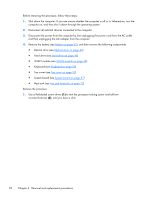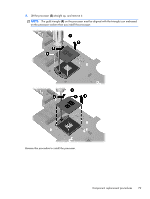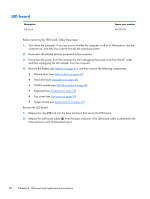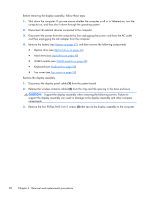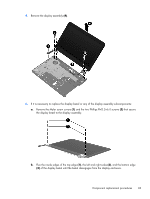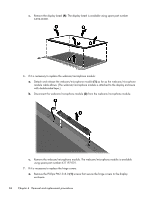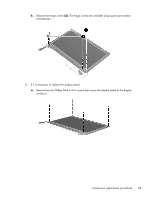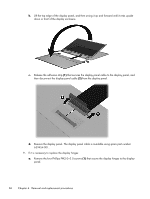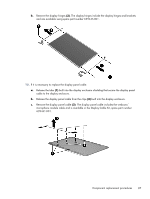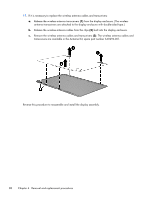HP Pavilion g4-1000 HP G4 Notebook PC - Maintenance and Service Guide - Page 91
Flex the inside edges of the top edge, and the bottom edge
 |
View all HP Pavilion g4-1000 manuals
Add to My Manuals
Save this manual to your list of manuals |
Page 91 highlights
4. Remove the display assembly (4). 5. If it is necessary to replace the display bezel or any of the display assembly subcomponents: a. Remove the Mylar screw covers (1) and the two Phillips PM2.5×6.0 screws (2) that secure the display bezel to the display assembly. b. Flex the inside edges of the top edge (1), the left and right sides (2), and the bottom edge (3) of the display bezel until the bezel disengages from the display enclosure. Component replacement procedures 83

4.
Remove the display assembly
(4)
.
5.
If it is necessary to replace the display bezel or any of the display assembly subcomponents:
a.
Remove the Mylar screw covers
(1)
and the two Phillips PM2.5×6.0 screws
(2)
that secure
the display bezel to the display assembly.
b.
Flex the inside edges of the top edge
(1)
, the left and right sides
(2)
, and the bottom edge
(3)
of the display bezel until the bezel disengages from the display enclosure.
Component replacement procedures
83