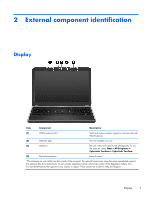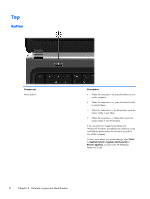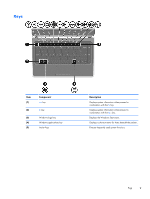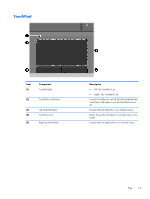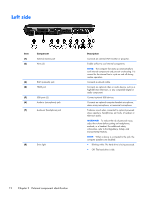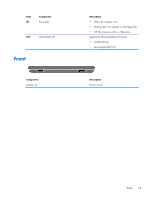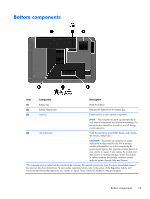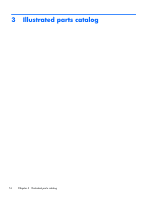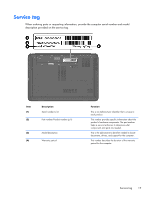HP Pavilion g4-1000 HP G4 Notebook PC - Maintenance and Service Guide - Page 20
Left side
 |
View all HP Pavilion g4-1000 manuals
Add to My Manuals
Save this manual to your list of manuals |
Page 20 highlights
Left side Item (1) (2) Component External monitor port Vents (2) (3) RJ-45 (network) jack (4) HDMI port (5) USB ports (2) (6) Audio-in (microphone) jack (7) Audio-out (headphone) jack (8) Drive light Description Connects an external VGA monitor or projector. Enable airflow to cool internal components. NOTE: The computer fan starts up automatically to cool internal components and prevent overheating. It is normal for the internal fan to cycle on and off during routine operation. Connects a network cable. Connects an optional video or audio device, such as a high-definition television, or any compatible digital or audio component. Connect optional USB devices. Connects an optional computer headset microphone, stereo array microphone, or monaural microphone. Produces sound when connected to optional powered stereo speakers, headphones, ear buds, a headset, or television audio. WARNING! To reduce the risk of personal injury, adjust the volume before putting on headphones, earbuds, or a headset. For additional safety information, refer to the Regulatory, Safety, and Environmental Notices. NOTE: When a device is connected to the jack, the computer speakers are disabled. ● Blinking white: The hard drive is being accessed. ● Off: The hard drive is idle. 12 Chapter 2 External component identification