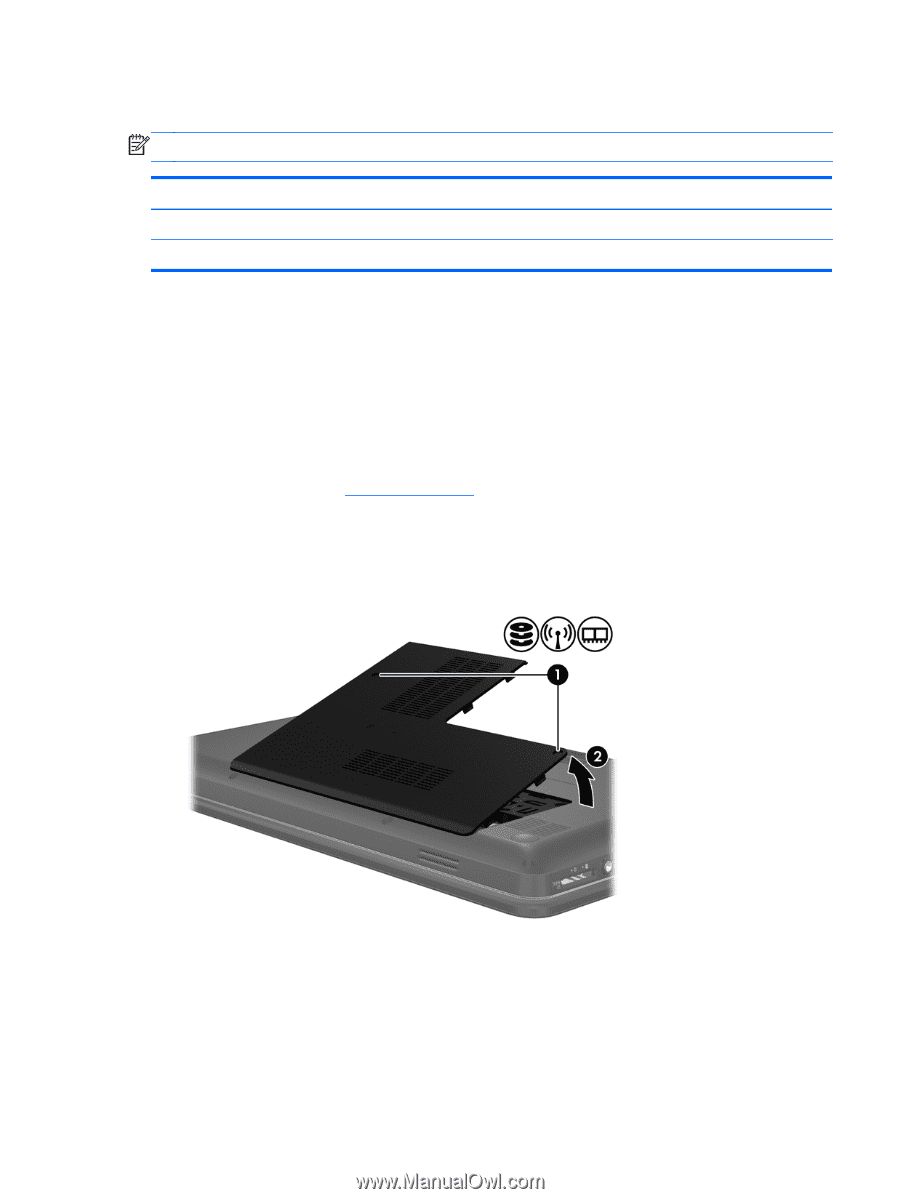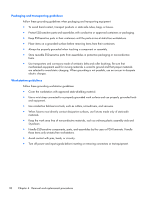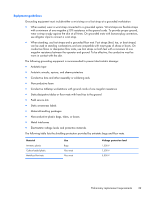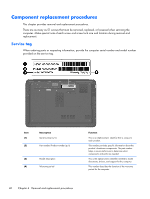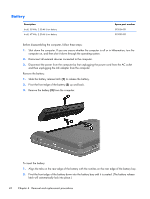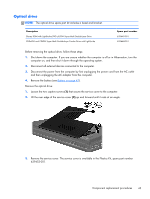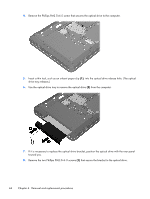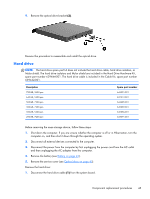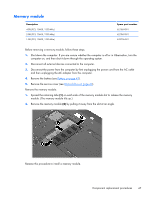HP Pavilion g4-1000 HP G4 Notebook PC - Maintenance and Service Guide - Page 51
Optical drive, Loosen the two captive screws
 |
View all HP Pavilion g4-1000 manuals
Add to My Manuals
Save this manual to your list of manuals |
Page 51 highlights
Optical drive NOTE: The optical drive spare part kit includes a bezel and bracket. Description Blu-ray ROM with LightScribe DVD ±R/RW Super Multi Double-Layer Drive DVD±RW and CD-RW Super Multi Double-Layer Combo Drive with LightScribe Spare part number 639449-001 639448-001 Before removing the optical drive, follow these steps: 1. Shut down the computer. If you are unsure whether the computer is off or in Hibernation, turn the computer on, and then shut it down through the operating system. 2. Disconnect all external devices connected to the computer. 3. Disconnect the power from the computer by first unplugging the power cord from the AC outlet and then unplugging the AC adapter from the computer. 4. Remove the battery (see Battery on page 42). Remove the optical drive: 1. Loosen the two captive screws (1) that secure the service cover to the computer. 2. Lift the rear edge of the service cover (2) up and forward until it rests at an angle. 3. Remove the service cover. The service cover is available in the Plastics Kit, spare part number 639453-001. Component replacement procedures 43