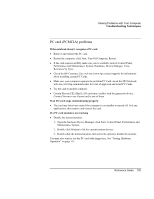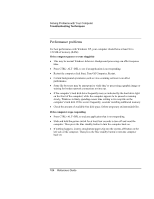HP Pavilion xh545 HP Pavilion Notebook N5400 and XH500 Series PC's - Reference - Page 100
Click Start, Control Panel, Printer and Other Hardware, Phone and Modem
 |
View all HP Pavilion xh545 manuals
Add to My Manuals
Save this manual to your list of manuals |
Page 100 highlights
Solving Problems with Your Computer Troubleshooting Techniques • If you have call-waiting, disable it-your telephone company can provide instructions. If the modem will not connect at 56K speed • The host modem may not support a 56K (V.90) connection speed. • The speed at which you connect depends on several factors, such as the current condition of the telephone line. Try connecting another time. If the modem will not connect at any speed • Make sure you're using an analog telephone line. You must not use a digital line. In a hotel, ask for a data line. • Make sure the telephone line goes from the RJ-11 modem phone jack on the right side of the computer to the telephone jack on the wall. • If you have a single telephone line for voice and modem use, make sure no one else is using the line and that the phone is not off the hook. • Try another telephone line, preferably one normally used for a fax machine or modem. • Contact your Internet Service Provider (ISP). It's possible that service may be unavailable temporarily or that your settings are incorrect. • Try restarting your computer and attempt another connection. • Try an alternative dial-in number. • Try disabling error correction and data compression. • Download the latest modem driver from the technical support area of the HP notebook web site www.hp.com/notebooks. • Run the modem diagnostics: 1. Click Start, Control Panel, Printer and Other Hardware, Phone and Modem Options. 2. Click the Modems tab, and select the modem you want to test. 3. Click Properties, Diagnostics, Query Modem. • In Windows Help and Support, use the Modem troubleshooter. 100 Reference Guide