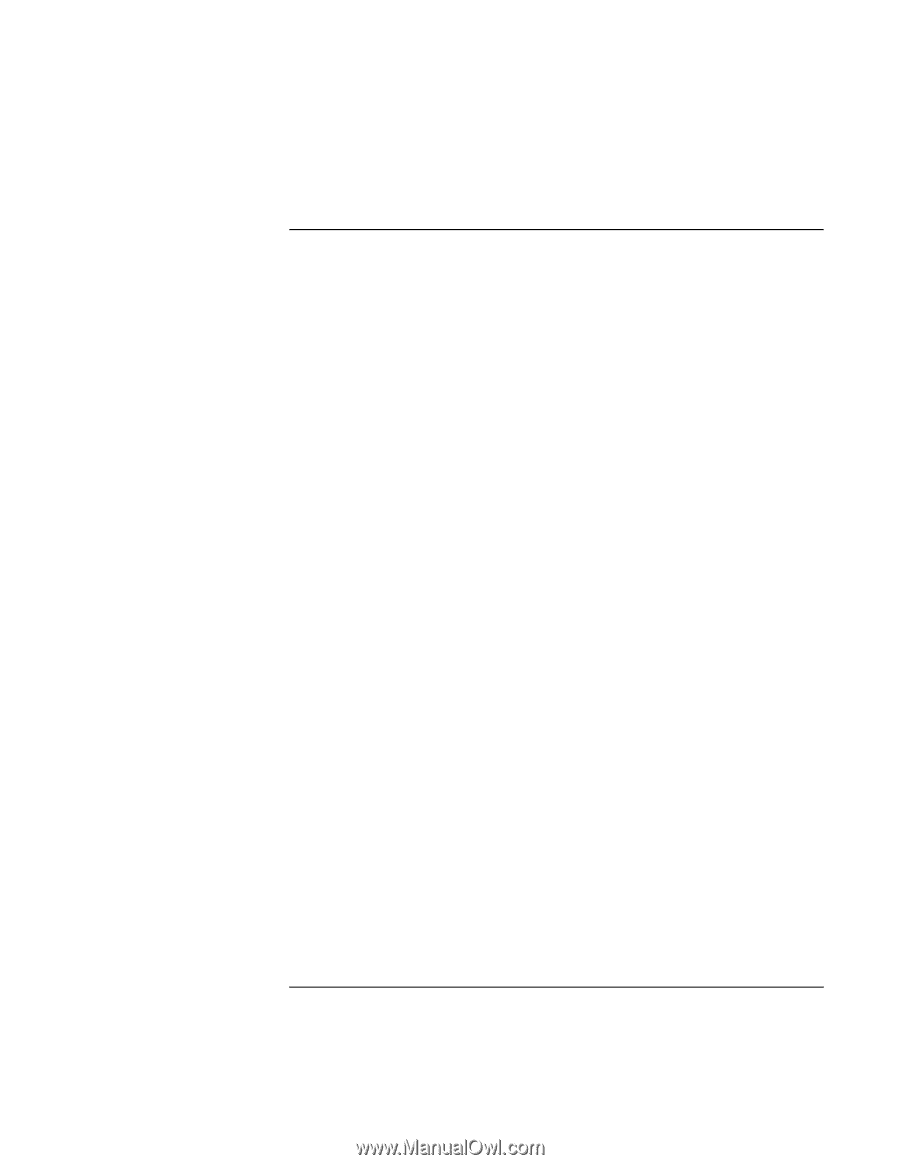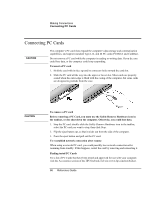HP Pavilion xh545 HP Pavilion Notebook N5400 and XH500 Series PC's - Reference - Page 71
To use a TV set as monitor
 |
View all HP Pavilion xh545 manuals
Add to My Manuals
Save this manual to your list of manuals |
Page 71 highlights
Making Connections Connecting External Components To use a TV set as monitor You can connect your computer to a television set and then use it as a display. On some notebook PC models, the computer's LCD display continues to be active when you use a TV set. To connect a TV set 1. Connect a video cable (75 Ohm, with compatible RCA plugs) from the TV set to the TV output port on the rear of the computer. (You don't need to turn the computer off.) 2. Connect an audio cable from the computer's headphone audio jack (using a 3.5mm or 1/8" stereo plug) to the left and right audio jacks (using two RCA plugs) on the TV set. 3. Connect the TV set to a power source and turn it on. To activate and adjust the TV display • If you are running the DVD player, turn it off while you activate the TV display. • Click the television icon in the system tray of the taskbar, and select TV from the options list. The computer's display will change to 640x480. OR Restart the computer: click Start, Turn Off Computer, Restart. OR 1. Click Start, Control Panel, Appearance and Themes, Display. 2. On the Settings tab, click Advanced. 3. On the Displays tab, activate the TV output. • The TV options list includes selections to center the TV image and to adjust the position of the TV image. Reference Guide 71