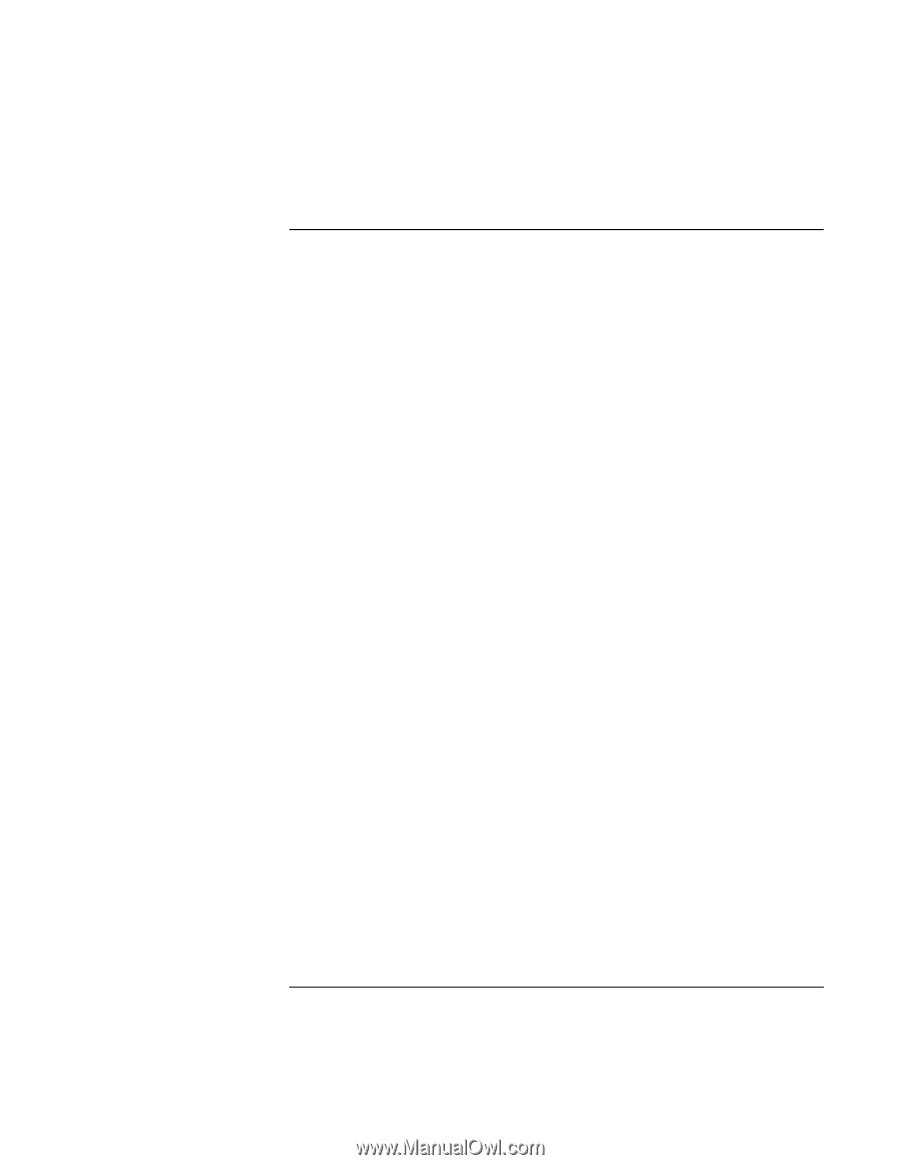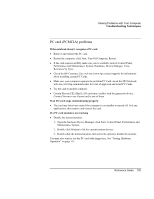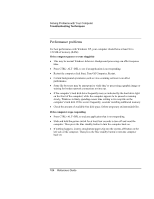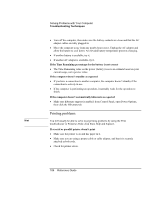HP Pavilion xh545 HP Pavilion Notebook N5400 and XH500 Series PC's - Reference - Page 105
Power and battery problems
 |
View all HP Pavilion xh545 manuals
Add to My Manuals
Save this manual to your list of manuals |
Page 105 highlights
Solving Problems with Your Computer Troubleshooting Techniques Power and battery problems If the computer turns off immediately after it turns on • Battery power is probably extremely low. Plug in the AC adapter or insert a newly charged battery. If the computer keeps beeping • The computer beeps repeatedly or displays a warning when the battery is low. Save your work, shut down the computer immediately, and insert a charged battery or plug in the AC adapter. If the computer has a short operating time • Try conserving power by setting power timeouts to shorter periods. In Windows, you can adjust these settings in the Power Management (or Power Options) Properties window in Control Panel. • If you are running any applications with an automatic save feature, such as MS Word for Windows, you can extend the save time or disable this feature to reduce hard disk access. • If the operating time has become shorter and the battery is more than a year or two old, you may need to replace the battery. • Set the display brightness to the lowest comfortable level. • Heavy modem use can affect battery operating time. • PC card use can affect battery operating time. • The battery gauge may need to be calibrated. Restart the computer, press F6 when the HP logo appears, and follow the instructions that appear onscreen. This process calibrates the battery, and requires four to five hours. You cannot use the computer during this process. If the battery doesn't charge • Make sure the AC adapter is plugged into the power source and that the light on the adapter is on. • If you're using a power strip, remove the AC adapter from the power strip and plug it directly into a wall outlet. • Make sure the battery is fully installed and locked in place. Reference Guide 105