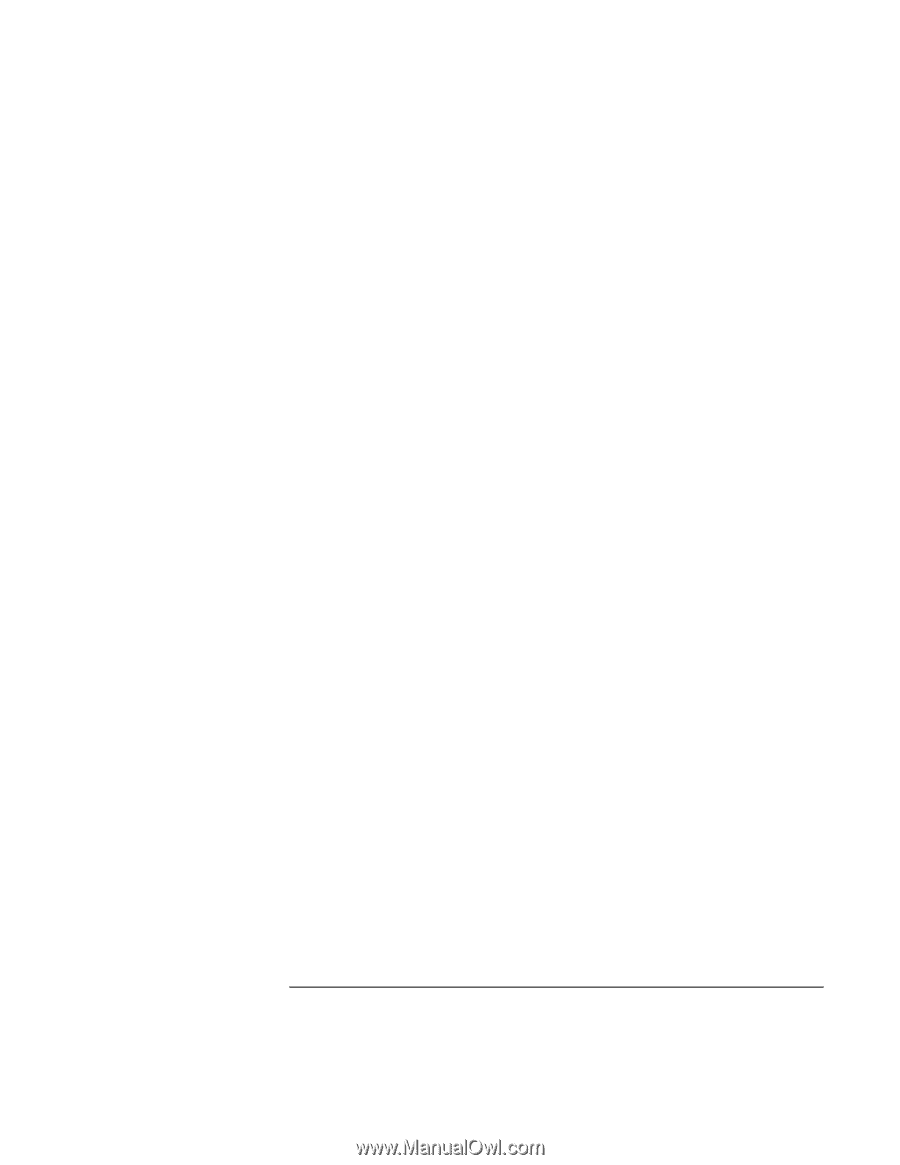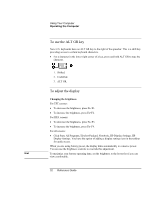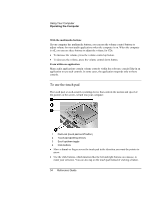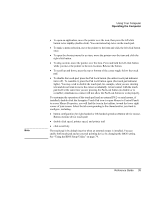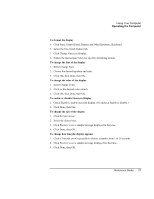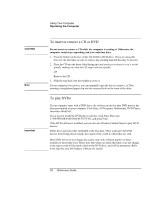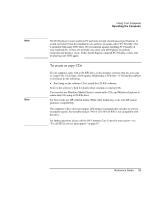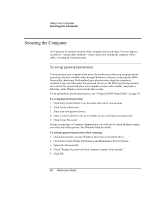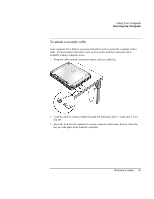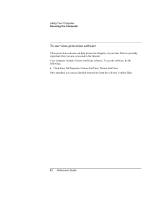HP Pavilion xh545 HP Pavilion Notebook N5400 and XH500 Series PC's - Reference - Page 37
Click Start, Control Panel, Printers and Other Hardware, Keyboard.
 |
View all HP Pavilion xh545 manuals
Add to My Manuals
Save this manual to your list of manuals |
Page 37 highlights
Using Your Computer Operating the Computer To format the display 1. Click Start, Control Panel, Printers and Other Hardware, Keyboard. 2. Select the One-Touch buttons tab. 3. Click Change Onscreen Display. 4. Follow the instructions below for specific formatting actions. To change the font of the display 1. Select Change Font. 2. Choose the desired typeface and style. 3. Click OK, then Done, then OK. To change the color of the display 1. Select Change Color. 2. Click on the desired color swatch. 3. Click OK, then Done, then OK. To enable or disable Onscreen Display 1. Check Enable to enable onscreen display. (Or uncheck Enable to disable.) 2. Click Done, then OK. To change the size of the display 1. Click the Size arrow. 2. Select the desired size. 3. Click Preview to see a sample message displayed in that size. 4. Click Done, then OK. To change how long the display appears 1. Click a Timeout arrow repeatedly to choose a number from 1 to 10 seconds. 2. Click Preview to see a sample message displayed for that time. 3. Click Done, then OK. Reference Guide 37