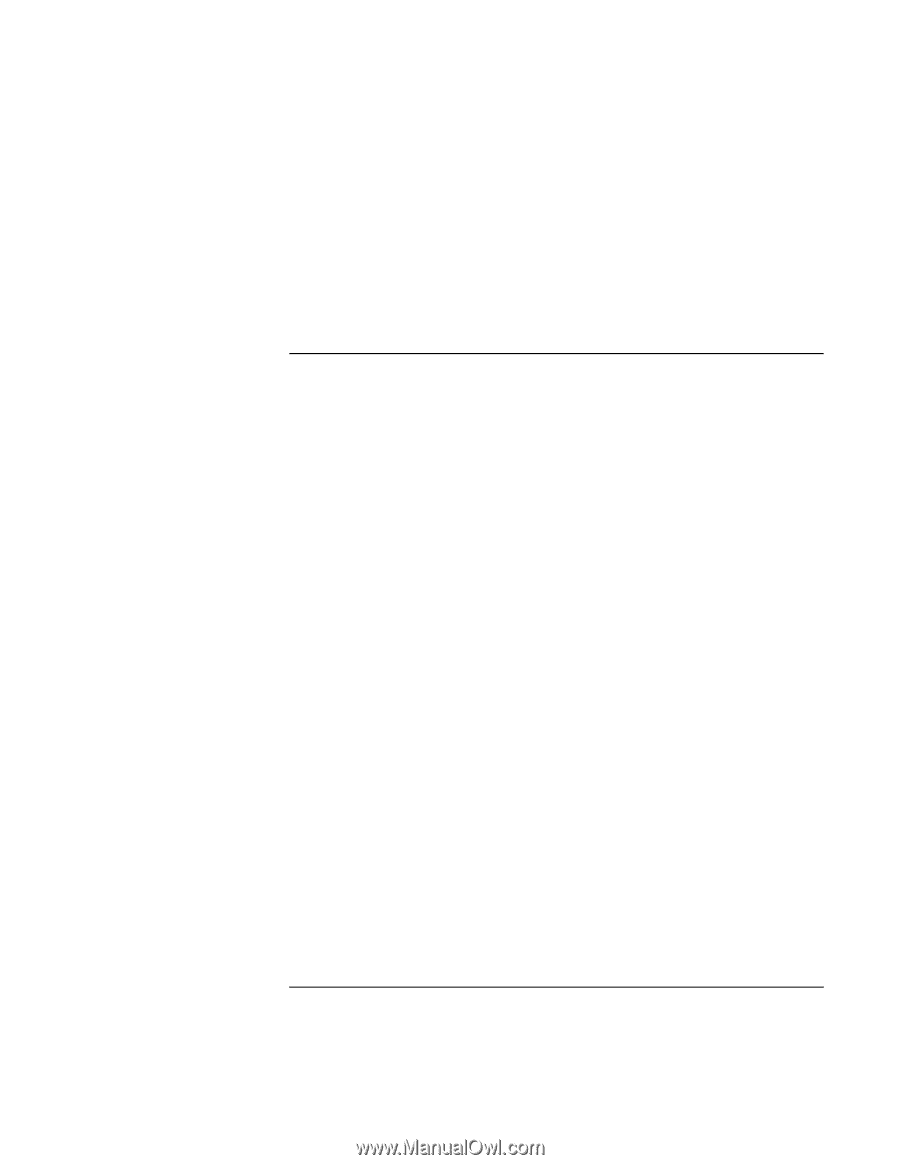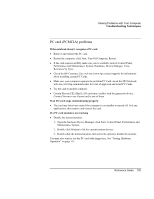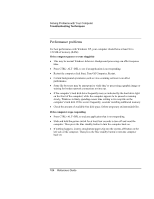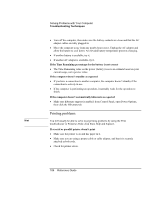HP Pavilion xh545 HP Pavilion Notebook N5400 and XH500 Series PC's - Reference - Page 107
Serial, parallel, and USB problems
 |
View all HP Pavilion xh545 manuals
Add to My Manuals
Save this manual to your list of manuals |
Page 107 highlights
Solving Problems with Your Computer Troubleshooting Techniques If the left edge of printed output is missing • If the printer you are using is a 600-dpi (dots per inch) printer, try selecting a compatible printer driver for a 300-dpi printer. For example, for a 600-dpi HP LaserJet printer, try using the HP LaserJet IIIsi driver (300-dpi). Certain applications may not work properly with 600-dpi printers. Serial, parallel, and USB problems If a serial mouse doesn't work • Make certain you completely followed the manufacturer's installation instructions to install the mouse properly. • Make sure the port connection is secure. • Press the blue standby button to suspend and resume. • Restart the computer: click Start, Turn Off Computer, Restart. • Check mouse settings in Control Panel: click Start, Control Panel, Printers and Other Hardware, Mouse. • Check the port settings in Control Panel: open the hardware Device Manager, then double-click Ports (COM & LPT). If a serial modem doesn't work properly • See "Modem problems" on page 99. • In Windows Help and Support use the Modem troubleshooter. • Make sure the port connection is secure. • In Control Panel, open Phone and Modem Options, and check the modem settings. • Disable the internal modem: 1. Open the hardware Device Manager: click Start, Control Panel, Performance and Maintenance, System. 2. Double-click Modem to list the current modem devices. 3. Double-click the internal modem, then select the option to disable the modem. Reference Guide 107