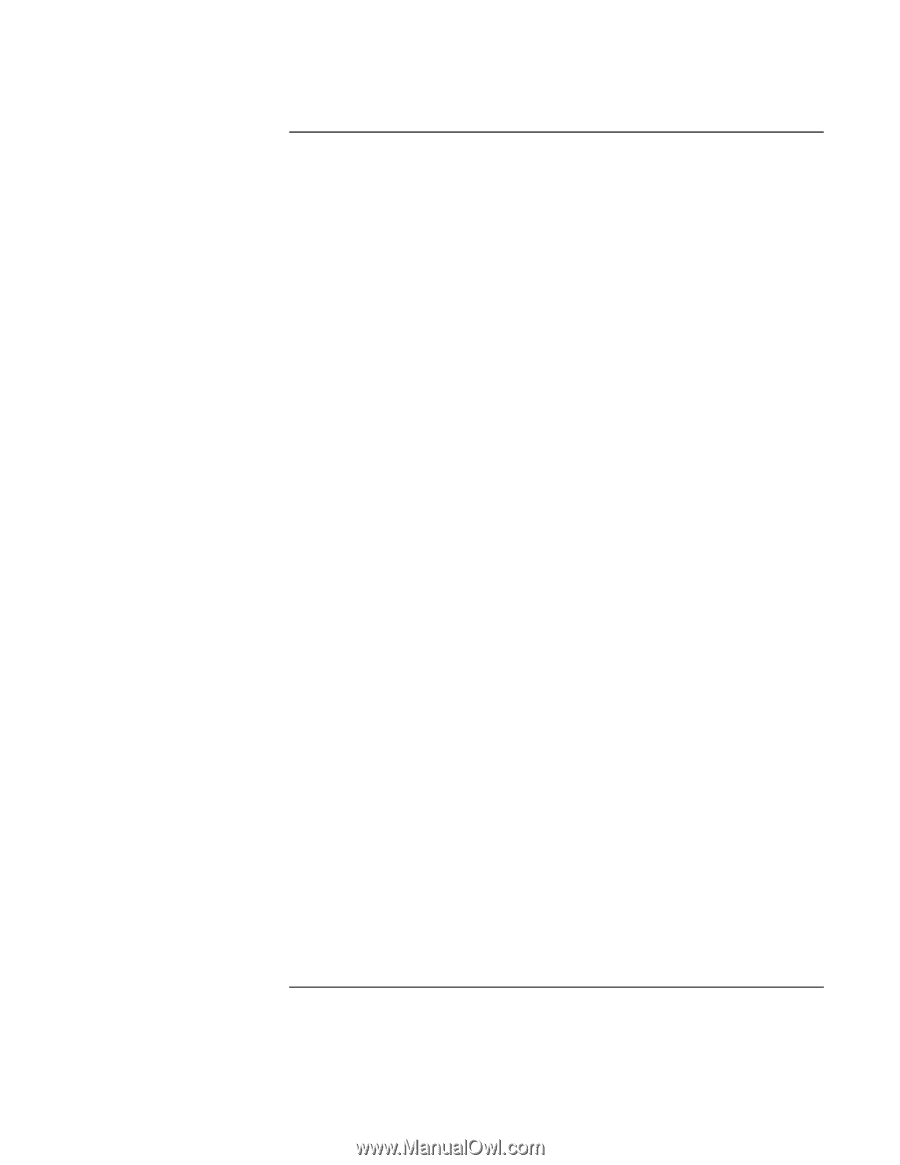Reference Guide
7
Contents
Introducing Your Computer
.........................................................................................
11
Taking Inventory
........................................................................................................
12
To buy accessories
................................................................................................
12
To find more information
......................................................................................
13
Identifying Parts of the Notebook
...............................................................................
14
Top and right side view
.........................................................................................
14
Front view
.............................................................................................................
15
Rear and left side view
..........................................................................................
16
Bottom view
..........................................................................................................
17
Status lights
...........................................................................................................
18
Multimedia buttons
...............................................................................................
19
Status panel
...........................................................................................................
20
Power switch and standby button
..........................................................................
21
Setting Up the Computer
............................................................................................
22
To install the battery
..............................................................................................
22
To connect AC power
...........................................................................................
23
To connect a phone line
........................................................................................
24
To turn on the computer
........................................................................................
25
To set up Windows
...............................................................................................
25
To register your computer
.....................................................................................
26
To connect to an Internet Service Provider
...........................................................
27
To reset your computer
.........................................................................................
28
Using Your Computer
....................................................................................................
29
Operating the Computer
..............................................................................................
30
To use the Fn hot keys
..........................................................................................
30
To use the Windows and Applications keys
.........................................................
31
To use the embedded keypad
................................................................................
31
To use the ALT GR key
........................................................................................
32
To adjust the display
.............................................................................................
32
To adjust the volume
.............................................................................................
33
To use the touch pad
.............................................................................................
34
To use the One-Touch buttons
..............................................................................
36
To insert or remove a CD or DVD
........................................................................
38
To play DVDs
.......................................................................................................
38
To create or copy CDs
..........................................................................................
39
Securing the Computer
...............................................................................................
40
To set up password protection
..............................................................................
40
To attach a security cable
......................................................................................
41
To use virus-protection software
...........................................................................
42
Working in Comfort with a Notebook PC
..................................................................
43