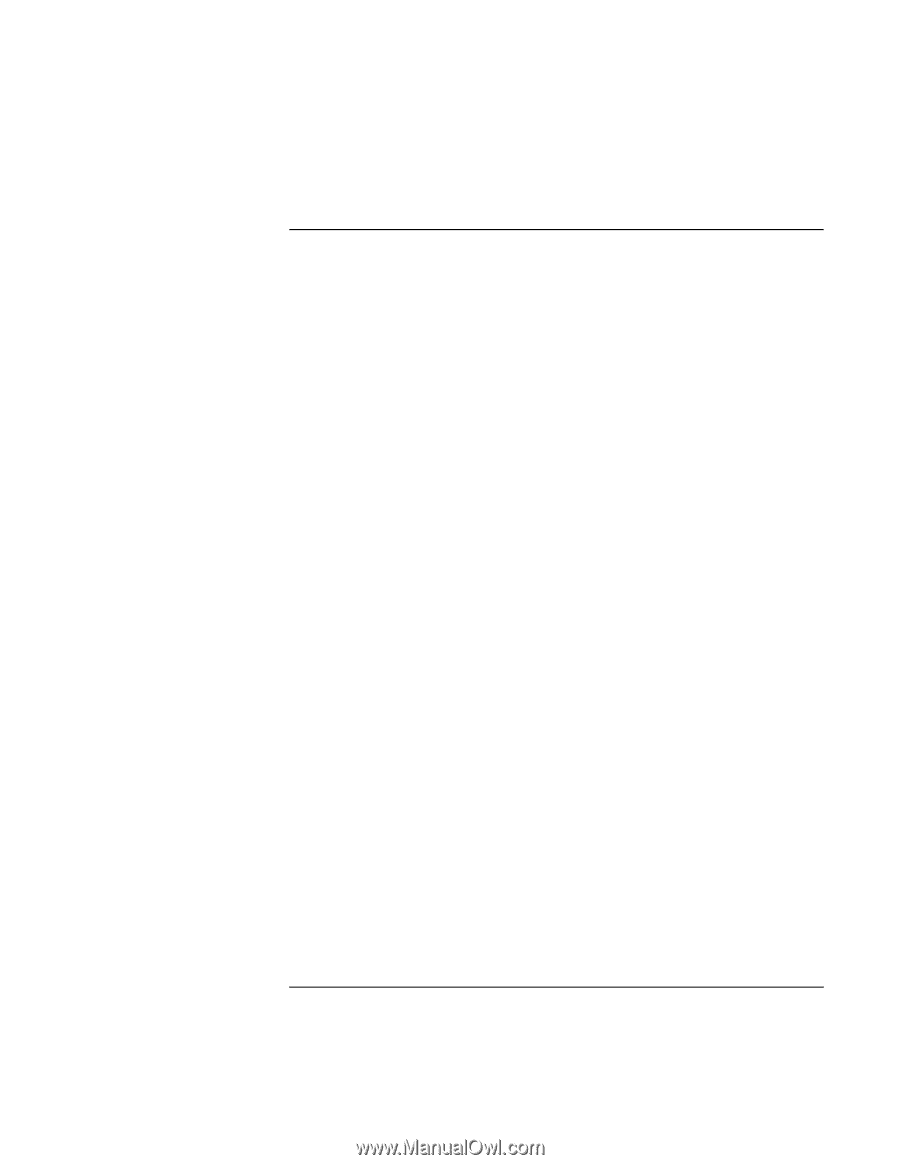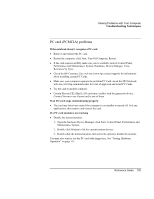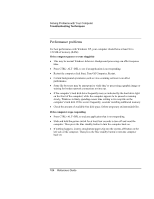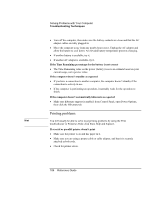HP Pavilion xh545 HP Pavilion Notebook N5400 and XH500 Series PC's - Reference - Page 104
Performance problems
 |
View all HP Pavilion xh545 manuals
Add to My Manuals
Save this manual to your list of manuals |
Page 104 highlights
Solving Problems with Your Computer Troubleshooting Techniques Performance problems For best performance with Windows XP, your computer should have at least 96 to 128 MB of memory (RAM). If the computer pauses or runs sluggishly • This may be normal Windows behavior. Background processing can affect response time. • Press CTRL+ALT+DEL to see if an application is not responding. • Restart the computer click Start, Turn Off Computer, Restart. • Certain background operations (such as virus-scanning software) can affect performance. • Some file browsers may be unresponsive while they're processing a graphic image or waiting for broken network connections to time out. • If the computer's hard disk drive frequently runs (as indicated by the hard drive light on the front of the computer) while the computer appears to be paused or running slowly, Windows is likely spending excess time writing to its swap file on the computer's hard disk. If this occurs frequently, consider installing additional memory. • Check the amount of available free disk space. Delete temporary and unneeded files. If the computer stops responding • Press CTRL+ALT+DEL to end any application that is not responding. • Slide and hold the power switch for at least four seconds to turn off and reset the computer. Then press the blue standby button to turn the computer back on. • If nothing happens, insert a straightened paper clip into the system-off button on the left side of the computer. Then press the blue standby button to turn the computer back on. 104 Reference Guide