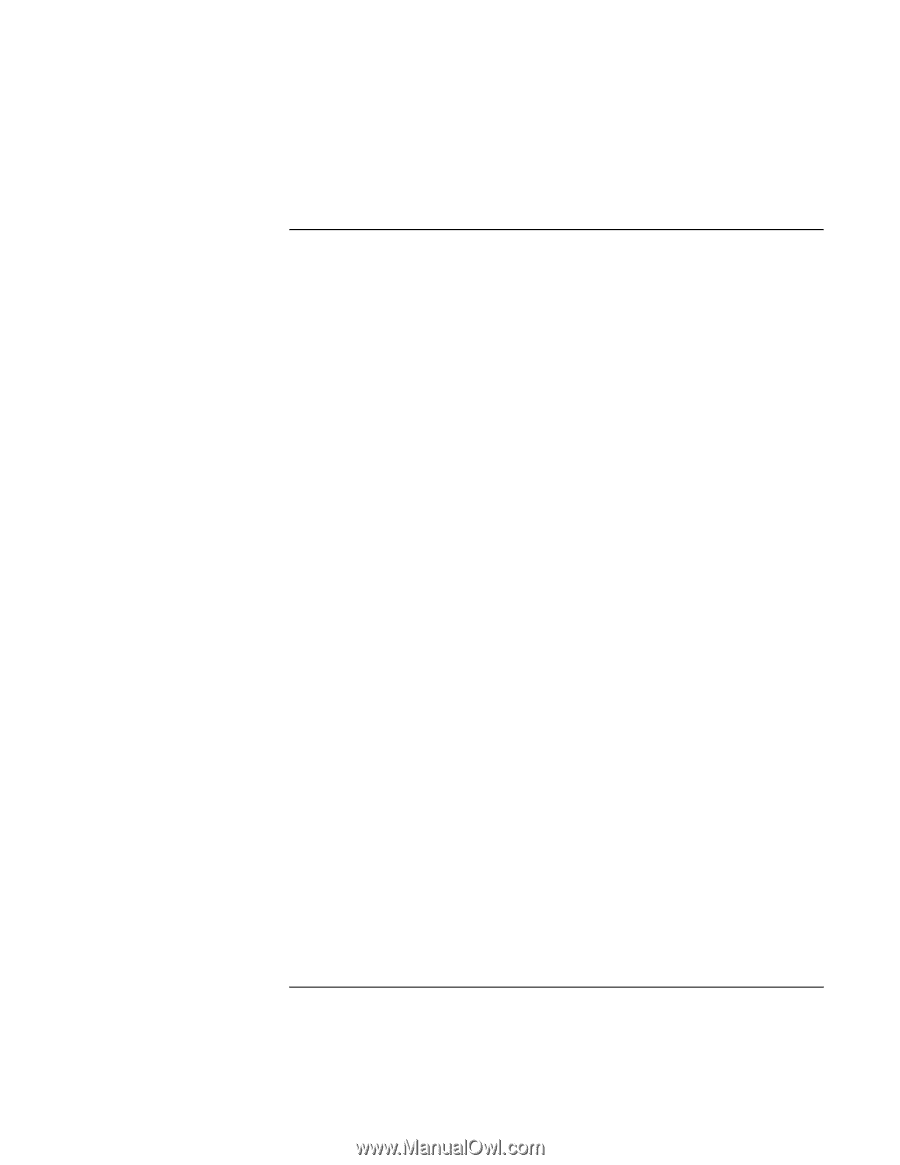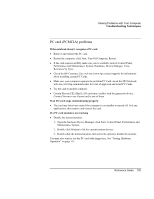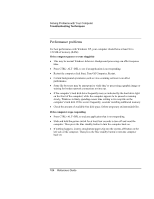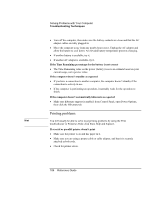HP Pavilion xh545 HP Pavilion Notebook N5400 and XH500 Series PC's - Reference - Page 103
PC card PCMCIA problems
 |
View all HP Pavilion xh545 manuals
Add to My Manuals
Save this manual to your list of manuals |
Page 103 highlights
Solving Problems with Your Computer Troubleshooting Techniques PC card (PCMCIA) problems If the notebook doesn't recognize a PC card • Remove and reinsert the PC card. • Restart the computer: click Start, Turn Off Computer, Restart. • If the card requires an IRQ, make sure one is available: look in Control Panel, Performance and Maintenance, System, Hardware, Device Manager, View, Resources by Type. • Check the HP Customer Care web site (www.hp.com/go/support) for information about installing certain PC Cards. • Make sure your computer supports the problem PC Card: check the HP Notebook web site (www.hp.com/notebooks) for a list of approved and tested PC Cards. • Try the card in another computer. • Certain Xircom CE2 (IIps) LAN cards may conflict with the game port device. Contact Xircom to see if your card is one of these. If an I/O card stops communicating properly • The card may have been reset if the computer in on standby or turned off. Exit any applications, then remove and reinsert the card. If a PC card modem is not working • Disable the internal modem: 1. Open the hardware Device Manager: click Start, Control Panel, Performance and Maintenance, System. 2. Double-click Modem to list the current modem devices. 3. Double-click the internal modem, then select the option to disable the modem. You may also want to test the PC card with diagnostics. See "Testing Hardware Operation" on page 111. Reference Guide 103