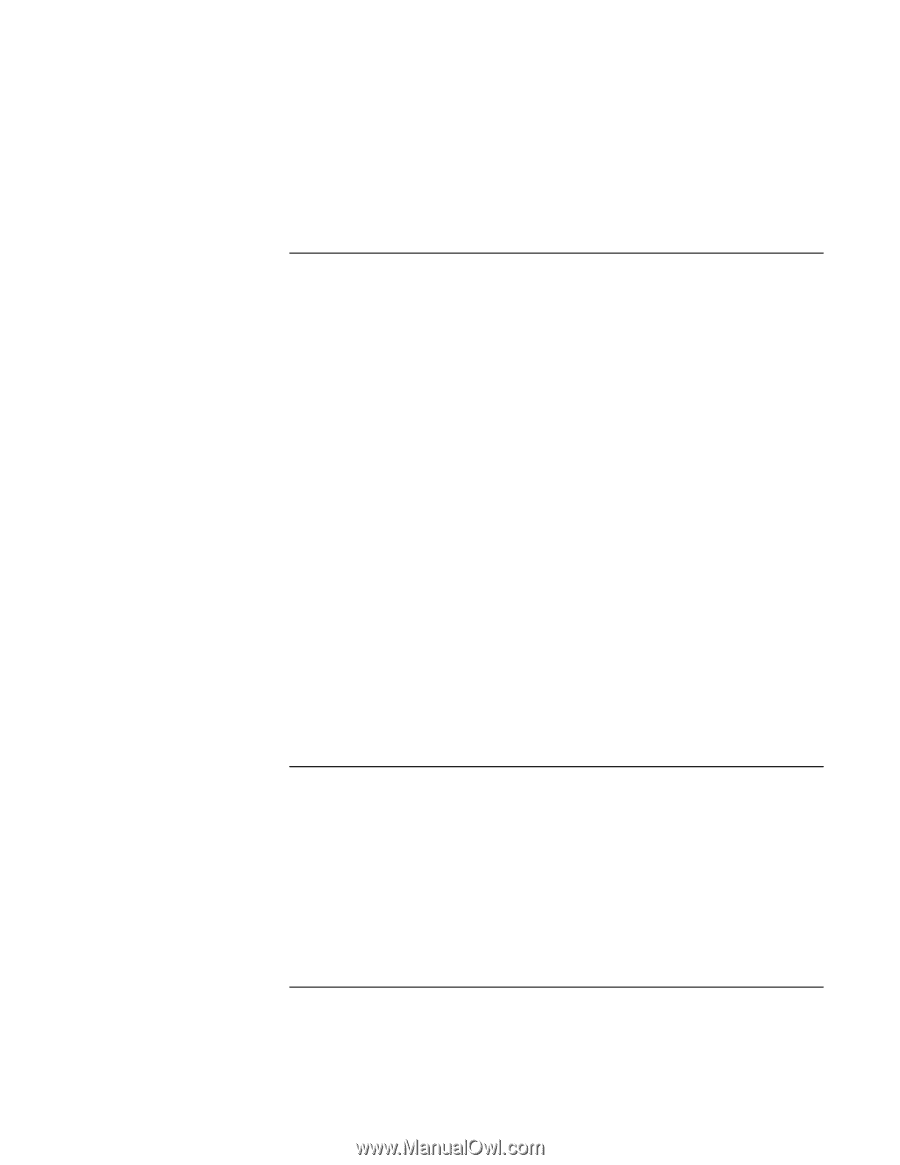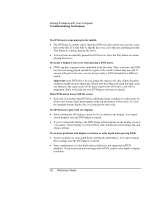HP Pavilion xh545 HP Pavilion Notebook N5400 and XH500 Series PC's - Reference - Page 95
Hard disk drive problems, Heat problems
 |
View all HP Pavilion xh545 manuals
Add to My Manuals
Save this manual to your list of manuals |
Page 95 highlights
Solving Problems with Your Computer Troubleshooting Techniques Hard disk drive problems The hard drive's reported capacity is less than its actual size • The hard disk drive is preconfigured to allocate some space to diagnostic software, which is used in support and service of your computer. This part of the hard drive is unavailable for other uses, and so is not included in the capacity of the hard drive as reported by Windows (My Computer, Properties). If the computer's hard drive doesn't spin • Make sure the computer has power. If necessary, connect the AC adapter, making sure it is plugged into a power source and into the rear of the computer. If the hard disk makes a buzzing or whining noise • Back up the drive immediately. • Check for alternate noise sources, such as the fan or a PC card drive. If files are corrupted • Run the virus-scanning program. • Check your disk using error-checking (open My Computer, select the disk you want to scan, click File, click Properties, select the Tools tab, and click Check Now). • Test the hard disk drive with diagnostics. See "Testing Hardware Operation" on page 111. • If necessary, format the hard disk and reinstall the original factory software-see "To recover the factory installation of your hard disk" on page 113. Heat problems Your computer normally gets warm during routine operation. If the computer gets abnormally hot • Always set the computer on a flat, firm surface, so that air can flow freely around and underneath it. • Make sure the air vents are clear. Reference Guide 95