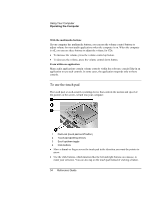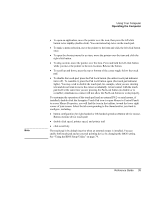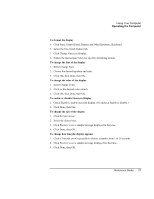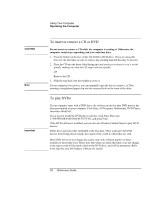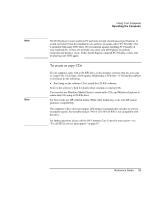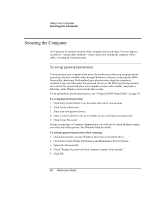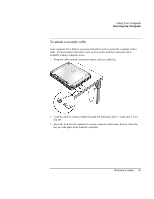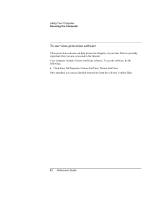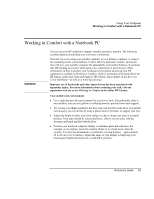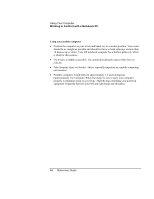HP Pavilion xh545 HP Pavilion Notebook N5400 and XH500 Series PC's - Reference - Page 39
To create or copy CDs
 |
View all HP Pavilion xh545 manuals
Add to My Manuals
Save this manual to your list of manuals |
Page 39 highlights
Note Note Using Your Computer Operating the Computer The DVD player in your notebook PC performs to high and advanced specifications. It would not benefit from the installation of a software program called "PC Friendly" that is included with many DVD titles. We recommend against installing PC Friendly on your notebook PC. In fact, PC Friendly can cause your DVD player to perform erratically and produce errors. If this should happen, uninstall PC Friendly, restart, and try playing your DVD again. To create or copy CDs If your computer came with a CD-RW drive, it also includes software that lets you copy or create CDs. Click Start, All Programs, Multimedia, CD Writer-if Veritas RecordNow is not listed, do the following. • Run Setup on the software CD to install the CD-RW software. Refer to the software's help for details about creating or copying CDs. You can also use Windows Media Player to create audio CDs, and Windows Explorer to create data CDs using a CD-RW drive. For best results use HP certified media. While other media may work well, HP cannot guarantee compatibility. The computer's drive does not support 12X media (it automatically switches to a lower recordable speed). Re-writable media C7981A 12X HP CD-RW is not compatible with this drive. For further questions, please call the HP Customer Care Center for your region-see "To call HP for service and support" on page 83. Reference Guide 39