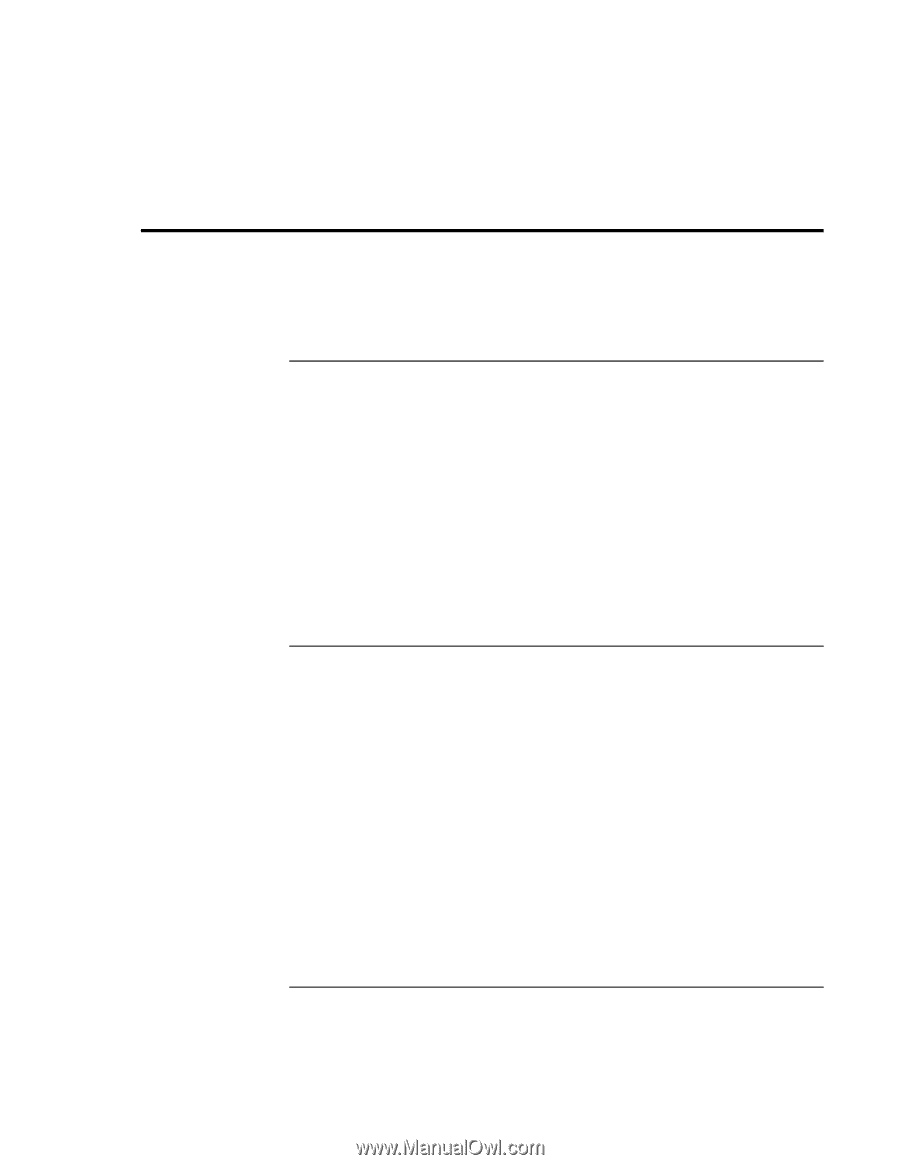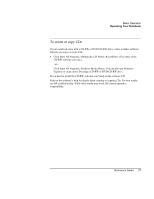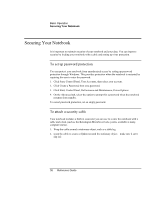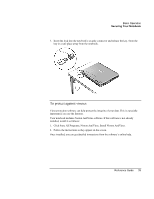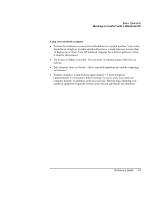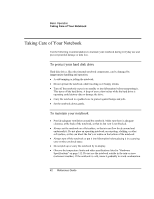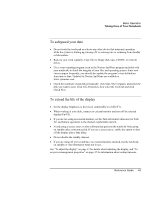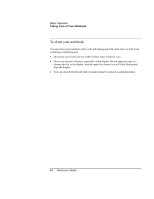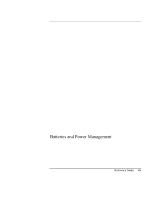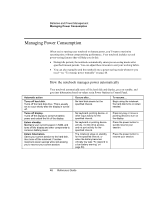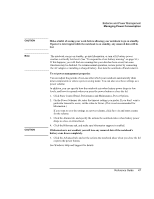HP Pavilion zt1100 HP Pavilion Notebook PC ZE1000 Series - Reference Guide - Page 42
Taking Care of Your Notebook
 |
View all HP Pavilion zt1100 manuals
Add to My Manuals
Save this manual to your list of manuals |
Page 42 highlights
Basic Operation Taking Care of Your Notebook Taking Care of Your Notebook Use the following recommendations to maintain your notebook during everyday use and prevent potential damage or data loss. To protect your hard disk drive Hard disk drives, like other internal notebook components, can be damaged by inappropriate handling and operation. • Avoid bumping or jolting the notebook. • Do not operate the notebook while traveling over bumpy terrain. • Turn off the notebook or put it on standby or into hibernation before transporting it. This turns off the hard drive. A drop of even a few inches while the hard drive is operating could destroy data or damage the drive. • Carry the notebook in a padded case to protect against bumps and jolts. • Set the notebook down gently. To maintain your notebook • Provide adequate ventilation around the notebook. Make sure there is adequate clearance at the back of the notebook, so that its fan vent is not blocked. • Always set the notebook on a flat surface, so that air can flow freely around and underneath it. Do not place an operating notebook on carpeting, clothing, or other soft surface, as this can block the fan's air intake on the bottom of the notebook. • Always turn off the notebook or put it into hibernation before placing it in a carrying case or other enclosed space. • Do not pick up or carry the notebook by its display. • Observe the temperature limits and other specifications listed in "Hardware Specifications" on page 112. Do not use the notebook outside in the rain or snow (inclement weather). If the notebook is cold, warm it gradually to avoid condensation. 42 Reference Guide