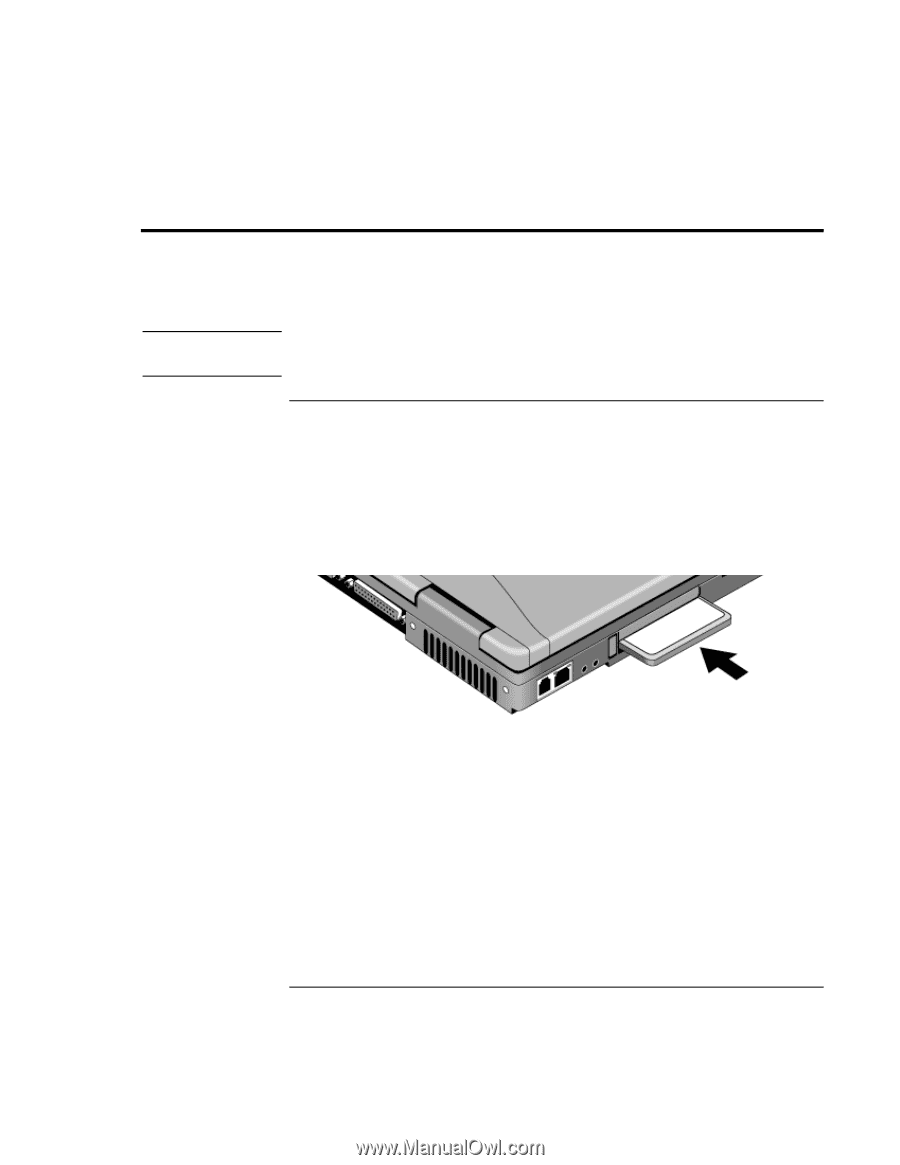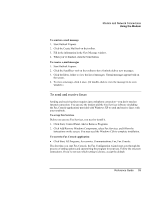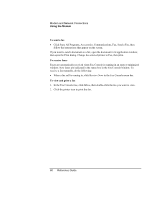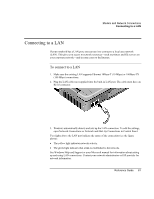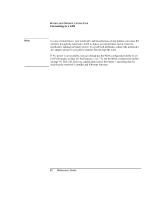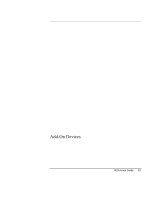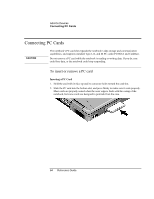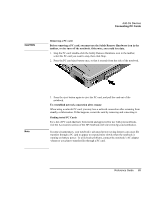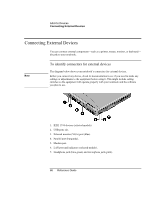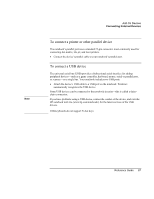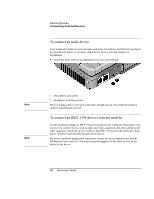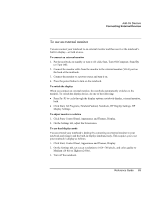HP Pavilion zt1100 HP Pavilion Notebook PC ZE1000 Series - Reference Guide - Page 64
Connecting PC Cards
 |
View all HP Pavilion zt1100 manuals
Add to My Manuals
Save this manual to your list of manuals |
Page 64 highlights
Add-On Devices Connecting PC Cards Connecting PC Cards CAUTION The notebook's PC card slot expands the notebook's data storage and communication capabilities, and supports standard Type I, II, and III PC cards (PCMCIA and CardBus). Do not remove a PC card while the notebook is reading or writing data. If you do, you could lose data, or the notebook could stop responding. To insert or remove a PC card Inserting a PC Card 1. Hold the card with its face up and its connector holes toward the card slot. 2. Slide the PC card into the bottom slot, and press firmly to make sure it seats properly. Most cards are properly seated when the outer edge is flush with the casing of the notebook, but some cards are designed to protrude from the case. 64 Reference Guide