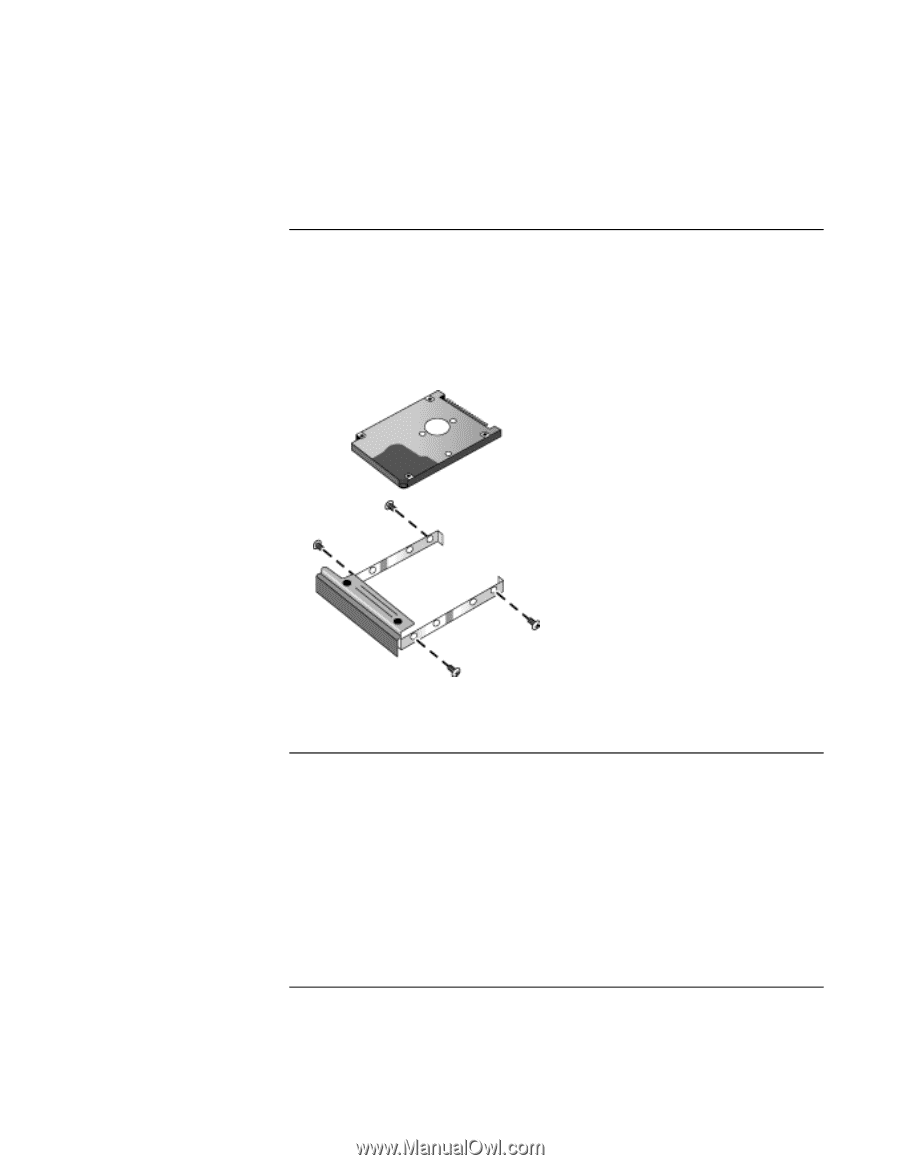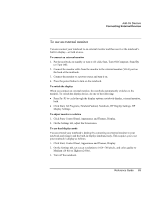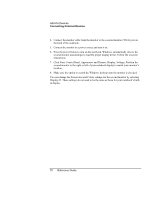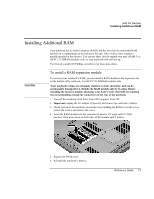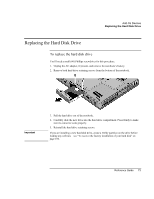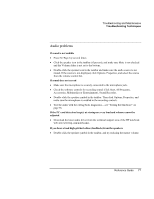HP Pavilion zt1100 HP Pavilion Notebook PC ZE1000 Series - Reference Guide - Page 74
To replace the hard disk drive holder, To prepare a new hard disk drive
 |
View all HP Pavilion zt1100 manuals
Add to My Manuals
Save this manual to your list of manuals |
Page 74 highlights
Add-On Devices Replacing the Hard Disk Drive To replace the hard disk drive holder If you are installing a new hard drive that does not have a holder, you can remove the holder from the old hard drive. You'll need a small (#0) Phillips screwdriver for this procedure. 1. Remove all four screws from the holder and drive case, then remove the drive from the holder. 2. Insert the drive into the holder, then reinstall all four screws into the holder and drive case. To prepare a new hard disk drive When you install a new hard disk drive, you must prepare it to work with your notebook by installing the Windows software and operating system that were originally installed on your notebook. Do this using the Recovery CDs that came with your notebook-see "To recover the factory installation of your hard disk" on page 100. 74 Reference Guide