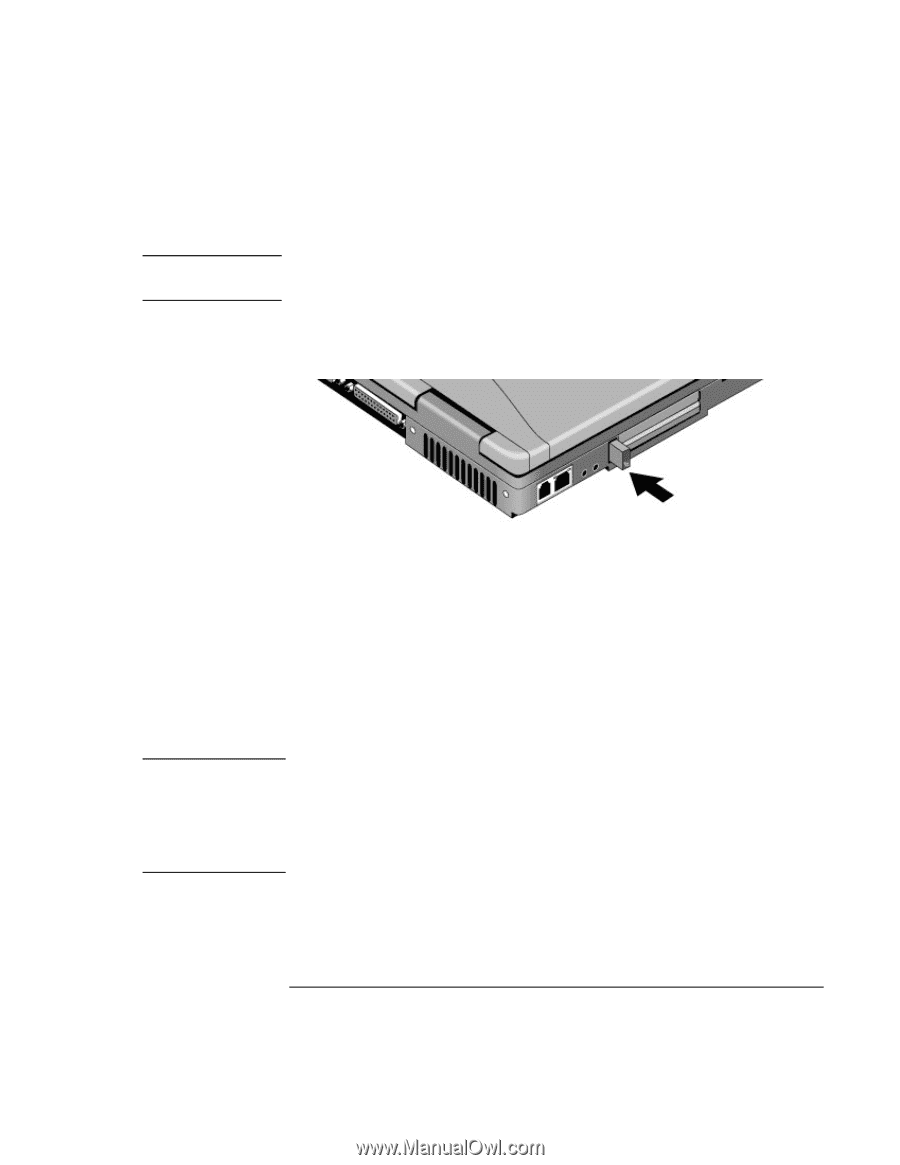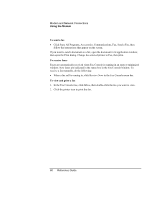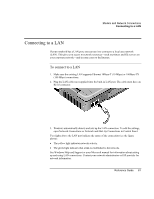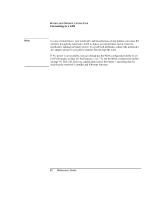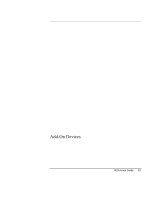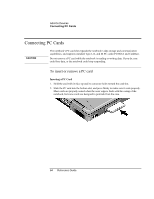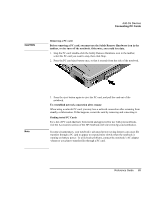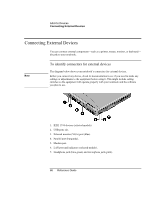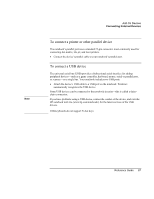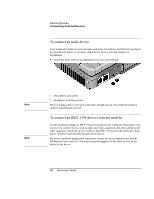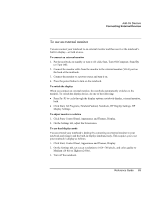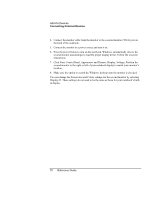HP Pavilion zt1100 HP Pavilion Notebook PC ZE1000 Series - Reference Guide - Page 65
Add-On Devices, Reference Guide
 |
View all HP Pavilion zt1100 manuals
Add to My Manuals
Save this manual to your list of manuals |
Page 65 highlights
CAUTION Add-On Devices Connecting PC Cards Removing a PC card Before removing a PC card, you must use the Safely Remove Hardware icon in the taskbar, or else turn off the notebook. Otherwise, you could lose data. 1. Stop the PC card: double-click the Safely Remove Hardware icon in the taskbar, select the PC card you want to stop, then click Stop. 2. Press the PC card eject button once, so that it extends from the side of the notebook. Note 3. Press the eject button again to eject the PC card, and pull the card out of the notebook. To reestablish network connection after resume When using a network PC card, you may lose a network connection after resuming from standby or hibernation. If this happens, restart the card by removing and reinserting it. Finding tested PC Cards For a list of PC cards that have been tested and approved for use with your notebook, visit the Accessories section of the HP Notebook web site (www.hp.com/notebooks). In some circumstances, your notebook's advanced power-saving features can cause file transfers through a PC card to appear to respond more slowly when the notebook is running on battery power. To avoid such problems, connect the notebook's AC adapter whenever you plan to transfer files through a PC card. Reference Guide 65