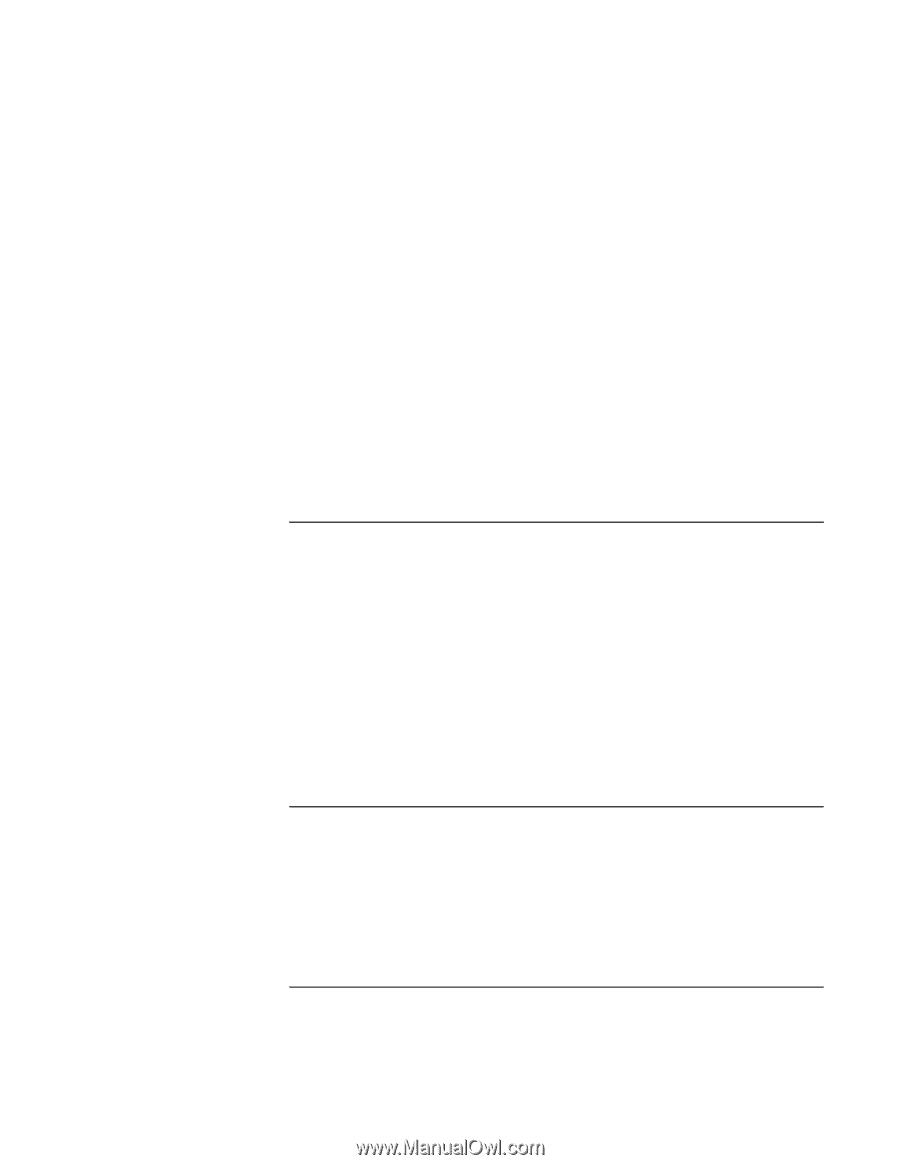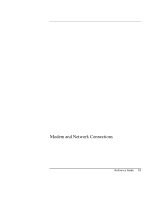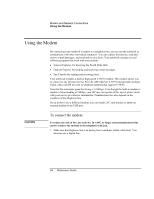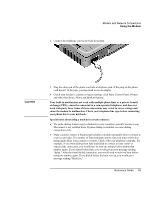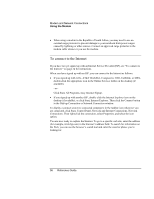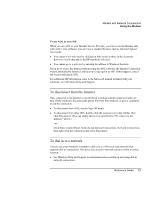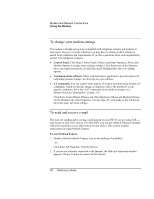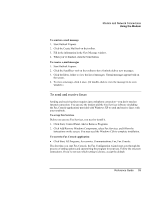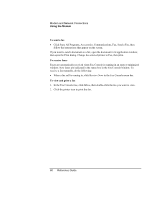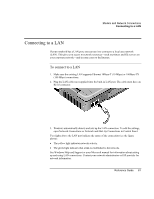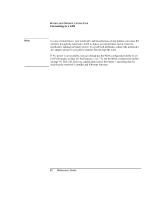HP Pavilion zt1100 HP Pavilion Notebook PC ZE1000 Series - Reference Guide - Page 57
To disconnect from the Internet, To dial in to a network
 |
View all HP Pavilion zt1100 manuals
Add to My Manuals
Save this manual to your list of manuals |
Page 57 highlights
Modem and Network Connections Using the Modem To use AOL as your ISP When you use AOL as your Internet Service Provider, you can access the Internet only with AOL's own software; you can't use a standard browser such as Internet Explorer. As a result: • You cannot view web sites by clicking on links (such as those in the electronic Reference Guide that link to the HP notebook web site). • You cannot go to a web site by entering the address in Windows Explorer. If you try to access the Internet without using the AOL software, the Internet Connection wizard automatically launches, asking you to sign up for an ISP. If this happens, cancel the wizard and launch AOL. For additional ISP information, refer to the Microsoft manual included with your notebook, or to Windows Help and Support. To disconnect from the Internet Once connected to the Internet, your notebook's modem remains connected until you turn off the notebook, disconnect the phone line from the notebook, or give a command to end the connection. • To disconnect from AOL, use the Sign Off menu. • To disconnect from other ISPs, double-click the connect icon in the taskbar, then click Disconnect. (You can enable this icon as described in "To connect to the Internet," above.) -or- Click Start, Control Panel, Network and Internet Connections, Network Connections, then right-click the connection and select Disconnect. To dial in to a network You can use your notebook's modem to dial in to a LAN (local area network) that supports dial-in connections. This gives you access to network resources from a remote location. • See Windows Help and Support for information about setting up and using dial-in network connections. Reference Guide 57