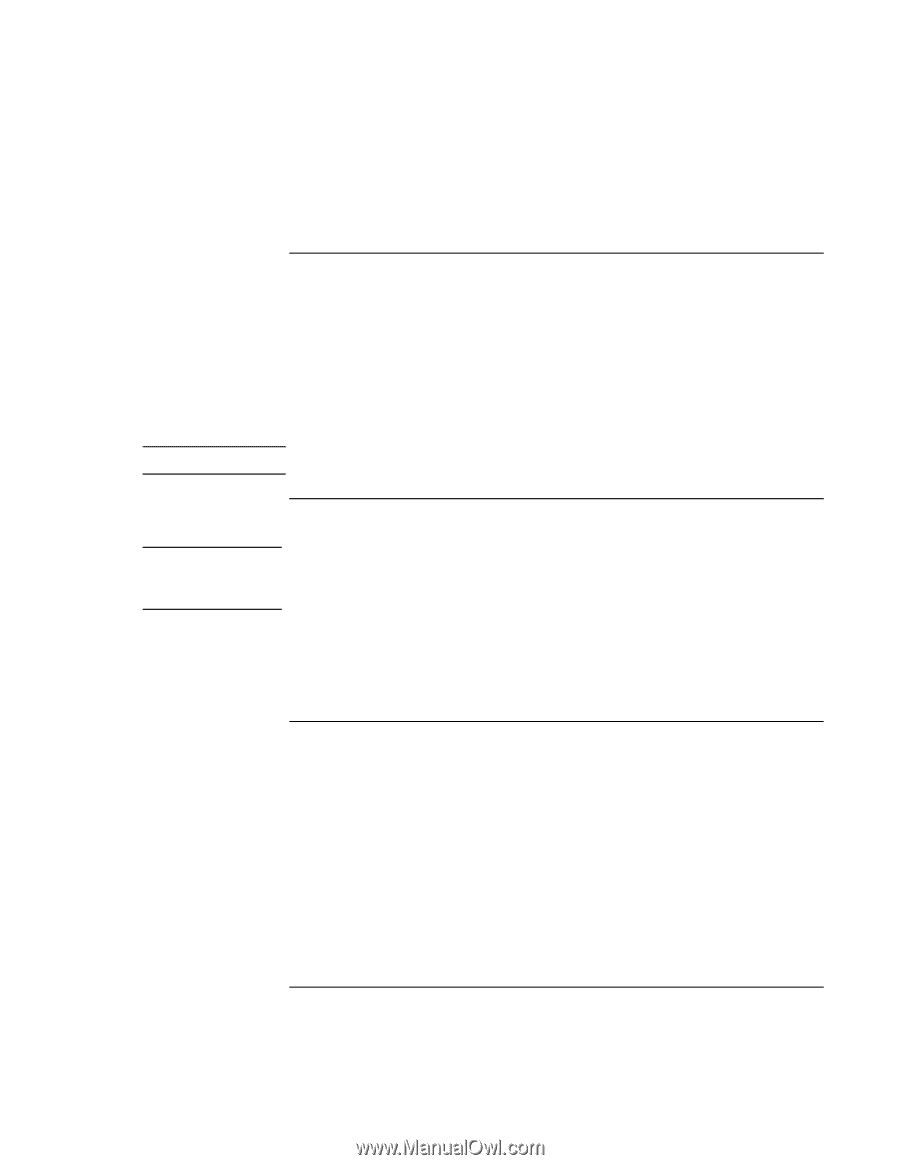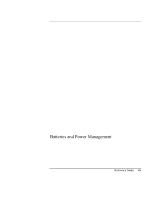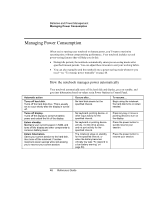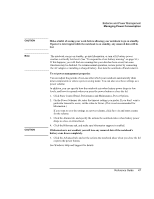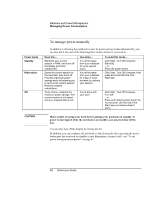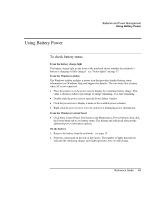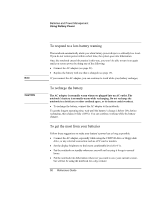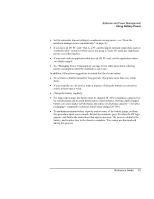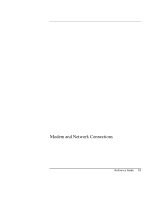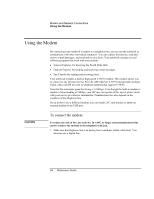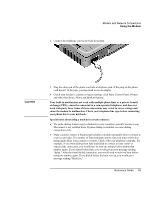HP Pavilion zt1100 HP Pavilion Notebook PC ZE1000 Series - Reference Guide - Page 50
To respond to a low-battery warning, To recharge the battery, To get the most from your batteries
 |
View all HP Pavilion zt1100 manuals
Add to My Manuals
Save this manual to your list of manuals |
Page 50 highlights
Batteries and Power Management Using Battery Power Note CAUTION To respond to a low-battery warning The notebook automatically alerts you when battery power drops to a critically low level. If you do not restore power within a short time, the system goes into hibernation. Once the notebook enters hibernation in this way, you won't be able to turn it on again until you restore power by doing one of the following: • Connect the AC adapter (see page 21). • Replace the battery with one that is charged (see page 19). If you connect the AC adapter, you can continue to work while your battery recharges. To recharge the battery The AC adapter is normally warm whenever plugged into an AC outlet. The notebook's battery is normally warm while recharging. Do not recharge the notebook in a briefcase or other confined space, or its battery could overheat. • To recharge the battery, connect the AC adapter to the notebook. To get the longest operating time, wait until the battery's charge is below 20% before recharging, then charge it fully (100%). You can continue working while the battery charges. To get the most from your batteries Follow these suggestions to make your battery's power last as long as possible. • Connect the AC adapter, especially while using the CD/DVD drive or floppy disk drive, or any external connection such as a PC card or modem. • Set the display brightness to the lowest comfortable level (Fn+F1). • Put the notebook on standby whenever you will not be using it for up to several hours. • Put the notebook into hibernation whenever you want to save your current session, but will not be using the notebook for a day or more. 50 Reference Guide