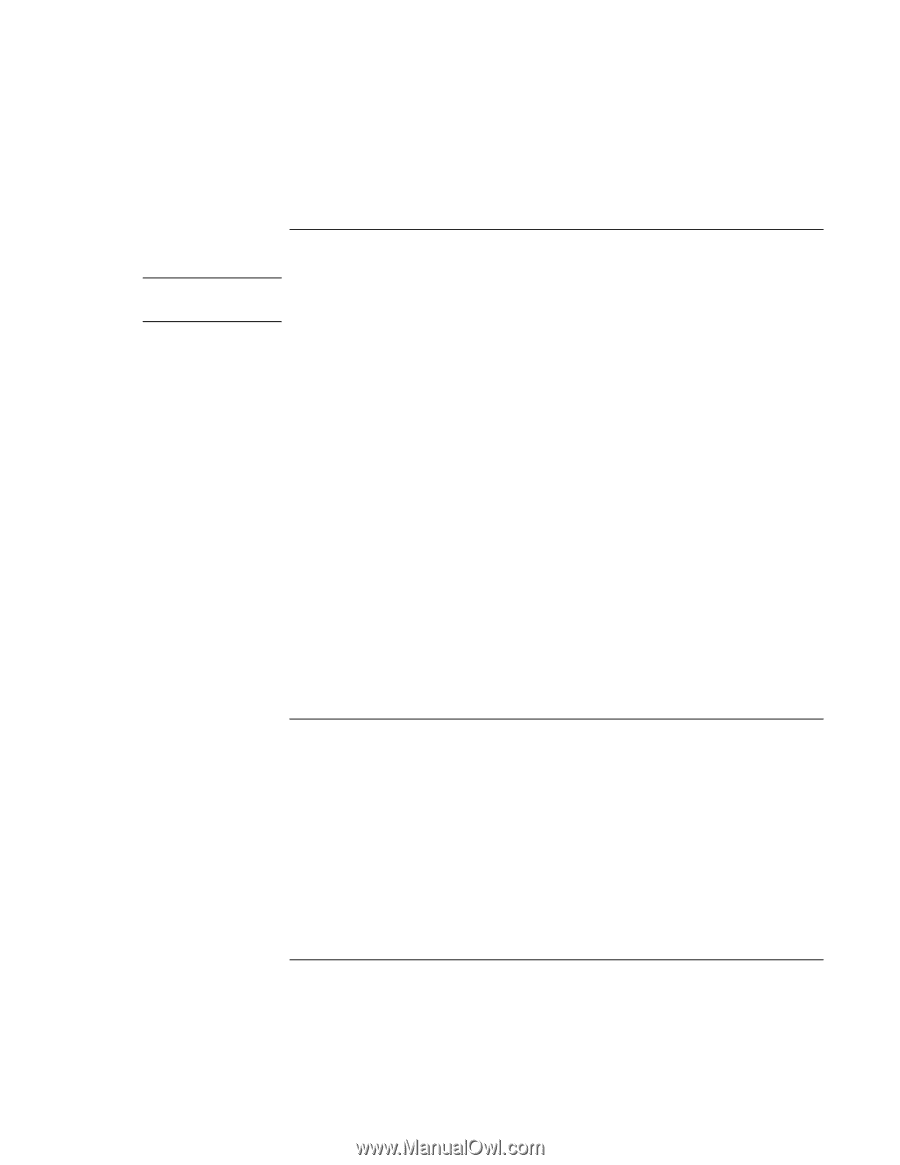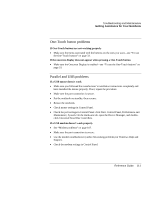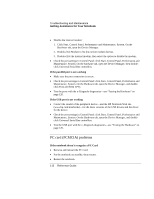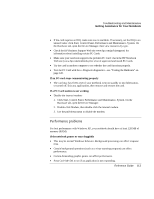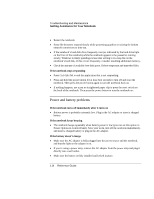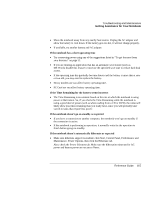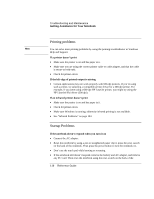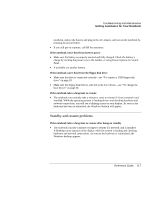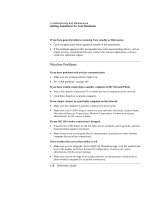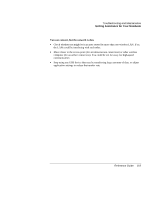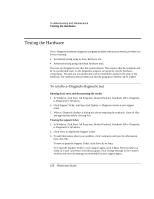HP Pavilion zt1200 HP Pavilion Notebook PC zt1200 and xz300 Series - Reference - Page 116
Printing problems, Startup Problems
 |
View all HP Pavilion zt1200 manuals
Add to My Manuals
Save this manual to your list of manuals |
Page 116 highlights
Troubleshooting and Maintenance Getting Assistance for Your Notebook Printing problems Hint You can solve most printing problems by using the printing troubleshooter in Windows Help and Support. If a printer doesn't print • Make sure the printer is on and has paper in it. • Make sure you are using the correct printer cable or cable adapter, and that the cable is secure at both ends. • Check for printer errors. If the left edge of printed output is missing • Certain applications may not work properly with 600-dpi printers. If you're using such a printer, try selecting a compatible printer driver for a 300-dpi printer. For example, if you were using a 600-dpi HP LaserJet printer, you might try using the HP LaserJet IIIsi driver (300 dpi). If an infrared printer doesn't print • Make sure the printer is on and has paper in it. • Check for printer errors. • Make sure Windows is running; otherwise infrared printing is not available. • See "Infrared Problems" on page 104. Startup Problems If the notebook doesn't respond when you turn it on • Connect the AC adapter. • Reset the notebook by using a pen or straightened paper clip to press the reset switch on the back of the notebook. Then press the power button to turn the notebook on. • Don't use the touch pad while booting or resuming. • If the notebook still doesn't respond, remove the battery and AC adapter, and remove any PC Card. Then reset the notebook using the reset switch on the back of the 116 Reference Guide