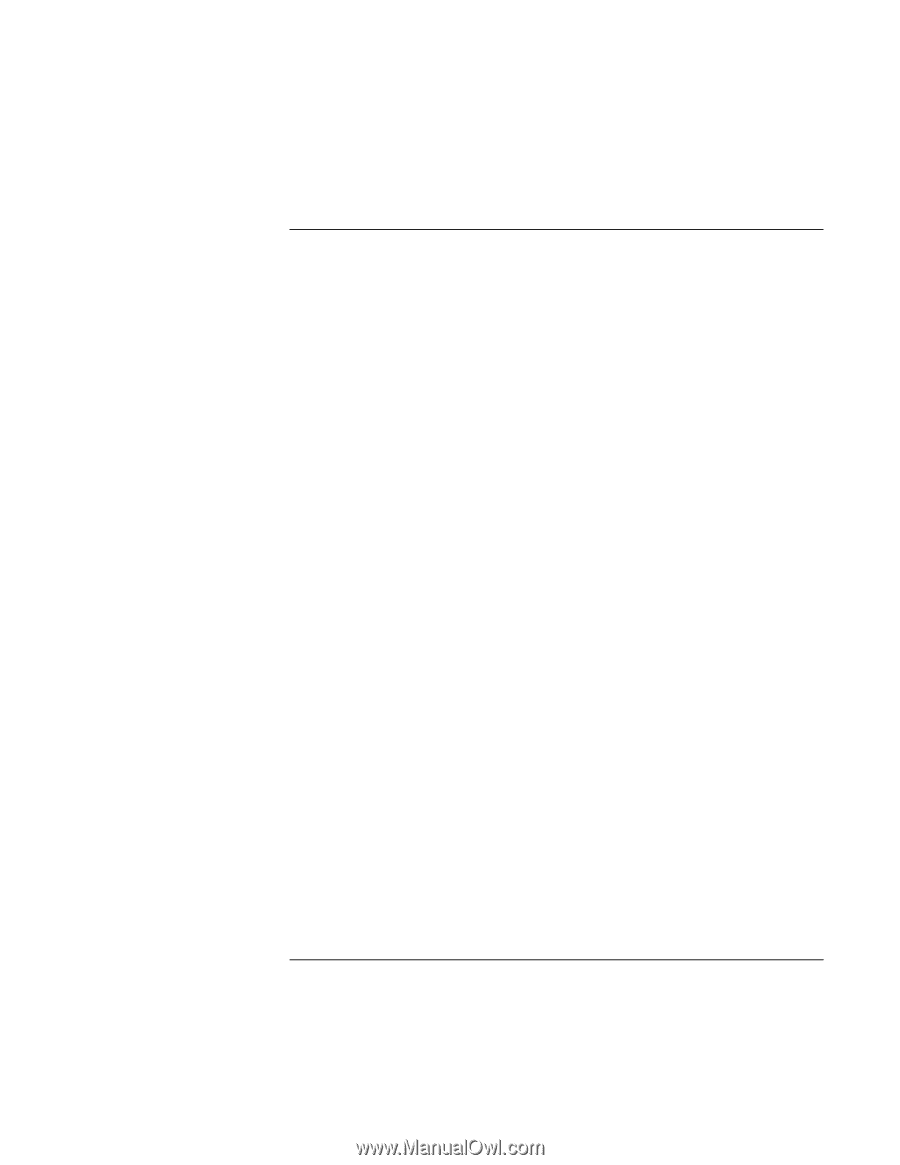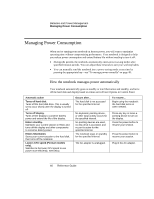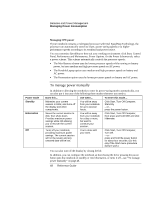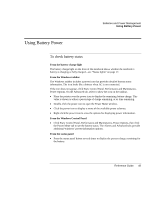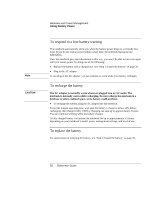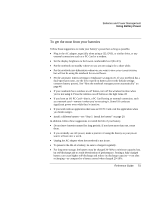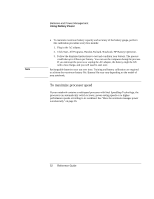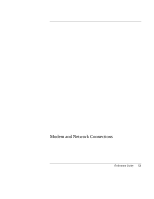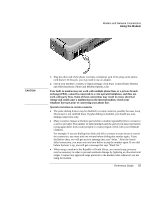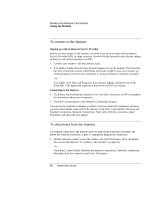HP Pavilion zt1200 HP Pavilion Notebook PC zt1200 and xz300 Series - Reference - Page 51
To get the most from your batteries
 |
View all HP Pavilion zt1200 manuals
Add to My Manuals
Save this manual to your list of manuals |
Page 51 highlights
Batteries and Power Management Using Battery Power To get the most from your batteries Follow these suggestions to make your battery's power last as long as possible. • Plug in the AC adapter, especially when using a CD, DVD, or similar drive, or any external connections such as a PC Card or a modem. • Set the display brightness to the lowest comfortable level (Fn+F1). • Put the notebook on standby whenever you are not using it for a short while. • Put the notebook into hibernation whenever you want to save your current session, but will not be using the notebook for several hours. • Set the automatic timeout settings to emphasize saving power. If your notebook has a dual-speed processor, use the lower speed on battery power (the default settings conserve battery power). See "How the notebook manages power automatically" on page 46. • If your notebook has a wireless on-off button, turn off the wireless function when you're not using it. Press the wireless on-off button so the light turns off. • If you have an I/O PC Card-that is, a PC Card having an external connection, such as a network card-remove it when you're not using it. Some I/O cards use significant power even while they're inactive. • If you work with an application that uses an I/O PC Card, exit the application when you finish using it. • Install a different battery-see "Step 1: Install the battery" on page 20. In addition, follow these suggestions to extend the life of your battery. • Do not leave batteries unused for long periods. If you have more than one, rotate them. • If you normally use AC power, make a practice of using the battery as your power source at least once a week. • Unplug the AC adapter when the notebook is not in use. • To preserve the life of a battery, be sure to charge it regularly. • For long-term storage, the battery must be charged 20-50% to minimize capacity loss by self-discharge and to avoid deterioration of performance. Storing a fully charged battery can cause higher self-discharge and reduce its discharge capacity-even after recharging-as compared to a battery stored when charged 20-50%. Reference Guide 51