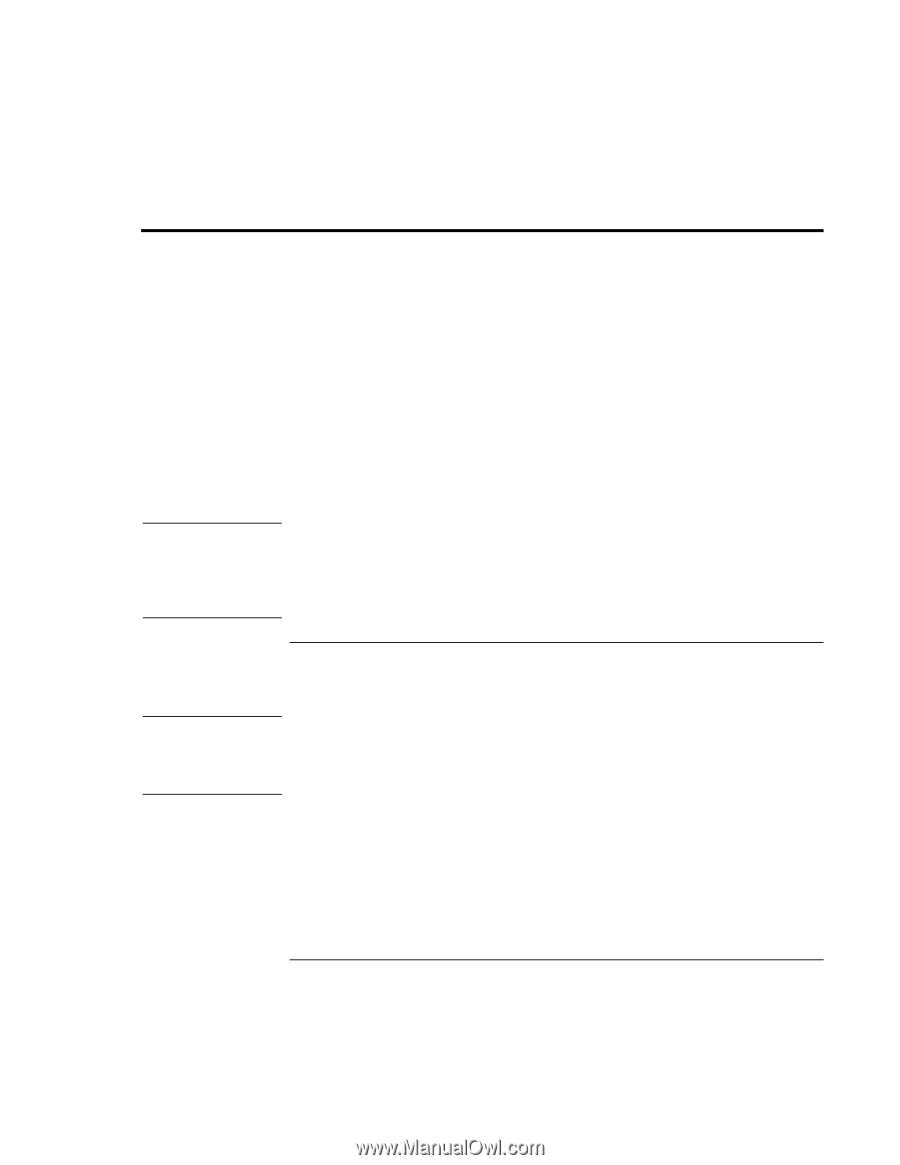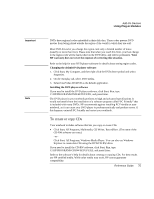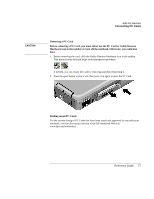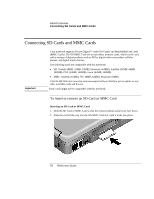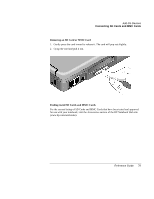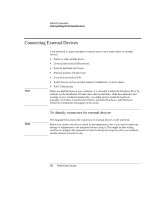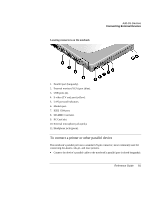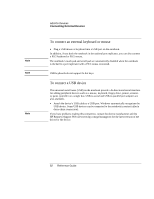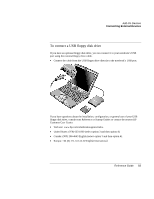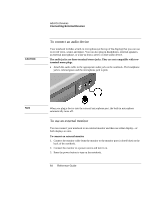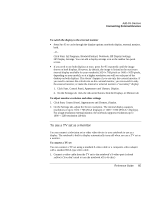HP Pavilion zt1200 HP Pavilion Notebook PC zt1200 and xz300 Series - Reference - Page 80
Connecting External Devices
 |
View all HP Pavilion zt1200 manuals
Add to My Manuals
Save this manual to your list of manuals |
Page 80 highlights
Add-On Devices Connecting External Devices Connecting External Devices Note Your notebook's connectors make it easy for you to use a wide variety of external devices: • Printer or other parallel device. • Universal serial bus (USB) devices. • External keyboard and mouse. • External monitor and television. • Local area network (LAN). • Audio devices such as external speakers, headphones, or stereo inputs. • IEEE 1394 devices. When you add hardware to your notebook, it is normally installed by Windows XP or by software on the installation CD that came with the hardware. If the new hardware isn't working or isn't installed automatically, you might need to install the hardware manually: click Start, Control Panel, Printers and Other Hardware, Add Hardware. Follow the instructions that appear on the screen. To identify connectors for external devices Note The diagram below shows the connectors for external devices on the notebook. Before you connect any device, check its documentation to see if you need to make any settings or adjustments to the equipment before using it. This might include setting switches to configure the equipment so that it will operate properly with your notebook and the software you plan to use. 80 Reference Guide