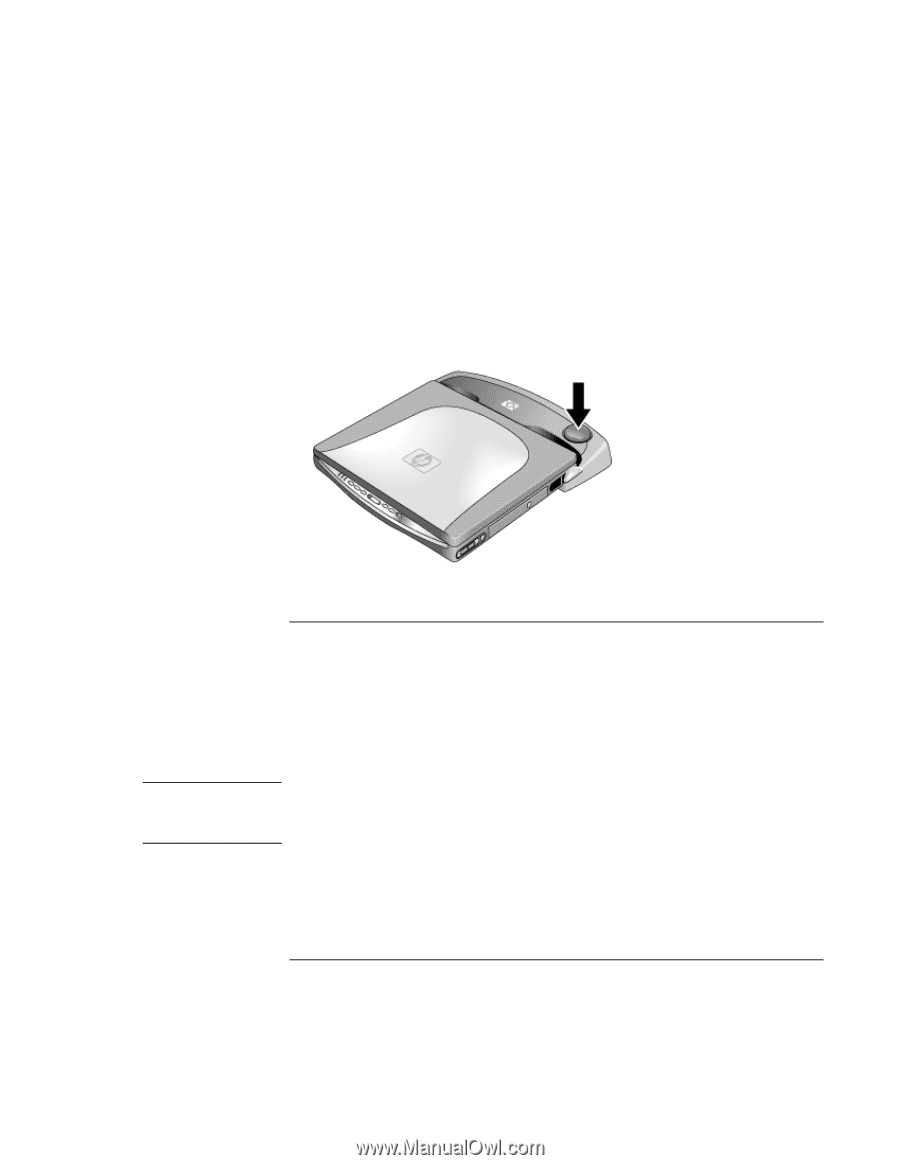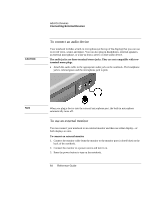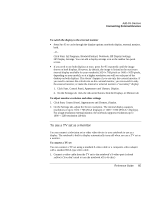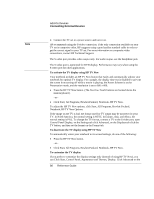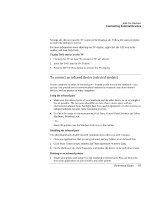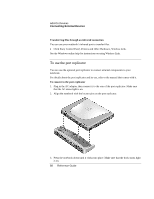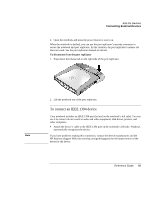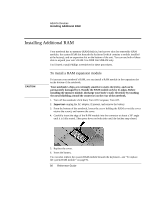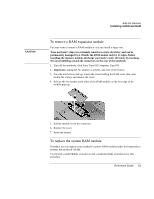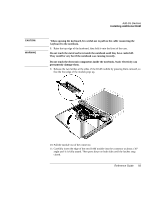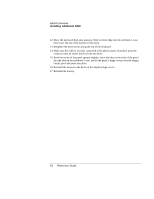HP Pavilion zt1200 HP Pavilion Notebook PC zt1200 and xz300 Series - Reference - Page 89
To connect an IEEE 1394 device
 |
View all HP Pavilion zt1200 manuals
Add to My Manuals
Save this manual to your list of manuals |
Page 89 highlights
Add-On Devices Connecting External Devices 4. Open the notebook and press the power button to turn it on. When the notebook is docked, you can use the port replicator's security connector to secure the notebook and port replicator. In this situation, the port replicator's release tab does not work. See the port replicator manual for details. To disconnect from the port replicator 1. Press down the release tab on the right side of the port replicator. 2. Lift the notebook out of the port replicator. To connect an IEEE 1394 device Note Your notebook includes an IEEE 1394 port (located on the notebook's left side). You can use it to connect devices such as audio and video equipment, disk drives, printers, and other computers. • Attach the device's cable to the IEEE 1394 port on the notebook's left side. Windows automatically recognizes the device. If you have problems making this connection, contact the device manufacturer and the HP Business Support Web site www.hp.com/go/bizsupport) for the latest version of the driver for the device. Reference Guide 89