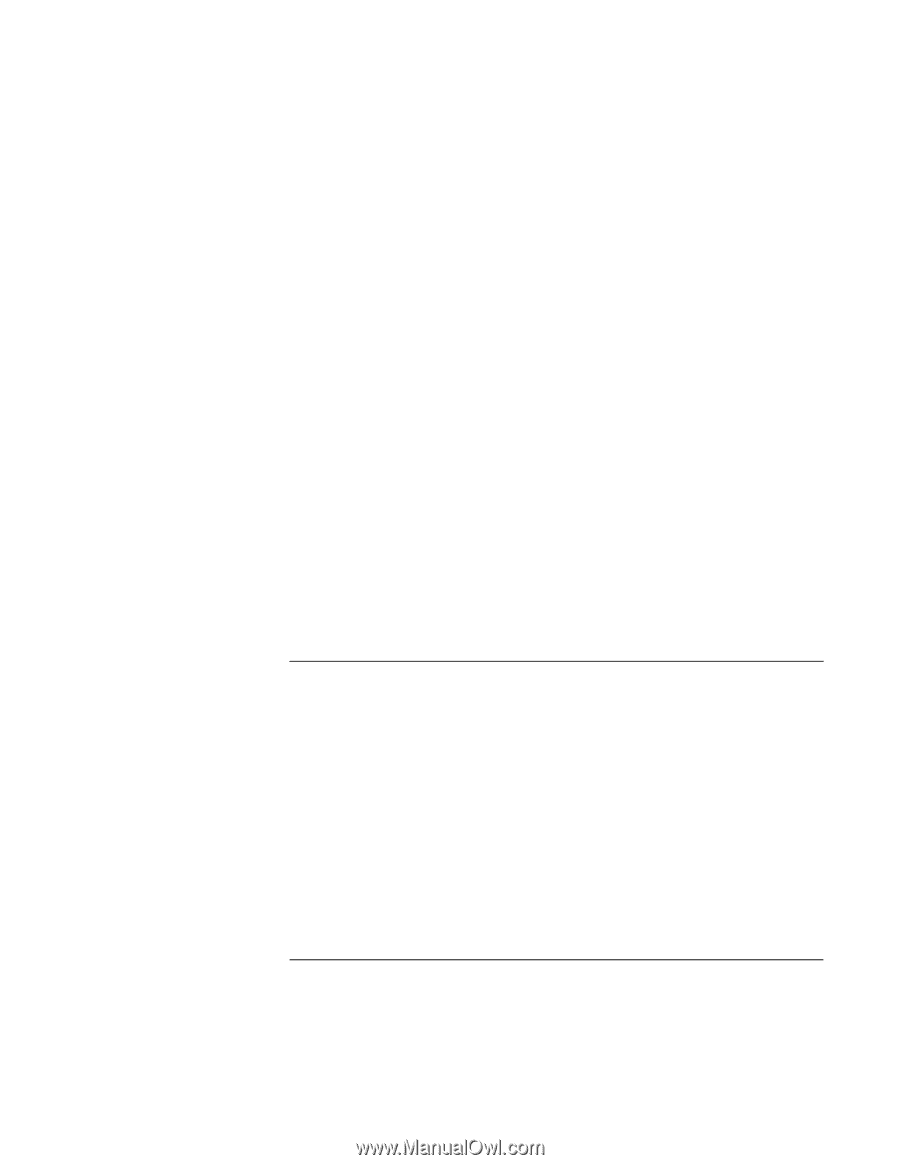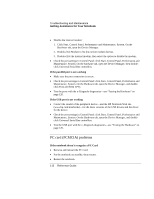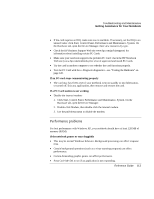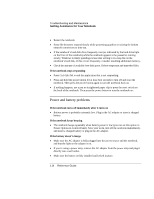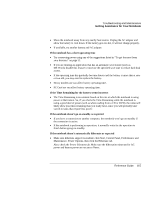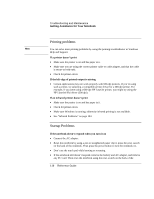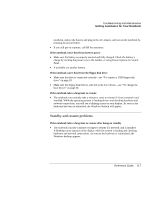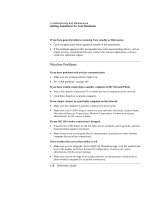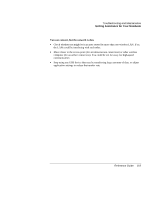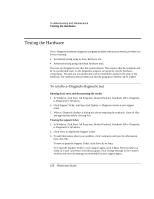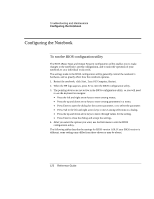HP Pavilion zt1200 HP Pavilion Notebook PC zt1200 and xz300 Series - Reference - Page 117
Standby and resume problems
 |
View all HP Pavilion zt1200 manuals
Add to My Manuals
Save this manual to your list of manuals |
Page 117 highlights
Troubleshooting and Maintenance Getting Assistance for Your Notebook notebook, replace the battery and plug in the AC adapter, and turn on the notebook by pressing the power button. • If you still get no response, call HP for assistance. If the notebook won't boot from battery power • Make sure the battery is properly inserted and fully charged. Check the battery's charge by clicking the power icon in the taskbar, or using Power Options in Control Panel. • If available, try another battery. If the notebook won't boot from the floppy disk drive • Make sure the drive is connected correctly-see "To connect a USB floppy disk drive" on page 83. • Make sure the floppy disk drive is selected as the boot device-see "To change the boot device" on page 30. If the notebook takes a long time to resume • The notebook can routinely take a minute or more to resume if it has a network card installed. While the operating system is loading drivers and checking hardware and network connections, you will see a blinking cursor on your display. As soon as the hardware has been re-initialized, the Windows desktop will appear. Standby and resume problems If the notebook takes a long time to resume after being on standby • The notebook can take a minute or longer to resume if a network card is installed. A blinking cursor appears on the display while the system is loading and checking hardware and network connections. As soon as the hardware is reinitialized, the Windows desktop appears. Reference Guide 117