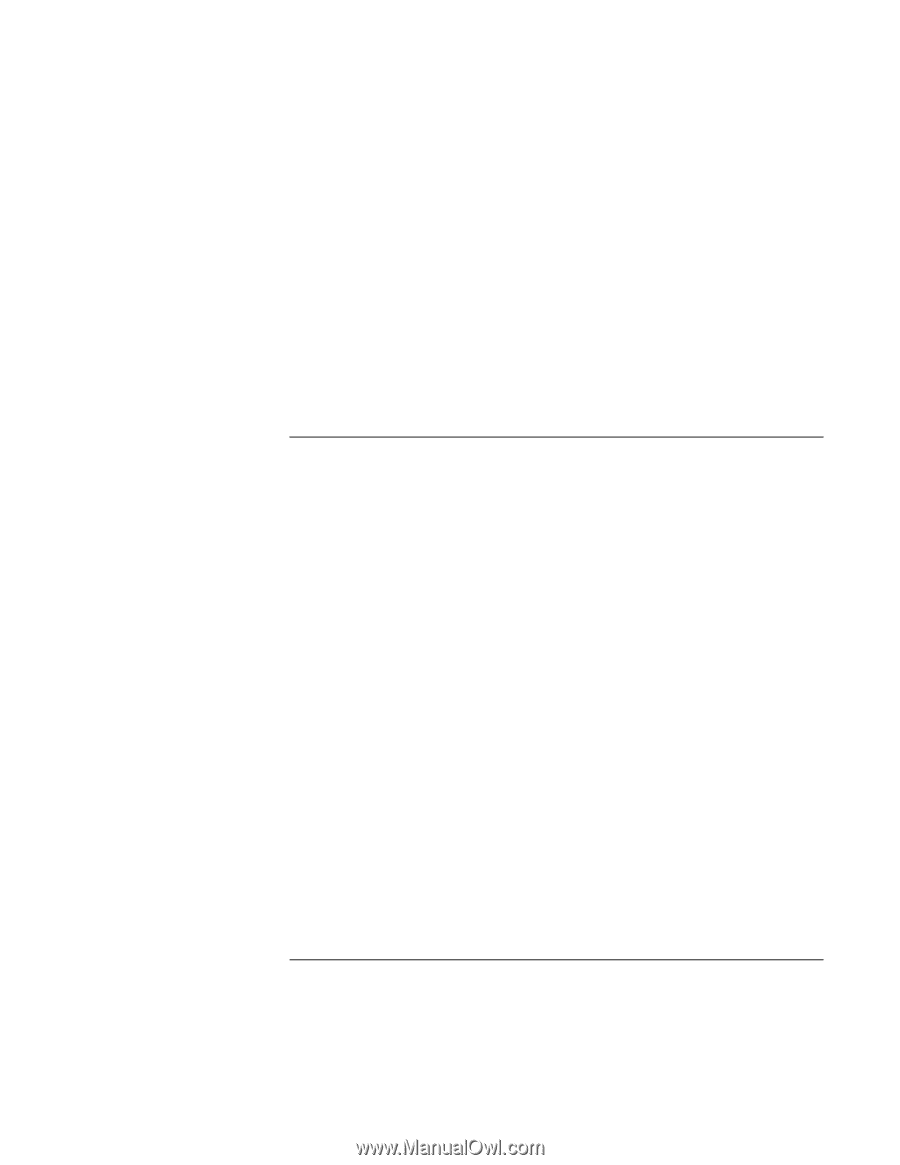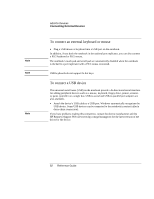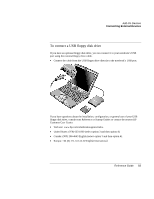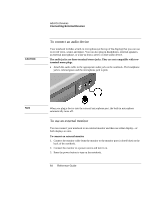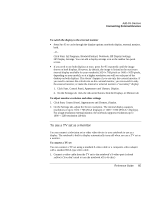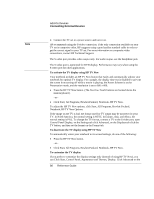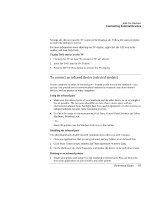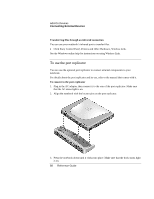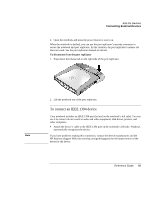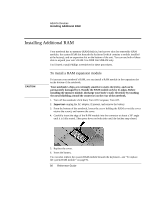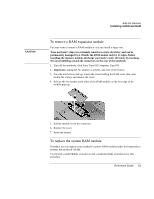HP Pavilion zt1200 HP Pavilion Notebook PC zt1200 and xz300 Series - Reference - Page 87
To connect an infrared device selected models
 |
View all HP Pavilion zt1200 manuals
Add to My Manuals
Save this manual to your list of manuals |
Page 87 highlights
Add-On Devices Connecting External Devices Settings tab, then activate the TV output on the Displays tab. Follow the same procedure to return the settings to normal. For more information about adjusting the TV display, right-click the ATI icon in the taskbar, and then click Help. To play DVD movies on the TV 1. Connect the TV set (see "To connect a TV set" above). 2. Insert the DVD into the DVD drive. 3. Press the HP TV Now button to activate the TV display. To connect an infrared device (selected models) If your notebook includes an infrared port-located on the front of the notebook-you can use it to provide serial communication between the notebook and other infrared devices, such as printers or other computers. Using the infrared port • Make sure the infrared ports of your notebook and the other device lie in as straight a line as possible. The two ports should be no more than 1 meter apart, with no obstructions between them. Sunlight, heat from nearby equipment, or other sources of infrared radiation can also cause transmission errors. • To check the status of communications, click Start, Control Panel, Printers and Other Hardware, Wireless Link. -or- Move the pointer over the Wireless Link icon in the taskbar. Disabling the infrared port You should generally disable infrared communication when you aren't using it. 1. Close any applications that are using infrared, and any folders on an infrared link. 2. Click Start, Control Panel, Printers and Other Hardware, Wireless Link. 3. On the Hardware tab, click Properties, and disable the device in the pull-down menu. Printing to an infrared printer • Install your printer and assign it to the notebook's infrared port. You can then print from your applications as you would to any other printer. Reference Guide 87